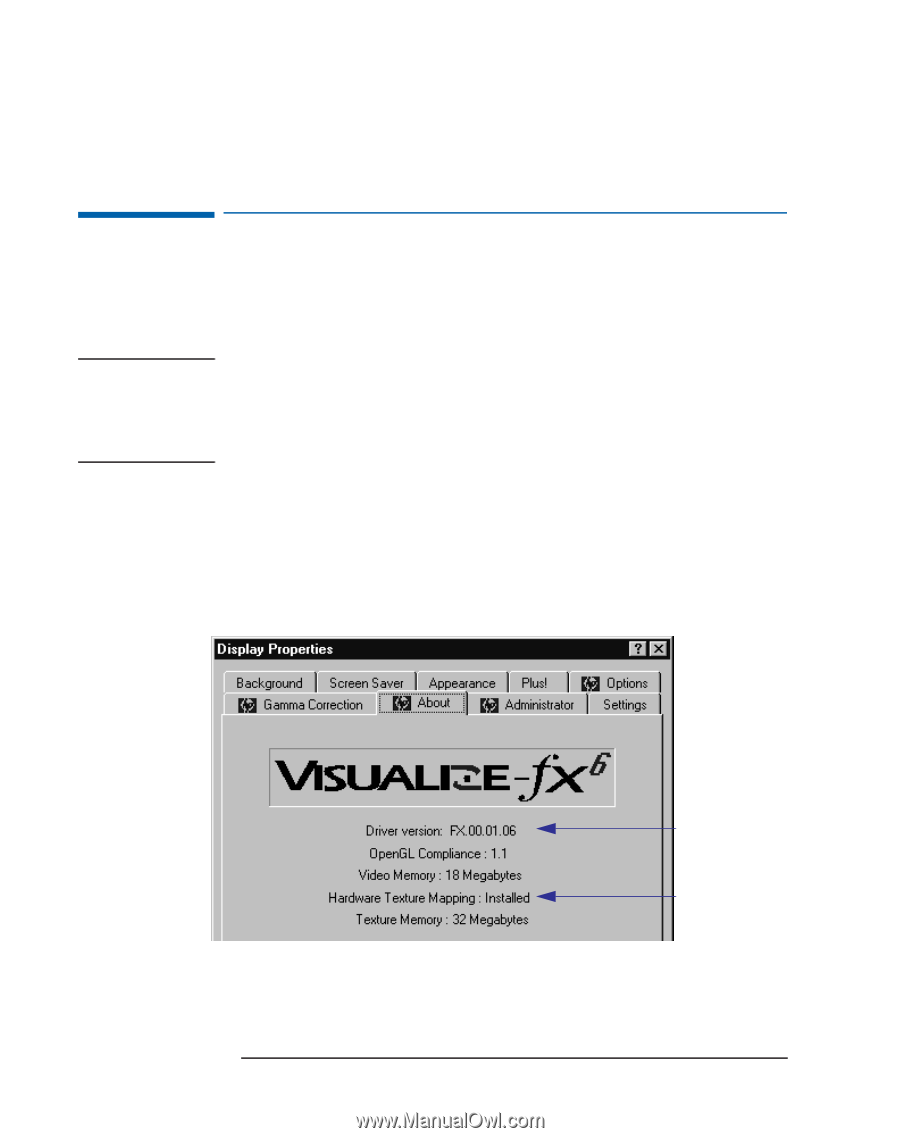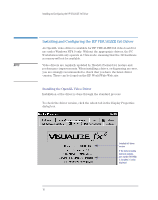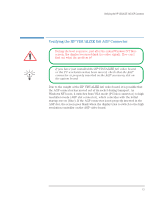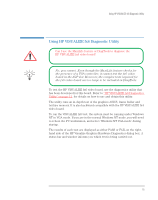HP Kayak XW 04xx HP Kayak XW Series 04xx, Familiarization Guide - Page 10
Installing and Configuring the HP VISUALIZE fx6 Driver, Installing the OpenGL Video Driver
 |
View all HP Kayak XW 04xx manuals
Add to My Manuals
Save this manual to your list of manuals |
Page 10 highlights
Installing and Configuring the HP VISUALIZE fx6 Driver Installing and Configuring the HP VISUALIZE fx6 Driver An OpenGL video driver is available for HP VISUALIZE fx6 video board for use under Windows NT4.0 only. Without the appropriate drivers, the PC Workstation will only operate in VGA mode, meaning that the 3D hardware accessory will not be available. NOTE Video drivers are regularly updated by Hewlett-Packard for feature and performance improvements. When installing a driver, or diagnosing an error, you are strongly recommended to check that you have the latest driver version. These can be found on the HP World Wide Web site: http//www.hp.com/go/kayaksupport Installing the OpenGL Video Driver Installation of the driver is done through the standard process: Display Properties / Settings / Display Type To check the driver version, click the About tab in the Display Properties dialog box. Installed fx6 driver version If the texture module (optional upgrade, part number D6795A) is installed, it is also displayed 10