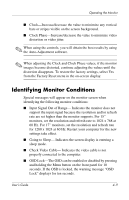HP L1502 HP Flat Panel Monitors L 1702 and L 1502 - (English) User Guide - Page 29
Identifying Monitor Conditions
 |
View all HP L1502 manuals
Add to My Manuals
Save this manual to your list of manuals |
Page 29 highlights
Operating the Monitor ■ Clock-Increase/decrease the value to minimize any vertical bars or stripes visible on the screen background. ■ Clock Phase-Increase/decrease the value to minimize video distortion or video jitter. ✎ When using the controls, you will obtain the best results by using the Auto-Adjustment software. ✎ When adjusting the Clock and Clock Phase values, if the monitor images become distorted, continue adjusting the values until the distortion disappears. To restore the factory settings, select Yes from the Factory Reset menu in the on-screen display. Identifying Monitor Conditions Special messages will appear on the monitor screen when identifying the following monitor conditions: ■ Input Signal Out of Range- Indicates the monitor does not support the input signal because the resolution and/or refresh rate are set higher than the monitor supports. For 15" monitors, set the resolution and refresh rate to 1024 x 768 at 60 Hz. For 17" monitors, set the resolution and refresh rate for 1280 x 1024 at 60 Hz. Restart your computer for the new settings take effect. ■ Going to Sleep- Indicates the screen display is entering a sleep mode. ■ Check Video Cable- Indicates the video cable is not properly connected to the computer. ■ OSD Lock-The OSD can be enabled or disabled by pressing and holding the Menu button on the front panel for 10 seconds. If the OSD is locked, the warning message "OSD Lock" displays for ten seconds. User's Guide 4-9