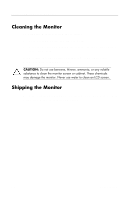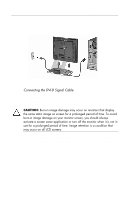HP L1730 User's Guide L1530 and L1730 Flat Panel Monitors - Page 16
Changing the Viewing Position - pivot software
 |
View all HP L1730 manuals
Add to My Manuals
Save this manual to your list of manuals |
Page 16 highlights
Setting Up the Monitor 2. While still holding the screen sides, move the screen up or down to the appropriate height within the range of the pedestal arm. Adjusting the Monitor Height 3. Grasp the sides of the monitor screen and swivel the screen left or right (45 degrees) as needed. Changing the Viewing Position You can rotate the monitor's viewing position to either a landscape or portrait position. To rotate the display, you will need to install the Pivot software, which is contained on the CD-ROM included with your monitor. When the CD menu launches, select "Install Pivot Software" and follow the on-screen instructions. User's Guide 3-5

Setting Up the Monitor
2.
While still holding the screen sides, move the screen up or
down to the appropriate height within the range of the
pedestal arm.
Adjusting the Monitor Height
3.
Grasp the sides of the monitor screen and swivel the screen
left or right (45 degrees) as needed.
Changing the Viewing Position
You can rotate the monitor’s viewing position to either a
landscape or portrait position.
To rotate the display, you will need to install the Pivot software,
which is contained on the CD-ROM included with your monitor.
When the CD menu launches, select “Install Pivot Software” and
follow the on-screen instructions.
User’s Guide
3-5