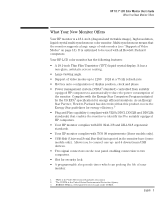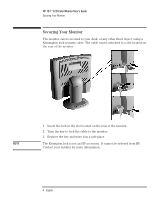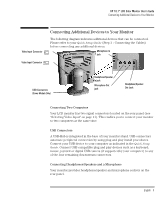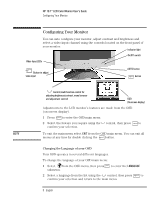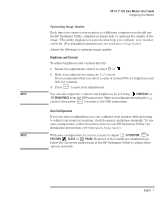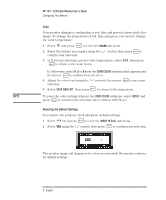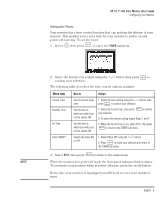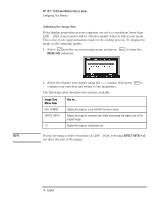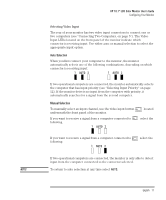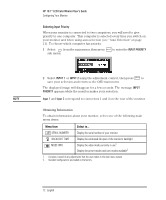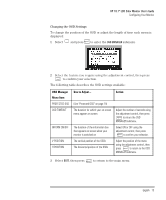HP L1800 hp l1800 18'' LCD monitor - d5065a/c/j/l, user's guide - Page 10
Color, Restoring the Default Settings
 |
View all HP L1800 manuals
Add to My Manuals
Save this manual to your list of manuals |
Page 10 highlights
HP 18.1" LCD Color Monitor User's Guide Configuring Your Monitor Color Your monitor displays a combination of red, blue and green to show a full color image. To change the proportions of red, blue and green, you need to change the color temperature: 1 Select and press to enter the COLOR sub menu. 2 Select the feature you require using the control, then press to confirm your selection. 3 a) If you are selecting a preset color temperature, select EXIT, then press to return to the main menu. NOTE b) Otherwise, select R, G or B from the USER COLOR submenu that appears and then press to confirm your selection. 4 Adjust the color level using the controls, then press selection. to save your 5 Select SAVE AND EXIT, then press to return to the main menu. To reset the color settings when in the USER COLOR submenu, select RESET and press to confirm your selection, then continue with Step 5. Restoring the Default Settings To return to the position, clock and phase default settings: 1 Select then press to enter the MODE RECALL sub menu. 2 Select YES using the control, then press to confirm your selection. The monitor image will disappear for a few seconds while the monitor restores its default settings. 8 English