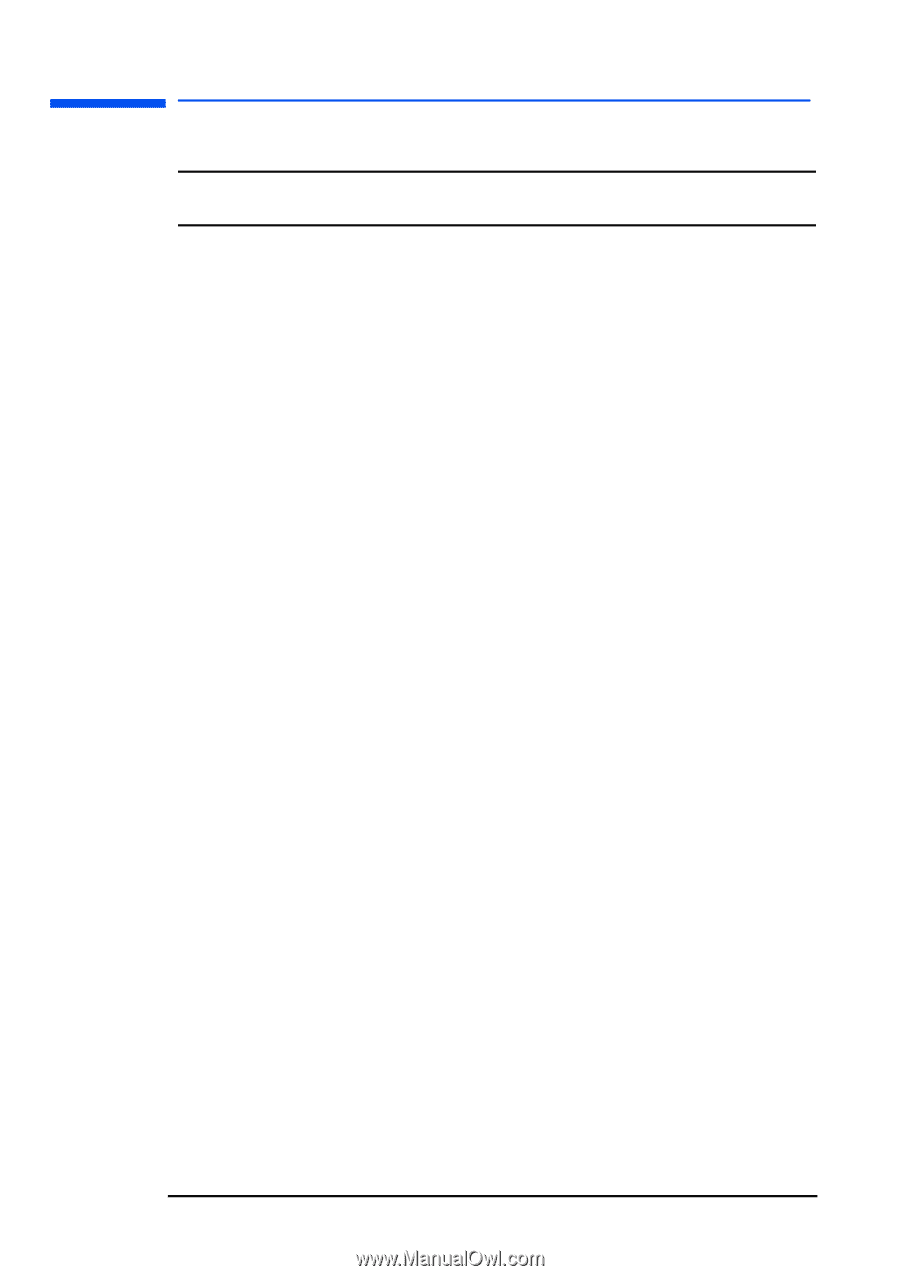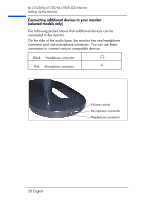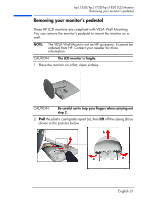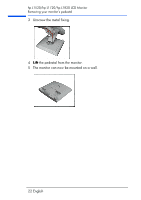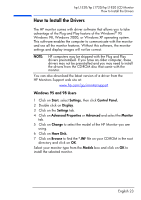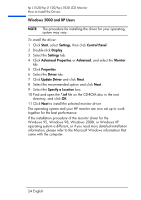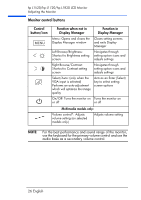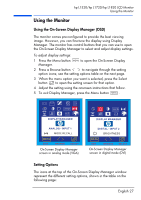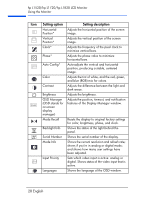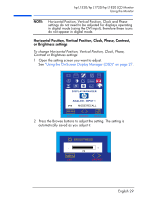HP L1820 hp l1820 18'', l1720 17'', l1520 15'' lcd monitor - p4829a user's gui - Page 25
Windows 2000 and XP Users, Start, Settings, Control Panel, Display, Advanced, Properties, Monitor - driver
 |
View all HP L1820 manuals
Add to My Manuals
Save this manual to your list of manuals |
Page 25 highlights
hp L1520/hp L1720/hp L1820 LCD Monitor How to Install the Drivers Windows 2000 and XP Users NOTE: The procedure for installing the driver for your operating system may vary. To install the driver: 1 Click Start, select Settings, then click Control Panel. 2 Double-click Display. 3 Select the Settings tab. 4 Click Advanced Properties or Advanced, and select the Monitor tab. 5 Click Properties. 6 Select the Driver tab. 7 Click Update Driver and click Next. 8 Select the recommended option and click Next. 9 Select the Specify a Location box. 10 Find and open the *.inf file on the CD-ROM disc in the root directory, and click OK. 11 Click Next to install the selected monitor driver. The operating system and your HP monitor are now set up to work together for the best performance. If the installation procedure of the monitor driver for the Windows 95, Windows 98, Windows 2000, or Windows XP operating system is different, or if you need more detailed installation information, please refer to the Microsoft Windows information that came with the computer. 24 English