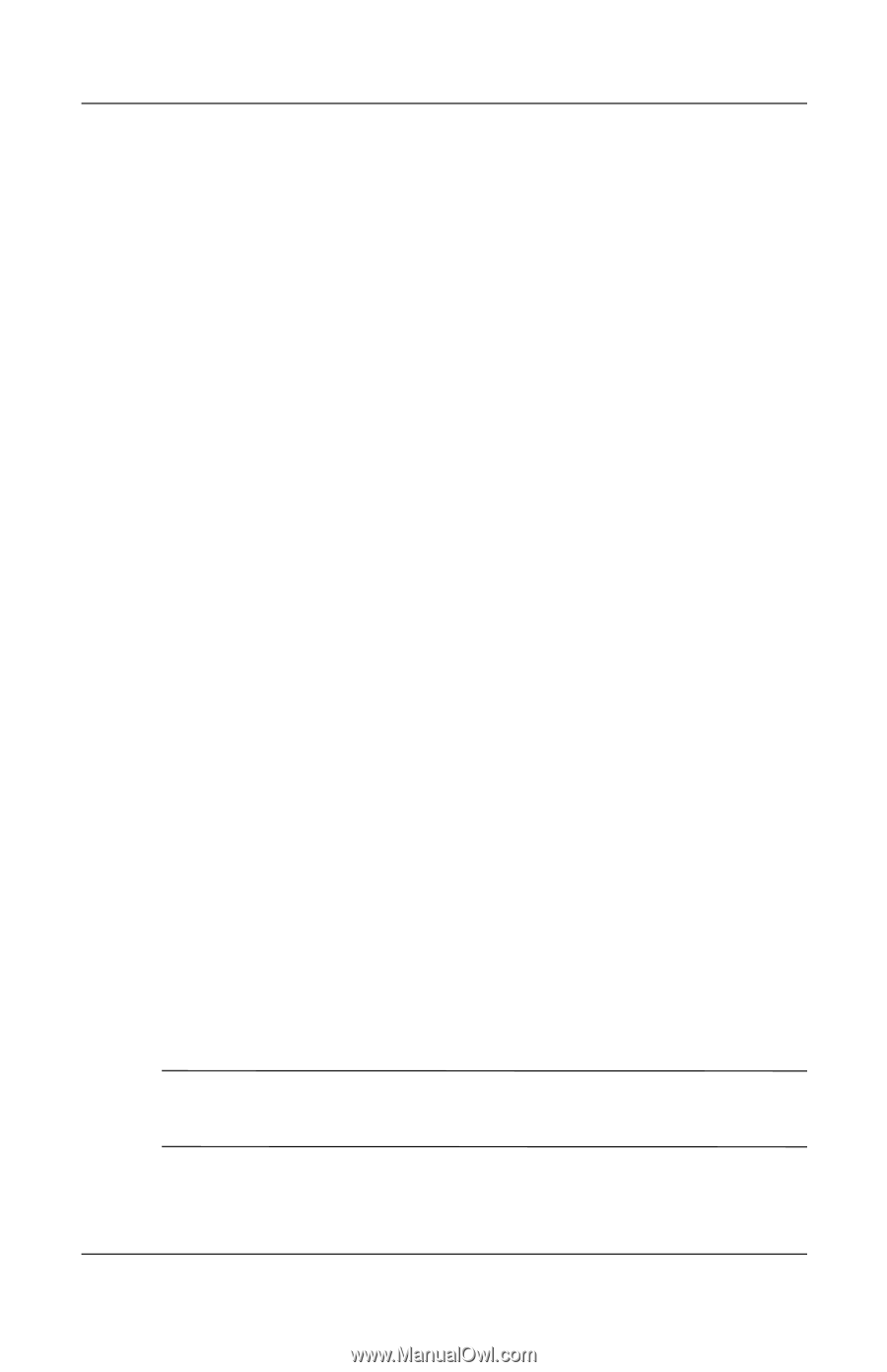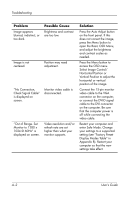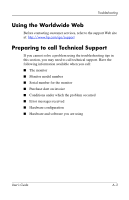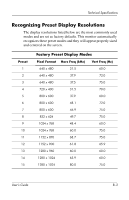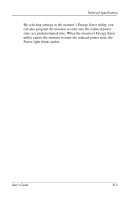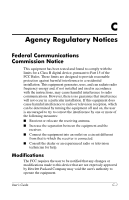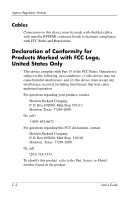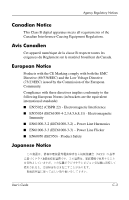HP L1925 HP L1925 Flat Panel Monitor Users Guide - Page 33
Entering User Modes, Energy Saver Feature, blanked, the backlight is turned off - manual
 |
View all HP L1925 manuals
Add to My Manuals
Save this manual to your list of manuals |
Page 33 highlights
Technical Specifications Entering User Modes The video controller signal may occasionally call for a mode that is not preset if: ■ You are not using a standard graphics adapter. ■ You are not using a preset mode. If this occurs, you may need to readjust the parameters of the monitor screen by using the on-screen display. Your changes can be made to any or all of these modes and saved in memory. The monitor automatically stores the new setting, then recognizes the new mode just as it does a preset mode. In addition to the 16 factory preset modes, there are four user modes that can be entered and stored. Energy Saver Feature When the monitor is in its normal operating mode, the monitor uses less than 40 watts of power and the Power light is green. The monitor also supports a reduced power state. The reduced power state will be entered into if the monitor detects the absence of either the horizontal sync signal and/or the vertical sync signal. Upon detecting the absence of these signals, the monitor screen is blanked, the backlight is turned off, and the Power light is turned amber. When the monitor is in the reduced power state, the monitor will utilize less than 2 watts of power. There is a brief warm up period before the monitor will return to its normal operating mode. Refer to your computer manual for instructions on setting energy saver features (sometimes called power management features). ✎ The above energy saver feature only works when connected to computers that have energy saver features. B-4 User's Guide