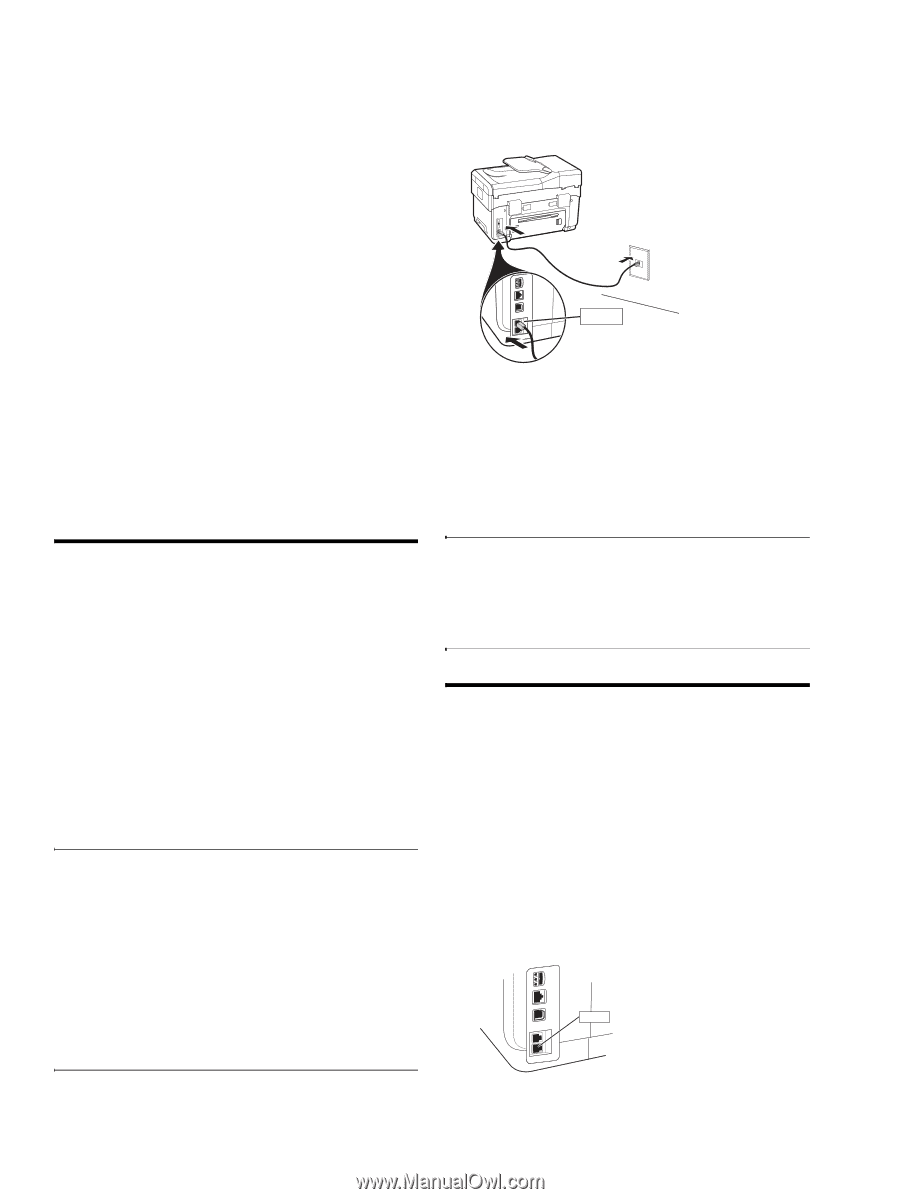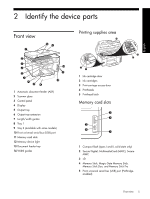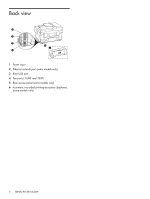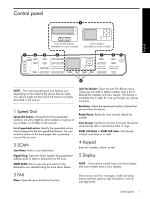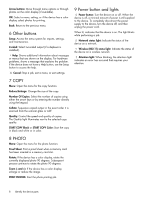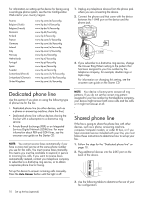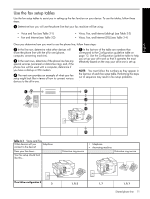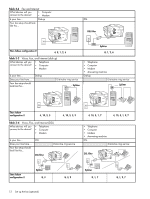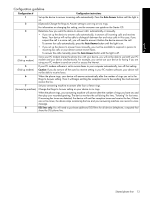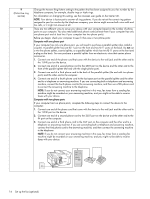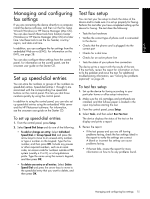HP L7580 Setup Guide - Page 14
Dedicated phone line, Shared phone line - manual
 |
UPC - 882780620650
View all HP L7580 manuals
Add to My Manuals
Save this manual to your list of manuals |
Page 14 highlights
For information on setting up the device for faxing using a serial-type phone system, see the Fax Configuration Web site for your country/region. Austria Belgium (Dutch) Belgium (French) Denmark Finland France Germany Ireland Italy Norway Netherlands Portugal Spain Sweden Switzerland (French) Switzerland (German) United Kingdom www.hp.com/at/faxconfig www.hp.be/nl/faxconfig www.hp.be/fr/faxconfig www.hp.dk/faxconfig www.hp.fi/faxconfig www.hp.com/fr/faxconfig www.hp.com/de/faxconfig www.hp.com/ie/faxconfig www.hp.com/it/faxconfig www.hp.no/faxconfig www.hp.nl/faxconfig www.hp.pt/faxconfig www.hp.es/faxconfig www.hp.se/faxconfig www.hp.com/ch/fr/faxconfig www.hp.com/ch/de/faxconfig www.hp.com/uk/faxconfig 1. Unplug any telephone devices from the phone jack where you are connecting the device. 2. Connect the phone cord that came with the device between the 1-LINE port on the device and the phone jack. 1-LINE 3. If you subscribe to a distinctive ring service, change the Answer Ring Pattern setting to the pattern that has been assigned to your fax number by the telephone company, for example, double rings or triple rings. For information on changing this setting, see the onscreen user guide on the Starter CD. Dedicated phone line Use this section if you plan on using the following type of phone line for the fax: • Dedicated phone line (no other devices, such as a phone or answering machine, share the line). • Dedicated phone line without devices sharing the line but with a subscription to a distinctive ring service. • Private Branch Exchange (PBX) or an Integrated Services Digital Network (ISDN) line. For more information about PBX and ISDN lines, see the onscreen user guide on the Starter CD. NOTE: You cannot receive faxes automatically if you have a voice mail service at the same phone number you use for fax calls. You must receive faxes manually; this means you must be available to respond in person to incoming fax calls. If you want to receive faxes automatically instead, contact your telephone company to subscribe to a distinctive ring service, or to obtain a separate phone line for faxing. Set up the device to answer incoming calls manually. Press the Auto Answer button until the light is off. NOTE: Your device is factory-set to answer all ring patterns. If you do not set the correct ring pattern assigned to your fax number by the telephone company, your device might answer both voice calls and fax calls, or it might not answer at all. Shared phone line If the fax is going to share the phone line with other devices, such as a phone, answering machine, computer/computer modem, or caller ID box, or if you have voicemail service included with your line, you must follow these instructions to determine how to set up your fax. 1. Follow the steps for the "Dedicated phone line" on page 10. 2. Plug additional devices into the 2-EXT port on the back of the device. 2-EXT 10 Set up the fax (optional) 3. Use the following tables to determine the rest of your fax configuration.