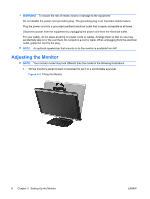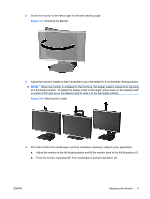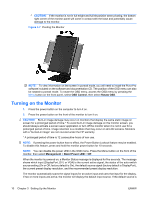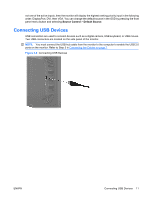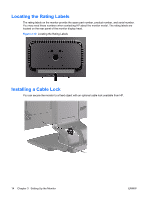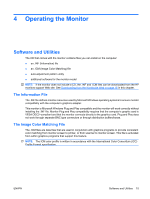HP LA2205wg HP Compaq LA1905wg, LA2205wg, and LA2405wg LCD Monitors User Guide - Page 19
Connecting USB Devices - display port
 |
UPC - 884420767770
View all HP LA2205wg manuals
Add to My Manuals
Save this manual to your list of manuals |
Page 19 highlights
not one of the active inputs, then the monitor will display the highest ranking priority input in the following order: DisplayPort, DVI, then VGA. You can change the default source in the OSD by pressing the front panel menu button and selecting Source Control > Default Source. Connecting USB Devices USB connectors are used to connect devices such as a digital camera, USB keyboard, or USB mouse. Two USB connectors are located on the side panel of the monitor. NOTE: You must connect the USB hub cable from the monitor to the computer to enable the USB 2.0 ports on the monitor. Refer to Step 3 in Connecting the Cables on page 7. Figure 3-8 Connecting USB Devices ENWW Connecting USB Devices 11

not one of the active inputs, then the monitor will display the highest ranking priority input in the following
order: DisplayPort, DVI, then VGA. You can change the default source in the OSD by pressing the front
panel menu button and selecting
Source Control
>
Default Source
.
Connecting USB Devices
USB connectors are used to connect devices such as a digital camera, USB keyboard, or USB mouse.
Two USB connectors are located on the side panel of the monitor.
NOTE:
You must connect the USB hub cable from the monitor to the computer to enable the USB 2.0
ports on the monitor. Refer to Step 3 in
Connecting the Cables
on page
7
.
Figure 3-8
Connecting USB Devices
ENWW
Connecting USB Devices
11