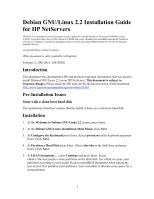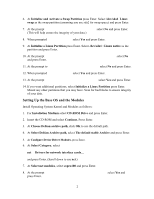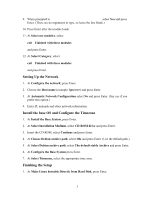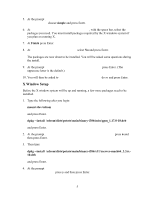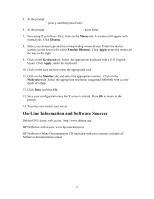HP LH3000r Installing Debian GNU/Linux on an HP Netserver - Page 6
On-Line Information and Software Sources, Mouse, Dismiss, Emulate3Buttons, Apply, Keyboard, Monitor
 |
View all HP LH3000r manuals
Add to My Manuals
Save this manual to your list of manuals |
Page 6 highlights
5. At the prompt Do you want to create the Xfree86 Configuration file? (y/n) press y and then press Enter. 6. At the prompt this may take a while, press Enter. 7. Now setup X as follows. First, click on the Mouse tab. A window will appear with instructions. Click Dismiss. 8. Select your mouse type and the corresponding mouse device. Under the device section (on the lower left), select Emulate3Buttons. Click Apply under the mouse all the way to the right. 9. Click on the Keyboard tab. Select the appropriate keyboard with a U.S. English layout. Click Apply, under the keyboard. 10. Click on the card tab then select the appropriate card. 11. Click on the Monitor tab, and select the appropriate monitor. Click on the Modeselect tab. Select the appropriate resolution (suggested 800x600) with a color depth of 16bpp. 12. Click Done and then Ok. 13. Save your configuration once the X server is started. Press Ok to return to the prompt. 14. You may now restart your server. On-Line Information and Software Sources Debian GNU/Linux web access: http://www.debian.org/ HP NetServer web access: www.hp.com/netserver HP NetServer Online Documentation CD (included with your system): includes all NetServer documentation online 6