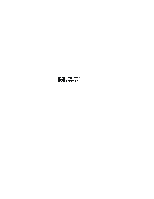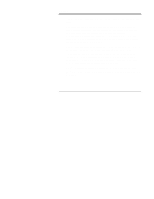HP LH4r Battery Backup Module Installation Guide
HP LH4r - NetServer - 256 MB RAM Manual
 |
View all HP LH4r manuals
Add to My Manuals
Save this manual to your list of manuals |
HP LH4r manual content summary:
- HP LH4r | Battery Backup Module Installation Guide - Page 1
HP NetServer LH 3000/3000r, LH 6000/6000r,and LT6000r Battery Backup Module Installation Guide HP Part Number 5969-5926 Printed in January 2000 - HP LH4r | Battery Backup Module Installation Guide - Page 2
Notice The information contained in this document is subject to change without notice. Hewlett-Packard makes no warranty of any kind with regard to this material, including, but not limited to, the implied warranties of merchantability and fitness for a particular purpose. Hewlett-Packard shall not - HP LH4r | Battery Backup Module Installation Guide - Page 3
95014 USA © Copyright 2000, Hewlett-Packard Company. Audience Assumptions The guide is for the person who installs, administers, and troubleshoots LAN servers. Hewlett-Packard Company assumes you are qualified in the servicing of computer equipment and trained in recognizing hazards in products with - HP LH4r | Battery Backup Module Installation Guide - Page 4
- HP LH4r | Battery Backup Module Installation Guide - Page 5
Contents About the Battery Backup Module 1 Installing the BBM in HP Netserver LH 3000 and LH 6000 3 Installation Overview 3 Kit Contents 4 Replacing Cover 1 and Restarting the HP NetServer 14 F. Verifying that the BBM Is Charged 14 Installing the BBM in HP NetServer LT 6000r 15 Installation - HP LH4r | Battery Backup Module Installation Guide - Page 6
the System Fan 22 F. Restarting the HP NetServer 24 Troubleshooting 25 Specifications 27 Environmental 27 Altitude 27 Weight and Dimensions 28 Duration 28 Warranty and Support 29 Hardware Accessories Limited Warranty 29 HP Repair and Telephone Support 30 Regulatory Information 31 Battery - HP LH4r | Battery Backup Module Installation Guide - Page 7
NetRAID memory on the I/O baseboard. For more information about integrated HP NetRAID, refer to the Integrated HP NetRAID Controller Configuration Guide. CAUTION After the BBM is installed in the HP NetServer, always shut the NOS down properly and disconnect the BBM before removing the integrated - HP LH4r | Battery Backup Module Installation Guide - Page 8
2 - HP LH4r | Battery Backup Module Installation Guide - Page 9
LH 3000 and LH 6000 Installation Overview This guide lists the tools and procedure for installing the BBM in an HP NetServer LH 3000/LH 3000r or LH 6000/LH 6000r. CAUTION The BBM is sensitive to static electricity and can easily be damaged by improper - HP LH4r | Battery Backup Module Installation Guide - Page 10
connecting, and charging the BBM E. Replacing Cover 1 and restarting the HP NetServer F. Verifying that the BBM is charged Kit Contents The BBM used in HP NetServer LH 3000/3000r) • HP NetServer LH 3000/3000r, LH 6000/6000r and LT6000r Battery Backup Module Installation Guide (this guide) 4 - HP LH4r | Battery Backup Module Installation Guide - Page 11
required to install this upgrade: • Antistatic Service Kit (3M® part number 8501/8502/8505 or equivalent) containing a wrist strap, antistatic mat, and cable. Use this kit to prevent damage to the system from static electricity • T15 Torx® driver • T25 Torx driver (required for systems mounted in - HP LH4r | Battery Backup Module Installation Guide - Page 12
and disconnected from AC power before you remove or install the BBM. B. Removing Cover 1 Remove Cover 1, shown in Figure 1, by following the directions in the HP NetServer installation guide. 6 - HP LH4r | Battery Backup Module Installation Guide - Page 13
Locations C. Removing an Existing BBM If you are replacing an existing BBM, first remove the existing module as follows: 1. Unplug the BBM cable from the HP NetServer, as shown in Figure 2. 2. Push in on both latches shown in Figure 2, and rotate the top of the BBM away from the - HP LH4r | Battery Backup Module Installation Guide - Page 14
1. Unplug cable 2. Push in latches 3. Rotate top of Battery Backup Module away from HP NetServer Figure 2. Removing an Existing BBM 8 - HP LH4r | Battery Backup Module Installation Guide - Page 15
3. Lift the BBM away from the HP NetServer. WARNING Do not dispose of the BBM by burning it. Do not open the BBM. Do not damage it in any way. Toxic if it is damaged. Do not short-circuit the BBM. 4. Follow local regulations when disposing of the old BBM, or return it to your HP reseller. 9 - HP LH4r | Battery Backup Module Installation Guide - Page 16
follows: 1. Remove the BBM from its antistatic bag. 2. Orient the BBM as shown in Figure 3. 3. Insert the bottom of the BBM into the HP NetServer, as shown in Figure 3. Push the top of the BBM against the HP NetServer chassis until both latches engage. Verify that the latches are fully engaged. 10 - HP LH4r | Battery Backup Module Installation Guide - Page 17
Battery Backup Unit Latches Figure 3. Installing the BBM 11 - HP LH4r | Battery Backup Module Installation Guide - Page 18
. Fast charging can take up to 120 minutes. ◊ When charging is complete, the green LED stays on to indicate that the BBM is now in service. NOTE While the BBM is charging, the integrated HP NetRAID memory may not be backed up for the normal 72 hours. 12 - HP LH4r | Battery Backup Module Installation Guide - Page 19
Red LED Cable Green LED Figure 4. Connecting the BBM Cable 13 - HP LH4r | Battery Backup Module Installation Guide - Page 20
minutes. Otherwise, damage to system components may result from insufficient airflow cooling. Replace Cover 1, as described in the HP NetServer installation guide, before restarting the HP NetServer. F. Verifying that the BBM Is Charged 1. After AC power has been connected for 120 minutes, remove - HP LH4r | Battery Backup Module Installation Guide - Page 21
Installing the BBM in HP NetServer LT 6000r Installation Overview This guide lists the tools and procedure installing a Battery Backup Module (BBM) in an HP NetServer LT 6000r. CAUTION The BBM is sensitive to static electricity and can easily be damaged by improper handling. Read the following - HP LH4r | Battery Backup Module Installation Guide - Page 22
The following procedures are required to install the BBM: 1. Shutting down the HP NetServer and disconnecting the power. 2. Extending the NetServer from the rack. 3. Opening the system fan access panel. 4. Removing the system fan. 5. Disconnecting the BBM, if - HP LH4r | Battery Backup Module Installation Guide - Page 23
You Need To install a BBM you will need an Antistatic Service Kit (3M part number 8501/8502/8505 or equivalent) containing a wrist strap, antistatic off. 3. Disconnect the power cords. CAUTION Be sure the HP NetServer is turned off and disconnected from AC power before you remove or install the BBM. - HP LH4r | Battery Backup Module Installation Guide - Page 24
tipping over, extend the anti-tip foot or attach the anti-tip feature before extending the HP NetServer from the rack. Also lower the leveler feet of the rack to improve stability and result in serious injury. 5. Extend the HP NetServer from the rack, as described in your rack documentation and the - HP LH4r | Battery Backup Module Installation Guide - Page 25
the system fan access panel, shown in Figure 3-1, as follows: a. Pull the latch on the system fan access panel toward the left side of the HP NetServer. b. While pulling on the latch, rotate the panel open. 2. Remove System Fan Accessory Board Access Panel 1. Open System Fan Access Panel Figure - HP LH4r | Battery Backup Module Installation Guide - Page 26
(in the direction indicated by the arrows on the latches) both latches on the BBM, and rotate the top of the BBM away from the HP NetServer. 3. Lift the BBM away from the HP NetServer. 4. Dispose of the BBM following local regulations, or return it to your - HP LH4r | Battery Backup Module Installation Guide - Page 27
I/O Baseboard System Fan Connector Latch BBM Cable Clip Connector for BBM Cable BBM (if present) System Fan Access Panel (open) Figure 3-2. BBM Connector on I/O Baseboard 21 - HP LH4r | Battery Backup Module Installation Guide - Page 28
D.Installing and Connecting the New BBM After installing the new BBM in the HP NetServer, reconnect the BBM cable to the I/O baseboard (shown in Figure 3-2). Use the cable clip to attach the cable the cable. E. Reinstalling the System Fan 1. Reinstall the system fan, as shown in Figure 3-3. 22 - HP LH4r | Battery Backup Module Installation Guide - Page 29
Figure 3-3. Reinstalling the System Fan 2. Close the system fan access panel, and ensure that the latch is engaged. 23 - HP LH4r | Battery Backup Module Installation Guide - Page 30
F. Restarting the HP NetServer 1. Connect the power cords and all other external cables. 2. Turn on the HP NetServer, and verify that it starts properly. 3. Verify that the indicator light on the BBM comes on. 24 - HP LH4r | Battery Backup Module Installation Guide - Page 31
minutes. Otherwise, damage to system components may result from insufficient airflow cooling. To troubleshoot the BBM, read its red and green LEDs (see Figure 4), and determine whether the status screen on the front of the HP NetServer (see Figure 1) is off or on. Then refer to Table 1 to interpret - HP LH4r | Battery Backup Module Installation Guide - Page 32
Troubleshooting System Status Screen BBM Red LED BBM Green LED ON OFF OFF OFF OFF OFF ON ON OFF ON OFF Flash at 1 Hz ON OFF ON ON ON ON 5 sec 5 sec BBM Status Cable from BBM to HP Corrective Actions Plug BBM cable into NetServer. Service NetServer power system and/or check AC power - HP LH4r | Battery Backup Module Installation Guide - Page 33
Specifications Environmental Temperature Operating Non-operating 5° to 35° C (41° to 95° F) -20° to +35° C (-4° to +95° F) Humidity Operating Non-operating 20% to 80% relative humidity, noncondensing 5% to 95% relative humidity, non-condensing Altitude Operating Non-operating -30 to 3,045 m - HP LH4r | Battery Backup Module Installation Guide - Page 34
time Minimum battery life "Down time" requirement for discharge cycle 72 hours 120 minutes 1 year None, since a discharge cycle is not used NOTE If the HP NetServer is turned off for excessively long periods, the 12V power supply used to charge the BBM will also be off. Self discharge of the - HP LH4r | Battery Backup Module Installation Guide - Page 35
Warranty and Support Refer to the HP NetServer Warranty and Service/Support Booklet provided with your original HP NetServer system documentation for the warranty limitations, customer responsibilities, and other terms and conditions. Hardware Accessories Limited Warranty An HP NetServer Hardware - HP LH4r | Battery Backup Module Installation Guide - Page 36
diagnostic programs before a replacement will be dispatched or an on-site visit is authorized. HP Repair and Telephone Support Refer to the HP NetServer Warranty and Service/Support Booklet supplied with your HP NetServer system documentation for instructions on how to obtain HP repair and telephone - HP LH4r | Battery Backup Module Installation Guide - Page 37
if battery is incorrectly replaced. Replace only with the same or equivalent type recommended by the manufacturer. Dispose of used batteries according to the manufacturer's instructions. 31 - HP LH4r | Battery Backup Module Installation Guide - Page 38
Battery Statement - France AVERTISSEMENT Il y a danger d'explosion s'il y a remplacement incorrect de la batterie. Remplacer uniquement avec une batterie du même type ou d'un type équivalent recommandé par le constructeur. Mettre au rebut les batteries usagées conformément aux 32
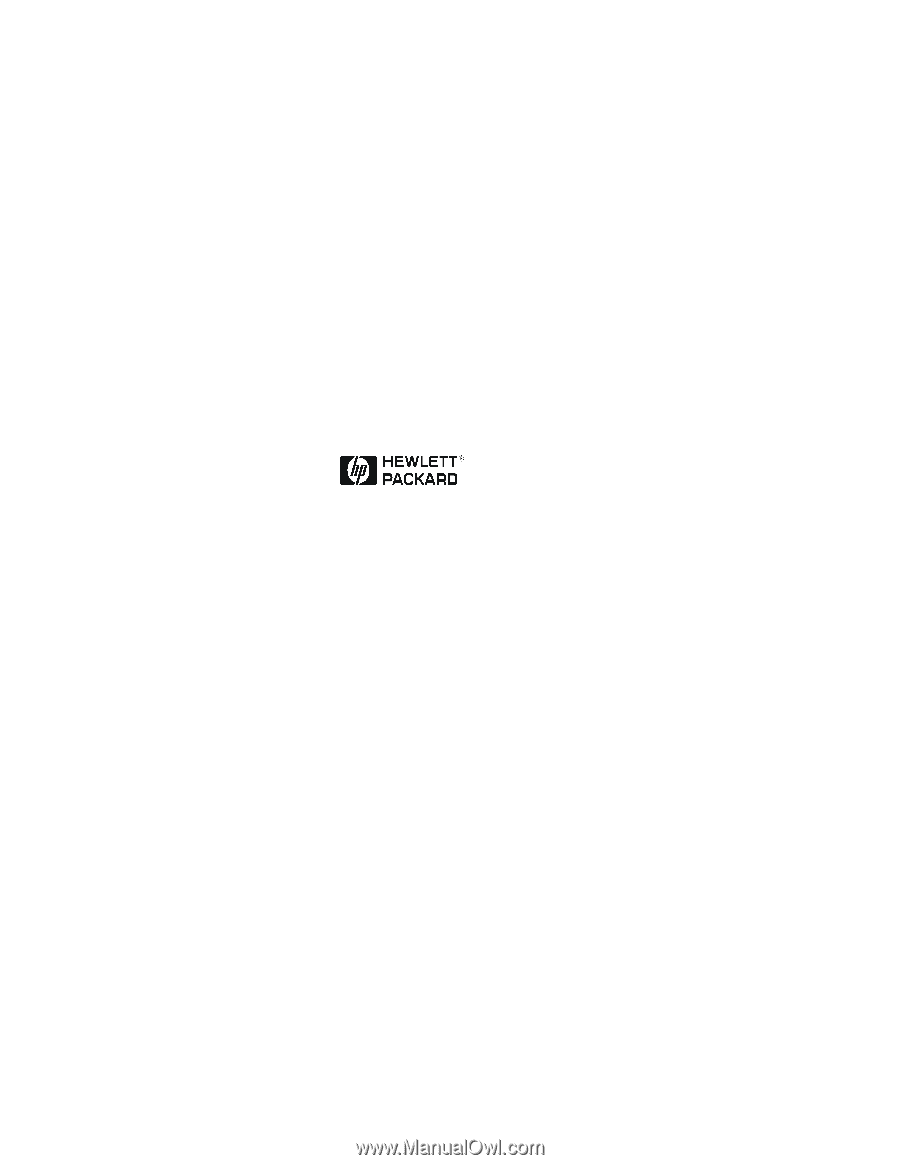
HP NetServer LH 3000/3000r,
LH 6000/6000r,and LT6000r
Battery Backup Module
Installation Guide
HP Part Number 5969-5926
Printed in January 2000