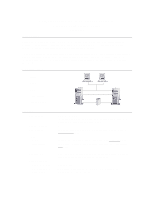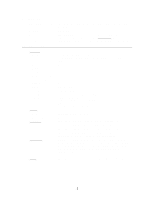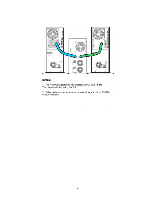HP LH4r HP Netserver LCII NetRAID Installation Guide
HP LH4r - NetServer - 256 MB RAM Manual
 |
View all HP LH4r manuals
Add to My Manuals
Save this manual to your list of manuals |
HP LH4r manual content summary:
- HP LH4r | HP Netserver LCII NetRAID Installation Guide - Page 1
cluster supported HP NetServers and the cluster software, and references the Shared Storage Supplement for installation and setup of the shared storage. • Shared Storage Supplement - This supplement is specific to the shared storage device you are using and must be used with the installation guide - HP LH4r | HP Netserver LCII NetRAID Installation Guide - Page 2
HP NetServer Microsoft Cluster Installation Guide. This later version incorporates technical, grammatical and format changes along with adding installation instructions for additional HP NetServers. Revised the title of Attachment A to clarify that it provides instructions for installing a NetRAID - HP LH4r | HP Netserver LCII NetRAID Installation Guide - Page 3
Storage LANs: Client Intra-cluster Power source System software: Navigator version Operating System Service pack HP NetServer LCII Each node must be the same model SPU, but may have different size main memory, cache, and number of CPUs. 2 HP Storage System/6 with HP NetRAID controller and HP disks - HP LH4r | HP Netserver LCII NetRAID Installation Guide - Page 4
version CPU cache RAM Local storage I/O slots: LANs LAN connection NIC: Model Driver No. of NICs SPU I/O slot HP NetServer LCII 266, 300, or 333 MHz. 1 - 2 4.06.23 or later Any size 64 MB minimum. Must be HP. Internal or external, using any controller. Must use HP disks. See Local Storage below. P5 - HP LH4r | HP Netserver LCII NetRAID Installation Guide - Page 5
bays or HP external drive cabinet (e.g., HP Storage System/6) Must be HP SPU embedded controller or any controller (any number, manufacturer or driver) in any available I/O slot (see SPU I/O slots above). Any HP cables that meet SCSI specifications and any SCSI bus speed HP NetRAID Adapter D4992A - HP LH4r | HP Netserver LCII NetRAID Installation Guide - Page 6
HP Microsoft Cluster Server with One HP NetRAID Adapter 4 - HP LH4r | HP Netserver LCII NetRAID Installation Guide - Page 7
HP NetServer Microsoft Cluster Installation Guide with Shared Storage System Supplement NetRAID (Storage System/6, Rack Storage/8 and Rack Storage/12) HP AutoRAID Disk Array Model 12H or HP A3661B Model 30/FC High Availability Disk Array 8 March 1999 - HP LH4r | HP Netserver LCII NetRAID Installation Guide - Page 8
for errors contained of its software on equipment that reviewed for familiarization with safety markings and instructions used in this manual: • Microsoft and Server Division 10955 Tantau Avenue Cupertino, CA 95014-0770, USA © Copyright 1999, Hewlett-Packard Company HP NetServer Installation Guide - HP LH4r | HP Netserver LCII NetRAID Installation Guide - Page 9
(WITH NETRAID LOCAL AND SHARED STORAGE 22 LX/LXR PRO ...24 LXR 8000 ...25 INSTALL SERVICE PACK FOR ALL HP NETSERVERS 27 6 SHARED STORAGE SOFTWARE SETUP 28 SHARED STORAGE SETUP ...28 CREATE THE ARRAY FILE SYSTEMS...28 MATCH DRIVE LETTER ASSIGNMENTS ...33 7 MICROSOFT CLUSTER SERVER SOFTWARE SETUP - HP LH4r | HP Netserver LCII NetRAID Installation Guide - Page 10
HP NetServers, set up, assemble and cable the cluster, and install server and cluster software. NOTE This installation guide is incomplete without the supplement specific to your shared storage system. When directed by this guide, turn to the supplement to get the necessary instructions. Version - HP LH4r | HP Netserver LCII NetRAID Installation Guide - Page 11
A Graphical Overview to Setting Up the Cluster CAUTION Departing from the sequence shown here may cause unnecessary work and unpredictable results. HP NetServer Installation Guide 5 - HP LH4r | HP Netserver LCII NetRAID Installation Guide - Page 12
Windows NT, version 4.0 and Service Pack (SP). See the Configuration Guide for your cluster solution for the applicable Windows NT and SP versions and Microsoft Cluster Server installation software. NOTE Some HP NetServers, as stated in part "5 NetServer Software Setup," require installing Windows - HP LH4r | HP Netserver LCII NetRAID Installation Guide - Page 13
the Configuration Guide for your cluster. • Cluster Installation Test. Downloaded from the Certified Installer Corner of the HP NetServer Clustering Solutions web site at: at: http://www.hp.com/netserver/products/cluster. • NIC drivers. Download HP drivers from the HP NetServer Clustering Solutions - HP LH4r | HP Netserver LCII NetRAID Installation Guide - Page 14
to the Shared Storage Systems and must be installed in specific PCI slots. See the Configuration Guide for your cluster configuration for the HP NetServer PCI slots to use. See instructions supplied with the component or see part "2 NetServer Hardware Setup" of the Shared Storage Supplement for - HP LH4r | HP Netserver LCII NetRAID Installation Guide - Page 15
3 Shared Storage Hardware Setup part "3 Shared Storage Hardware Setup" in the Shared Storage Supplement HP NetServer Installation Guide 9 - HP LH4r | HP Netserver LCII NetRAID Installation Guide - Page 16
the system and instructions in the shared storage supplement. In addition you should have rack layouts of your system printed from the HP NetServers Rack Assistant program. If not, see HP NetServers web site to download this program at: http://www.hp.com/netserver. Connect the LAN Adapters Two sets - HP LH4r | HP Netserver LCII NetRAID Installation Guide - Page 17
specific to your HP NetServer as listed below. Secondly, you will install the applicable Service Pack on the NetServer. Select your procedure from the following list: You will... First Second Go to procedure for... LCII LC3 LH Pro LH 3 LH 3 (with NetRAID local storage) LH 4 LPr LPr (with NetRAID - HP LH4r | HP Netserver LCII NetRAID Installation Guide - Page 18
addresses and Intra-cluster LAN IP addresses must be on different subnets. LC3 Configure NetServer Hardware and BIOS 1. Make sure you power down System A and power up System B. 2. Insert the HP NetServer Navigator CD in the CD-ROM drive of System B and restart the server. The server boots from the - HP LH4r | HP Netserver LCII NetRAID Installation Guide - Page 19
time. NOTE The Client LAN IP addresses and Intra-cluster LAN IP addresses must be on different subnets. LH Pro 1. Make sure you power down System A and power up System B. 2. Insert the HP NetServer Navigator CD in the CD-ROM drive of System B and restart the server. The server boots from the CD - HP LH4r | HP Netserver LCII NetRAID Installation Guide - Page 20
sure you power down System A and power up System B. 2. Insert the HP NetServer Navigator CD in the CD-ROM drive and restart the server. 3. During reboot enter the Setup Utility by pressing F2. 4. Select User Preferences and then the LH4 Integrated NetRAID setting you want to use. If you are using - HP LH4r | HP Netserver LCII NetRAID Installation Guide - Page 21
1. Remove the HP NetServer Navigator CD, insert the boot floppy for Windows NT4.0, and exit Navigator to reboot the server. 2. When Setup prompts to detect mass storage devices, skip detection and manually specify the mass storage drivers: • The drivers are loaded from the NT 4.0 Drivers floppy disk - HP LH4r | HP Netserver LCII NetRAID Installation Guide - Page 22
complete, the D5013A NIC drivers must be manually set to the correct LAN speed. Log on and HP NetServer Navigator CD in the CD-ROM drive and restart the server. 3. During reboot enter the Setup Utility by pressing F2. 4. Using the Setup Utility disable the LH3 Integrated NetRAID. Integrated NetRAID - HP LH4r | HP Netserver LCII NetRAID Installation Guide - Page 23
detection and manually specify the mass storage drivers: 3. Load drivers using the NT 4.0 Drivers floppy disk you created in step 13 above (page 17). • Load the driver for the device you want to boot from. This will be the HP NetRAID Adapter Driver. • Load the IDE driver, since the CD drive is on - HP LH4r | HP Netserver LCII NetRAID Installation Guide - Page 24
is complete, the D5013A NIC drivers must be manually set to the correct LAN speed. Log on and from the HP NetServer Navigator CD in the CD-ROM drive and restart the server. 3. During reboot enter the Setup Utility by pressing F2. 4. Select User Preferences and then the LH4 Integrated NetRAID - HP LH4r | HP Netserver LCII NetRAID Installation Guide - Page 25
in the LH 4 internal bays this will normally be the embedded SCSI Symbios driver. • Secondly, load the IDE driver, since the CD drive is on the IDE bus. • Finally, load any other mass storage drivers you need. If you are using NetRAID for shared storage do not load the HP NetRAID driver at this - HP LH4r | HP Netserver LCII NetRAID Installation Guide - Page 26
procedure, LPr (with NetRAID Local and Shared Storage) on page 22. Configure NetServer Hardware and BIOS 1. Make sure you power down System A and power up System B. 2. Insert the HP NetServer Navigator CD in the CD-ROM drive and restart the server. 3. If you have special NetServer local SCSI bus - HP LH4r | HP Netserver LCII NetRAID Installation Guide - Page 27
Symbios driver on the drivers disk. Select "SCSI Symbios driver for the HP NetServer LPr." • Secondly, load the IDE driver, since the CD drive is on the IDE bus. • Finally, load any other mass storage drivers you need. If you are using NetRAID for shared storage do not load the HP NetRAID driver at - HP LH4r | HP Netserver LCII NetRAID Installation Guide - Page 28
for both. To use NetRAID adapters for both shared and local storage, you must use two adapters. Configure NetServer Hardware and BIOS 1. Make sure you power down System A and power up System B. 2. Insert the HP NetServer Navigator CD in the CD-ROM drive and restart the server. 3. If you have special - HP LH4r | HP Netserver LCII NetRAID Installation Guide - Page 29
its IP address and subnet mask. This will be the LAN adapter for the intra-cluster LAN. Select adapter [1] and specify its IP address and subnet mask. This will be the LAN adapter for the client LAN. Set TCP/IP Properties for DNS, WINS Address, etc. at this time. HP NetServer Installation Guide 23 - HP LH4r | HP Netserver LCII NetRAID Installation Guide - Page 30
intra-cluster LAN should be set to 100 Mbps. Do not use the Auto setting. LX/LXr Pro Configure NetServer Hardware and BIOS 1. Make sure you power down System A and power up System B. 2. Insert the HP NetServer Navigator CD in the CD-ROM drive of System B and restart the server. The server boots from - HP LH4r | HP Netserver LCII NetRAID Installation Guide - Page 31
These procedures provide instructions for servers using NetRAID, AutoRAID Model 12H, and Model 30/FC shared storage solutions Configure NetServer Hardware and BIOS 1. Make sure you power down System A and power up System B. 2. Insert the HP NetServer Navigator CD in the CD-ROM drive and restart the - HP LH4r | HP Netserver LCII NetRAID Installation Guide - Page 32
, select Properties then Settings and set the network speed to the appropriate setting (either 10 Mbps or 100 Mbps) for your network. The intra-cluster LAN should be set to 100 Mbps. Do not use the Auto setting. HP NetServer Installation Guide 26 - HP LH4r | HP Netserver LCII NetRAID Installation Guide - Page 33
Service Pack for All HP NetServers Refer to the Configuration Guide for your cluster configuration and install the applicable Microsoft Service Pack (SP3 or SP4). Do not install the Hot Fix associated with Service Pack 3 at this time. NOTE Do not install the Microsoft Cluster Server Software - HP LH4r | HP Netserver LCII NetRAID Installation Guide - Page 34
Software Setup" in the Shared Storage Supplement Create the Array File Systems Use the instructions below and Windows NT Disk Administrator to partition, assign drive letters, and format the shared logical drives -shared) disks followed by the shared disk arrays. HP NetServer Installation Guide 28 - HP LH4r | HP Netserver LCII NetRAID Installation Guide - Page 35
the capacity would be one-half the capacity of the two drives. 3. Click OK to include the full disk in the partition (the default). In the following example, Disk 1 has been partitioned and Disk Administrator assigned a temporary drive letter to the disk array. HP NetServer Installation Guide 29 - HP LH4r | HP Netserver LCII NetRAID Installation Guide - Page 36
Disk Administrator, Partitioned Disk Array NOTE Do not partition a disk into separate drives. Microsoft Cluster Server Software will only manage one partition per disk. 4. Repeat steps 1 through 3 assigned the next sequential letter to the disk array. HP NetServer Installation Guide 30 - HP LH4r | HP Netserver LCII NetRAID Installation Guide - Page 37
Drive Letter. Disk Administrator displays the Assign Drive Letter dialog. 3. In the dialog, select a drive letter, and click OK. To avoid confusion later, HP recommends that you choose sequential drive letters. The example in this guide uses drive letters X and Y. HP NetServer Installation Guide - HP LH4r | HP Netserver LCII NetRAID Installation Guide - Page 38
the Format dialog make sure that File System is set for NTFS. 4. In the Volume Label field type a label (name) for the drive. Choosing a descriptive label such as "Shared Drive X" will be helpful later when you need to match drive letter assignments at System B. HP NetServer Installation Guide 32 - HP LH4r | HP Netserver LCII NetRAID Installation Guide - Page 39
you need to shut down System A (but leave it powered on), reboot System B, then assign the same drive letters used on System B as were assigned to System A. Shut Down System A 1. From the Windows NT the computer powered on. The computer is powered on but idle. HP NetServer Installation Guide 33 - HP LH4r | HP Netserver LCII NetRAID Installation Guide - Page 40
permanent drive letter assignments for each array initialized with System A. 6. When done, Disk Administrator will show matched drive letter assignments as in the opposite node. Exit Disk Administrator. The arrays are now fully configured for use by the cluster. HP NetServer Installation Guide 34 - HP LH4r | HP Netserver LCII NetRAID Installation Guide - Page 41
CD of Microsoft Windows NT Server, Enterprise Edition in the CD-ROM drive of System B. 2. Run the Microsoft Cluster Server setup program. Setup.exe Cluster Server software setup of System A. Click Next. Microsoft Cluster Administrator, Assigning a Cluster Name HP NetServer Installation Guide 35 - HP LH4r | HP Netserver LCII NetRAID Installation Guide - Page 42
the LAN adapter according to use (for example, intra-cluster LAN). When you enable cluster use setup gives you three options: • Use for all communications Choose this option if you are configuring a client LAN adapter, and System A and B reside on the same IP subnet. HP NetServer Installation Guide - HP LH4r | HP Netserver LCII NetRAID Installation Guide - Page 43
configured all LAN adapters, click Next. 11. Setup lists your LAN adapters and asks you to prioritize them for internal communications between nodes. Move the Intra-cluster LAN to the top of the list so it has the highest priority. See the example dialog below. HP NetServer Installation Guide 37 - HP LH4r | HP Netserver LCII NetRAID Installation Guide - Page 44
specifications and starts the cluster service. 15. Microsoft Cluster Server is now fully installed on System B. Reboot System B. 16. To finish installation of the Microsoft Cluster Server, leave System B running, go to the next procedure and install MSCS on System A. HP NetServer Installation Guide - HP LH4r | HP Netserver LCII NetRAID Installation Guide - Page 45
not already downloaded clusfixi.exe, see "Software" in part "1 What's Needed." 2. Install the Microsoft hotfix clusfixi.exe on System A and System B. NOTE When downloading the file, refer to the Microsoft readme file for instructions on installing the hotfix. HP NetServer Installation Guide 39 - HP LH4r | HP Netserver LCII NetRAID Installation Guide - Page 46
Hardware Verification and Labeling Utility scans the system and checks system integrity before you perform system configuration. It helps you simplify the contains detailed information on the utility and instructions for setting up and running the utility. HP NetServer Installation Guide 40 - HP LH4r | HP Netserver LCII NetRAID Installation Guide - Page 47
to download this program. Run CIT Follow the instructions in the CIT program. If additional information is needed refer to CIT on-line help. CIT help is context sensitive and has been expanded to provide detailed instructions for each step of the program. HP NetServer Installation Guide 41 - HP LH4r | HP Netserver LCII NetRAID Installation Guide - Page 48
NetRAID Supplement to HP NetServer Microsoft Cluster Installation Guide 8 March 1999 - HP LH4r | HP Netserver LCII NetRAID Installation Guide - Page 49
only supports and recommends installation of clustered HP NetServer systems using Microsoft Cluster Server software by a Microsoft or HP Cluster Certified Installer. Version History Date 8 March 99 Change Revised to add instructions for HP Rack Storage/12. NetRAID Supplement to the HP NetServer - HP LH4r | HP Netserver LCII NetRAID Installation Guide - Page 50
the HP NetServers Microsoft Cluster Installation Guide. VERSION HISTORY...2 1 WHAT'S NEEDED ...4 SOFTWARE...4 NEED MORE HELP?...4 OBTAIN HP NETRAID UTILITIES ...4 2 NETSERVER HARDWARE SETUP ...6 3 SHARED STORAGE HARDWARE SETUP 7 HP RACK STORAGE/12 SETUP...7 HP RACK STORAGE/8 SETUP ...8 HP STORAGE - HP LH4r | HP Netserver LCII NetRAID Installation Guide - Page 51
to unpack the archive. • Follow the instructions in the readme.txt file to create the installation floppy disk. Label the floppy disk NetRAID-3Si Cluster Firmware and Driver then go to part 2 "NetServer Hardware Setup." NetRAID Supplement to the HP NetServer Microsoft Cluster Installation Guide 4 - HP LH4r | HP Netserver LCII NetRAID Installation Guide - Page 52
Floppy Disk NR Cluster Firmware and Driver HP NetRAID Assistant 1 HP NetRAID Assistant 2 7. Label three blank formatted floppy disks as listed. 8. Copy the contents of each subdirectory to the appropriate floppy disk. NetRAID Supplement to the HP NetServer Microsoft Cluster Installation Guide 5 - HP LH4r | HP Netserver LCII NetRAID Installation Guide - Page 53
PCI slots specified by the HP NetServer Configuration Guide for your cluster configuration. 2. Make sure that previously installed adapters are in the correct PCI slots. NOTE For clusters using HP NetRAID adapters, typically, only one is provided (installed) in the server for management of shared - HP LH4r | HP Netserver LCII NetRAID Installation Guide - Page 54
) in each Rack Storage/12. Follow the instructions supplied with the Controller for installation. to part "4 Cluster Cabling and Setup" in the Installation Guide or setup another share storage device such as the Rack Storage/8. NetRAID Supplement to the HP NetServer Microsoft Cluster Installation - HP LH4r | HP Netserver LCII NetRAID Installation Guide - Page 55
When cabled as a single bus unit, the HP Rack Storage/8 provides up to 8 hard disk drives on a single SCSI bus. Although the HP Rack Storage/8 are shipped from the factory Cluster Cabling and Setup" in the Installation Guide NetRAID Supplement to the HP NetServer Microsoft Cluster Installation - HP LH4r | HP Netserver LCII NetRAID Installation Guide - Page 56
Interior Before connecting the disks housed in the HP Storage System/6, set up the internal cables to support the cluster. To gain access proceed as chassis. HP Storage System/6 Cabinet with Bezel and Side Cover Removed NetRAID Supplement to the HP NetServer Microsoft Cluster Installation Guide 9 - HP LH4r | HP Netserver LCII NetRAID Installation Guide - Page 57
Verify and Reconnect Internal Cabling Using the schematic view of the HP Storage System/6's internal cabling shown below, check and if necessary, external connector 5182-9326 Storage System/6 Cabinet Internal Cabling NetRAID Supplement to the HP NetServer Microsoft Cluster Installation Guide 10 - HP LH4r | HP Netserver LCII NetRAID Installation Guide - Page 58
A or B at this time. You must configure the HP NetRAID Adapter and install Microsoft Windows NT Server, Enterprise Edition before attaching the shared storage unit. to part "4 Cluster Setup and Cabling" of the Installation Guide NetRAID Supplement to the HP NetServer Microsoft Cluster Installation - HP LH4r | HP Netserver LCII NetRAID Installation Guide - Page 59
usability and safety standards. Power Down Shared Storage If Shared Storage power is on, make sure that it is turned off before continuing. to part "5 NetServer Software Setup of the Installation Guide" NetRAID Supplement to the HP NetServer Microsoft Cluster Installation - HP LH4r | HP Netserver LCII NetRAID Installation Guide - Page 60
5 NetServer Software Setup This part of the supplement is intentionally left blank. NetRAID Supplement to the HP NetServer Microsoft Cluster Installation Guide 13 - HP LH4r | HP Netserver LCII NetRAID Installation Guide - Page 61
the system. 3. The system will boot to DOS and run the HP NetRAID firmware flash utility. Follow the instructions to update the firmware on all NetRAID-3Si adapters. When complete, cycle power on the system to reboot. NetRAID Supplement to the HP NetServer Microsoft Cluster Installation Guide 14 - HP LH4r | HP Netserver LCII NetRAID Installation Guide - Page 62
8. Exit HP NetRAID Express Tools when all adapters have been configured. 9. Power down System A, power up System B, and repeat the procedures for System B starting at the beginning of this part (Update the Firmware). NetRAID Supplement to the HP NetServer Microsoft Cluster Installation Guide 15 - HP LH4r | HP Netserver LCII NetRAID Installation Guide - Page 63
10. Exit HP NetRAID Express Tools when all adapters have been configured. 11. Power down System A, power up System B, and repeat the procedures for System B starting at the beginning of this part (Update the Firmware). NetRAID Supplement to the HP NetServer Microsoft Cluster Installation Guide 16 - HP LH4r | HP Netserver LCII NetRAID Installation Guide - Page 64
system log during reboot. The entry is: Event ID: Source: Type: Description: 4 mraidnt Error Driver detect an internal error in its data structure for. This is a spurious event and may be ignored. No error occurred. NetRAID Supplement to the HP NetServer Microsoft Cluster Installation Guide 17 - HP LH4r | HP Netserver LCII NetRAID Installation Guide - Page 65
Thru, the NetRAID Assistant will not configure the array. After setting RAID levels as stated below return to "Create the Array File Systems" in part "6 Shared Storage Software Setup" of the Installation Guide. Set RAID Levels on a Cluster Use these instructions to set up HP NetServer cluster RAID - HP LH4r | HP Netserver LCII NetRAID Installation Guide - Page 66
1 array consists of two drives that contain exactly the same data. That is, all of the data on one drive is replicated (mirrored) on the other. Since each drive contains a complete copy of all data, all data is still NetRAID Supplement to the HP NetServer Microsoft Cluster Installation Guide 19 - HP LH4r | HP Netserver LCII NetRAID Installation Guide - Page 67
simply copied from the good drive to the new drive. The following table shows how data is distributed: Raid Level 1 Data Distribution Stripe Drive 1 Drive 2 1 Block 1 2 steps 3 and 4 to define identical arrays. NetRAID Supplement to the HP NetServer Microsoft Cluster Installation Guide 20 - HP LH4r | HP Netserver LCII NetRAID Installation Guide - Page 68
loss in storage capacity. With RAID 5 the equivalent of only one hard drive in the array is used for redundancy. The following table shows how 1 2 Block 2.1 Parity 2 Block 2.2 3 Parity 3 Block 3.1 Block 3.2 NetRAID Supplement to the HP NetServer Microsoft Cluster Installation Guide 21 - HP LH4r | HP Netserver LCII NetRAID Installation Guide - Page 69
defined, its parameters must be set. 1. Click Next. The wizard displays its Logical Drive Definition window. 2. This window shows the array's RAID level and its usable size displayed and useable storage capacity for the NetRAID Supplement to the HP NetServer Microsoft Cluster Installation Guide 22 - HP LH4r | HP Netserver LCII NetRAID Installation Guide - Page 70
C(N-1), where N is the number of drives and C is the capacity of one drive. 3. Click Advanced and set the Write HP NetRAID Initialization may be time consuming. 2. When initialization is complete, exit HP NetRAID Assistant. NetRAID Supplement to the HP NetServer Microsoft Cluster Installation Guide - HP LH4r | HP Netserver LCII NetRAID Installation Guide - Page 71
Attachment A to HP NetServer Microsoft Cluster Installation Guide "Using the NetRAID Adapter for LCII or LC3 Local Storage" 17 March 1999 - HP LH4r | HP Netserver LCII NetRAID Installation Guide - Page 72
the necessary instructions. VERSION HISTORY ...3 AN OVERVIEW ...3 1 - WHAT'S NEEDED...3 2 - NETSERVER HARDWARE SETUP ...3 3 - SHARED STORAGE HARDWARE SETUP 3 Configure the HP NetRAID Adapter...3 Configure the Local Storage RAID Array...3 5 - NETSERVER SOFTWARE SETUP ...4 Create a "NOS Drivers" Disk - HP LH4r | HP Netserver LCII NetRAID Installation Guide - Page 73
(driver, firmware, and NetRAID Assistant). See HP NetServer Installation Guide for instructions. • Windows NT boot floppies. Make a set of Windows NT boot floppies from the Windows NT Server/E base CD. On a computer running Windows 95 or NT, insert the Windows NT Server/E base CD in the CDROM drive - HP LH4r | HP Netserver LCII NetRAID Installation Guide - Page 74
5 - NetServer Software Setup Create a "NOS Drivers" Disk While running HP NetServer Navigator in the Installation Guide and before leaving the "Configure NetServer Hardware and BIOS" procedure, make a drivers disk from the Navigator CD as follows: 1. From the Navigator main menu select, NetServer
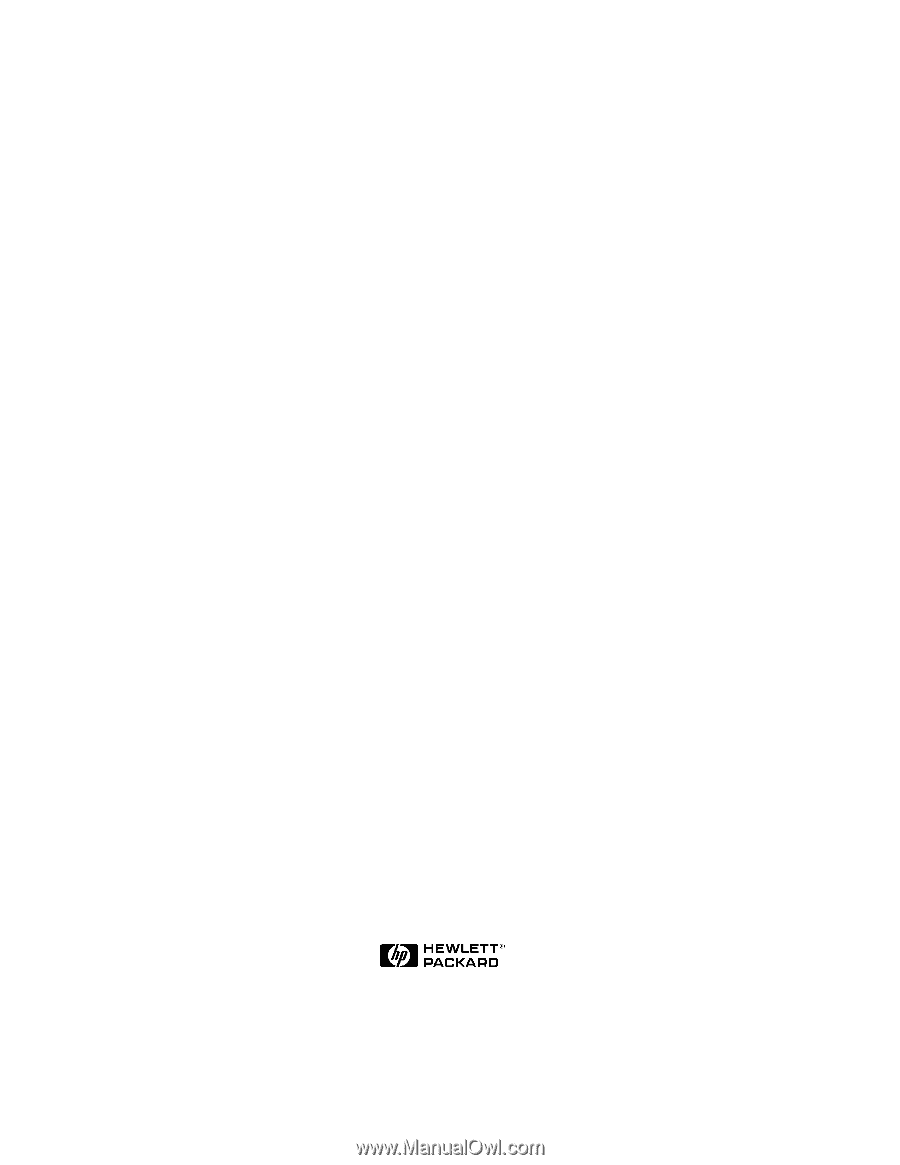
Microsoft Cluster Installation
Documentation
To assist you in installing your HP NetServer Microsoft Cluster, this file contains the
separate documents listed below combined into one pdf file.
•
Configuration Guide
- This guide provides configuration information specific to your
cluster configuration that you will need during the installation of your cluster.
•
HP NetServer Microsoft Cluster Installation Guide
- This is the first of two
documents used to install the cluster.
It covers the installation of all cluster supported
HP NetServers and the cluster software, and references the Shared Storage Supplement
for installation and setup of the shared storage.
•
Shared Storage Supplement
- This supplement is specific to the shared storage device
you are using and must be used with the installation guide.
It provides instructions for
installing and setting up your shared storage devices.
•
Attachment A
- This attachment describes installation of a NetRAID adapter for local
storage.
17 March 1999
(See next page)