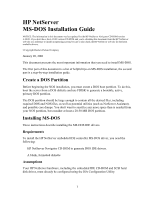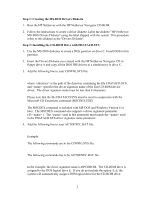HP LH4r Installing Microsoft MS-DOS on an HP Netserver - Page 2
Step 1: Creating the MS-DOS Drivers Diskette, Step 2: Installing the CD-ROM Drive with FDATACD.SYS
 |
View all HP LH4r manuals
Add to My Manuals
Save this manual to your list of manuals |
Page 2 highlights
Step 1: Creating the MS-DOS Drivers Diskette 1. Boot the HP NetServer with the HP NetServer Navigator CD-ROM. 2. Follow the instructions to create a driver diskette. Label the diskette "HP NetServer MS-DOS Drivers Diskette" using the label shipped with the system. This procedure refers to this diskette as the "Drivers Diskette". Step 2: Installing the CD-ROM Drive with FDATACD.SYS 1. Use the MS-DOS diskettes to create a DOS partition on drive C. Install DOS in this partition. 2. Insert the Drivers Diskette you created with the HP NetServer Navigator CD in floppy drive A and copy all the DOS IDE drivers to a subdirectory in drive C. 3. Add the following line to your CONFIG.SYS file: DEVICE=C:\\FDATACD.SYS /D: where is the path of the directory containing the file FDATACD.SYS , and specifies the driver signature name of the first CD-ROM device driver. The driver signature name must be less than 8 characters. Please note that the file FDATACD.SYS must be used in conjunction with the Microsoft CD Extensions command (MSCDEX.EXE) The MSCDEX command is included with MS-DOS and Windows Version 6 or later. The MSCDEX command also supports a driver signature parameter (/D: ). The used in this parameter must match the used in the FDATACD.SYS driver signature name parameter. 4. Add the following line to your AUTOEXEC.BAT file: C:\DOS\MSCDEX /D: Example: /L: The following commands are in the CONFIG.SYS file: DEVICE=C:\DOS\FDATACD.SYS /D:HPCDROM The following commands has to be AUTOEXEC.BAT file C:\DOS\MSCDEX /D:HPCDROM /L:E In the example, the driver signature name is HPCDROM. The CD-ROM drive is assigned to the DOS logical drive E. If you do not include the option /L:E, the system will automatically assign a DOS logical drive for the CD-ROM drive. 2