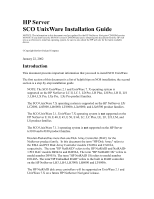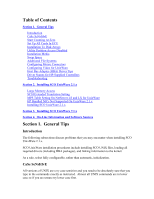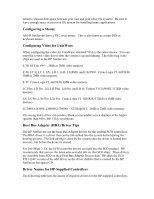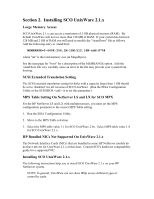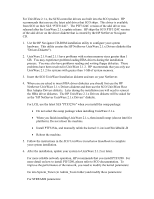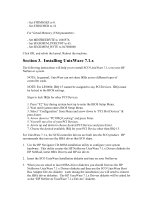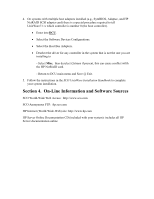HP LH4r Installing SCO UnixWare on an HP Netserver - Page 6
Installing SCO UnixWare 2.1.x
 |
View all HP LH4r manuals
Add to My Manuals
Save this manual to your list of manuals |
Page 6 highlights
Section 2. Installing SCO UnixWare 2.1.x Large Memory Access SCO UnixWare 2.1.x can access a maximum of 2 GB physical memory (RAM). By default UnixWare will not see more than 128 MB of RAM. If your system has between 128 MB and 2 GB of RAM you will need to modify the "/stand/boot" file as follows. Add the following entry to /stand/boot: MEMRANGE=0-640K:256,1M-16M:512,16M-nnM:8704 where "nn" is the total memory size (in MegaBytes). See the man page for "boot" for a description of the MEMRANGE option. Edit the /stand/boot file very carefully since an error in the file may prevent your system from booting. SCSI Extended Translation Setting The SCSI extended translation setting for disks with a capacity larger than 1 GB should be set to 'disabled' for all versions of SCO UnixWare. (Run the EISA Configuration Utility or the SCSI BIOS -A to set this parameter.) MPS Table Setting On NetServer LS and LX for SCO MPX For the HP NetServer LS and LX with multiprocessors, you must set the MPS configuration parameter to the correct MPS Table setting. 1. Run the EISA Configuration Utility. 2. Move to the MPS Table selection. 3. Select the MPS table value 1.1 for SCO UnixWare 2.0x. Select MPS table value 1.4 for SCO UnixWare 2.1.x. HP Bundled NICs Not Supported On UnixWare 2.1.x The Network Interface Cards (NICs) that are bundled in some HP NetServer models do not have drivers for UnixWare 2.1.x at this time. Consult SCO's hardware compatability guide for a supported NIC. Installing SCO UnixWare 2.1.x The following instructions help you to install SCO UnixWare 2.1.x on your HP NetServer system. NOTE: In general, UnixWare can not share IRQs across different types of controller cards.