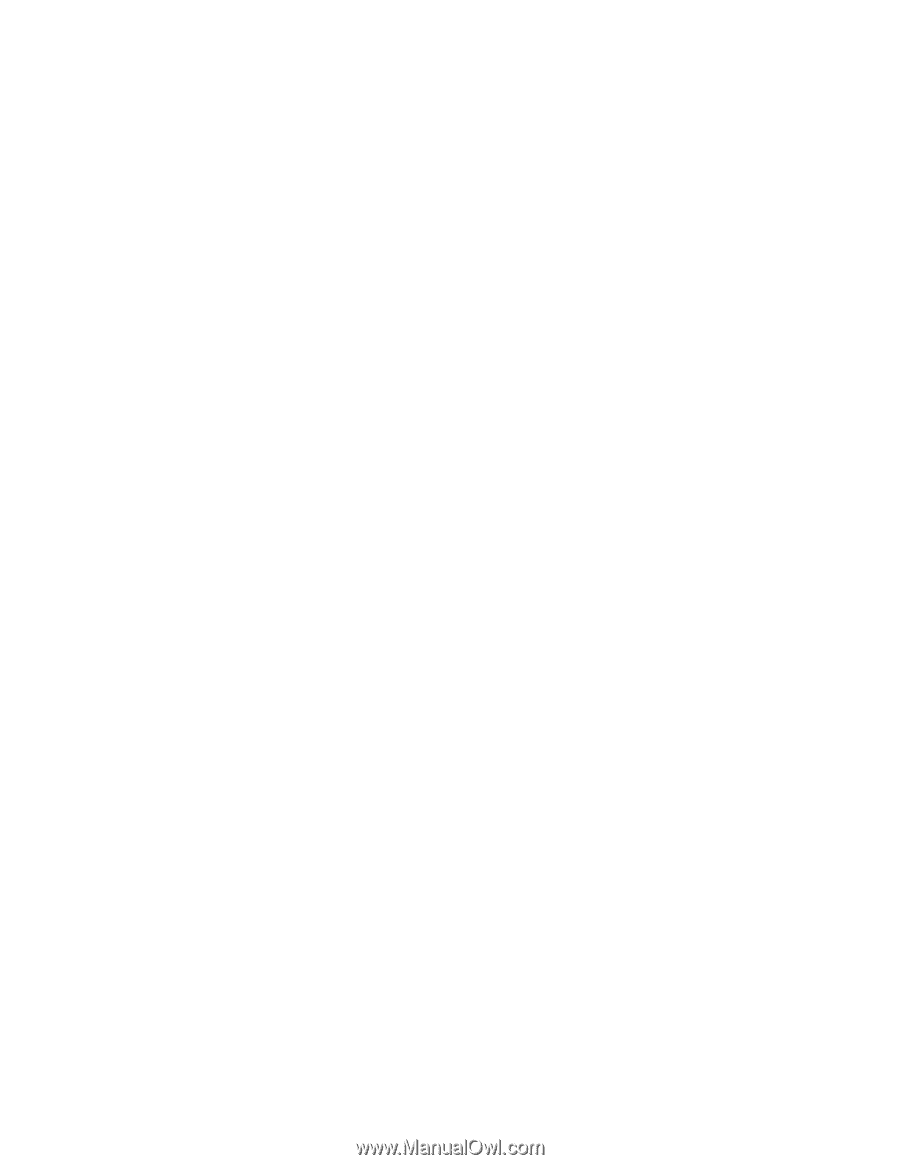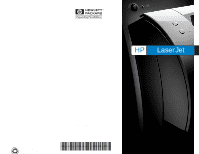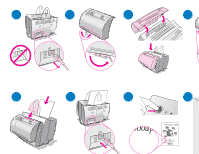HP LaserJet 1100 HP LaserJet 1100 Series -Scanner Attachment Quick Reference G - Page 4
Troubleshooting common issues - power button
 |
View all HP LaserJet 1100 manuals
Add to My Manuals
Save this manual to your list of manuals |
Page 4 highlights
Troubleshooting common issues 1 Basic troubleshooting checks: • Connect power to the printer and print a self-test page by pressing and releasing the Go button while the printer is in Ready status. This verifies the power cord is working correctly, power is on, and the toner is correctly installed with the protective tape removed. • Copy the self-test page by pressing the Copy button on the scanner control panel (scanner installed only). This verifies scanner operation. • Send a print job from a software application on your PC to your HP LaserJet 1100 printer. This verifies the software installation and communication to the printer. • Press the Scan button on the scanner control panel. If the software launches on your PC, this verifies the scanning software installation and verifies communication to the printer. 2 If the software installation failed without errors or if you cannot print from the PC, verify the following: • Verify that all applications are closed. Windows 9x: Press Ctrl+Alt+Del. All programs except Systray and Explorer should be closed. If not, close them by selecting one at a time and clicking End Task. • Reinstall the software. • Reboot your PC. 2 AE