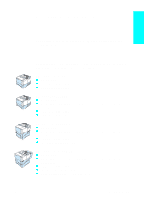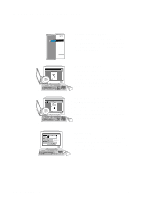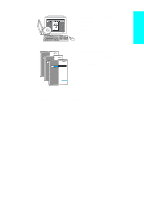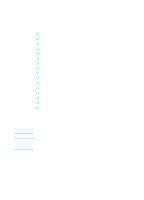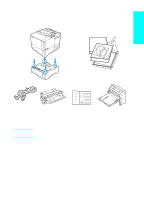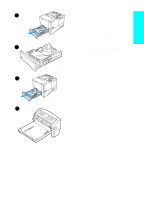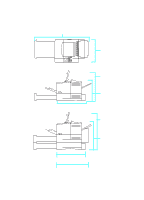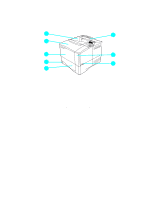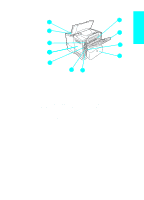HP LaserJet 4100 HP LaserJet 4100 series printers - Getting Started Guide - Page 11
Step 2: Remove internal packaging, Continued on the next
 |
View all HP LaserJet 4100 manuals
Add to My Manuals
Save this manual to your list of manuals |
Page 11 highlights
Step 2: Remove internal packaging 1 Note Save all packaging material. You might need to repack the printer at a later date. 1 Remove the shipping bag and tape from the front of the printer. 2 Remove the tape from the back of the printer. 2 3 Open the top cover. 4 Remove the foam packing material from inside the toner cartridge cavity. 5 Remove the plastic film on the control panel display. Continued on the next page. 3 4 5 1-10 Getting Started EN

1-10
Getting Started
EN
Step 2:
Remove internal packaging
Note
Save all packaging material. You might
need to repack the printer at a later date.
1
Remove the shipping bag and tape
from the front of the printer.
2
Remove the tape from the back of
the printer.
3
Open the top cover.
4
Remove the foam packing material
from inside the toner cartridge cavity.
5
Remove the plastic film on the
control panel display.
Continued on the next page.
1
2
3
4
5