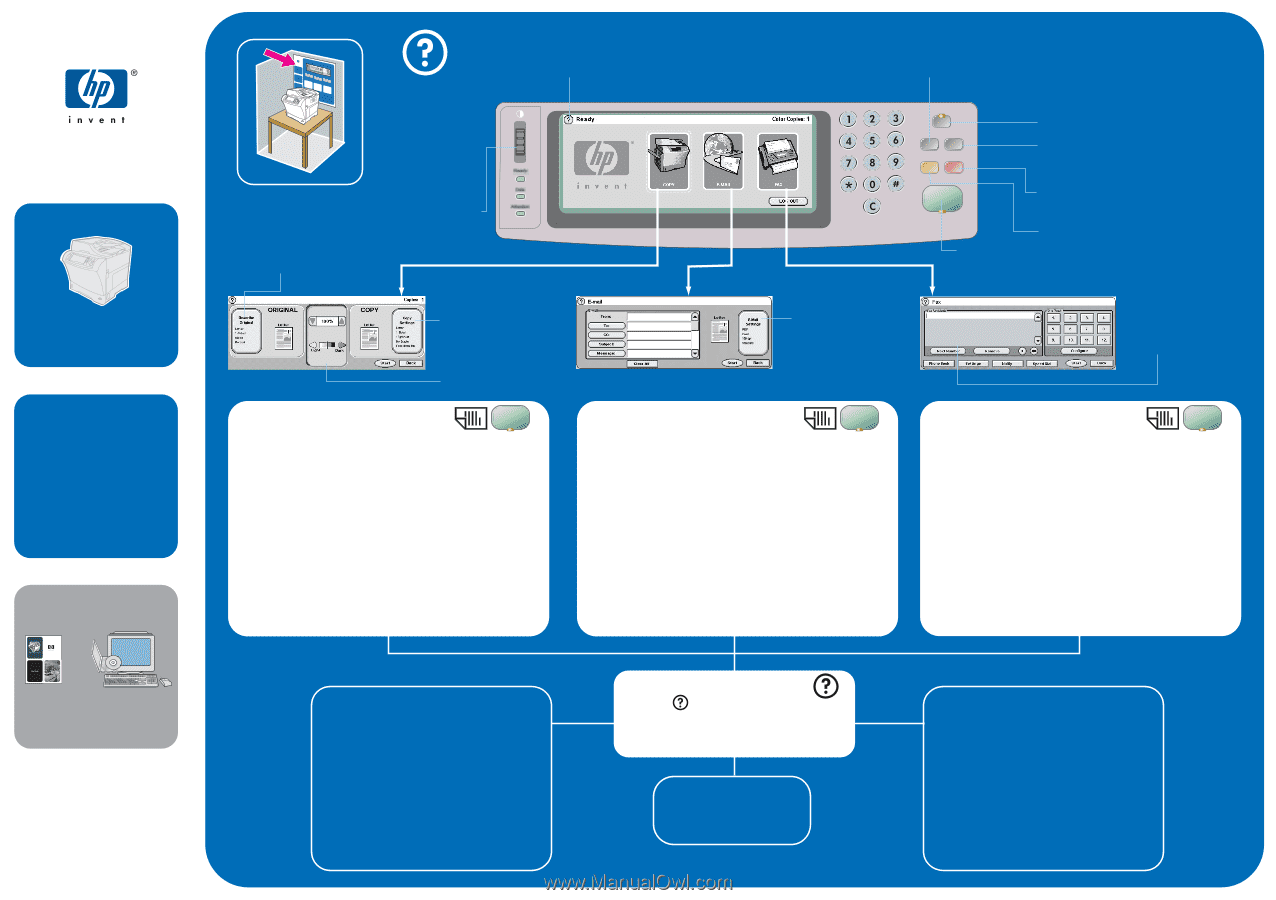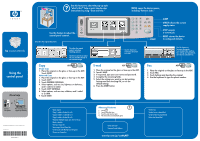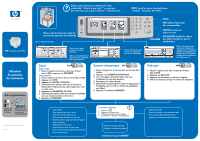HP LaserJet 4345 HP LaserJet 4345mfp - (multiple language) Control Panel Poste - Page 1
HP LaserJet 4345 - Multifunction Printer Manual
 |
View all HP LaserJet 4345 manuals
Add to My Manuals
Save this manual to your list of manuals |
Page 1 highlights
hp LaserJet 4345mfp Using the control panel More help or See the user guide Visit www.hp.com/ support/lj4345mfp © 2005 Hewlett-Packard Development Company, L.P. www.hp.com *Q3942-90977* *Q3942-90977* Q3942-90977 Use this feature to select the pop-up style "what's this?" help or print step-by-step instructions by using "show me how." MENU opens the device menus, including "Retrieve Jobs." Use this feature to adjust the control panel contrast. Describes the original document. Describes the copied output, including finishing options. Use these controls to adjust the size and the density of the scanned image. Copy ADF Simple Copy 1. Place the original on the glass or face-up in the ADF; Touch START. Advanced Copy 1. Place the original on the glass or face-up in the ADF. 2. Touch COPY. 3. Touch DESCRIBE ORIGINAL. 4. Select options, such as size, lightness or darkness, and 1-sided or 2-sided. 5. Touch COPY SETTINGS. 6. Select options, such as size, collation, and 1-sided or 2-sided. 7. Touch START. Use this feature to send your document in e-mail. E-mail ADF 1. Place the original on the glass or face-up in the ADF. 2. Touch E-MAIL. 3. If requested, type your user name and password. 4. Complete the remaining fields. 5. Select the settings you want to use by touching Settings and then touching OK, or use the default settings. 6. Press the START button. START SLEEP STATUS shows the current supply status. STOP cancels a current job. RESET returns the device to configured defaults. Use this feature to fax your documents to a standard fax machine. Fax settings and speed dials can also be selected here. Fax ADF 1. Place the original on the glass or face-up in the ADF. 2. Touch FAX. 3. Touch Settings and describe the original. 4. Use the keyboard to type the phone number. * Quick Copies * Copy 1-sided to 2-sided (1 to 2) * Copy 2-sided to 1-sided (2 to 1) * Copy 2-sided to 2-sided (2 to 2) * Handouts (Multiple pages per sheet or N-up) * Make a booklet * Storing a Copy Job * Retrieving a Stored Copy Job * Create a job with Multiple Size Originals * Choose an Output Bin Advanced Features 1. Touch 2. Touch Show Me How. 3. Scroll to and touch a topic. 4. The instructions automatically print. * Send an E-mail * Save an E-mail Address www.hp.com/go/useMyMFP * Send a Fax * Send a Fax to a Speed Dial * Create a New Fax Speed Dial * Delete Fax Speed Dial