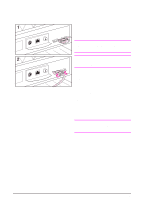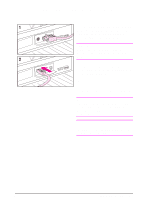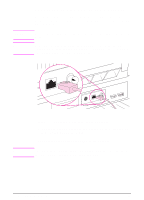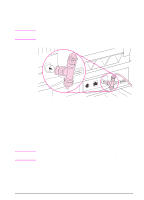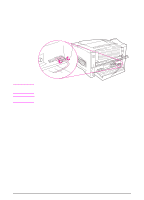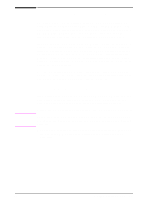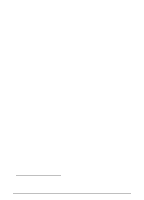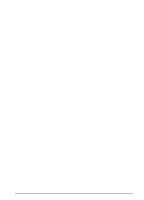HP LaserJet 5000 HP LaserJet 5000, 5000 N, and 5000 GN Printers - Getting Star - Page 25
Connecting to Ethernet 10Base-T Network
 |
View all HP LaserJet 5000 manuals
Add to My Manuals
Save this manual to your list of manuals |
Page 25 highlights
Caution Note Connecting to Ethernet 10Base-T Network Use the RJ-45 port to connect the printer to an Ethernet 10Base-T network. (This port is only available on the HP LaserJet 5000 N and 5000 GN printers.) Make sure the printer is turned off before connecting to the RJ-45 port. For connection to a fast Ethernet (100Base-TX) network, an optional HP JetDirect 600N 10/100Base-TX print server is required. This card features a single RJ-45 port. Note Figure 8 Connecting to Ethernet 10Base-T Network • Connect a twisted-pair network cable to the RJ-45 port on the HP JetDirect 600N print server card. • Connect the other end of the cable to the network. The HP JetDirect 600N print server card supports one Ethernet (RJ-45 or BNC) cabling connection at a time. 22 Getting Started Guide EN