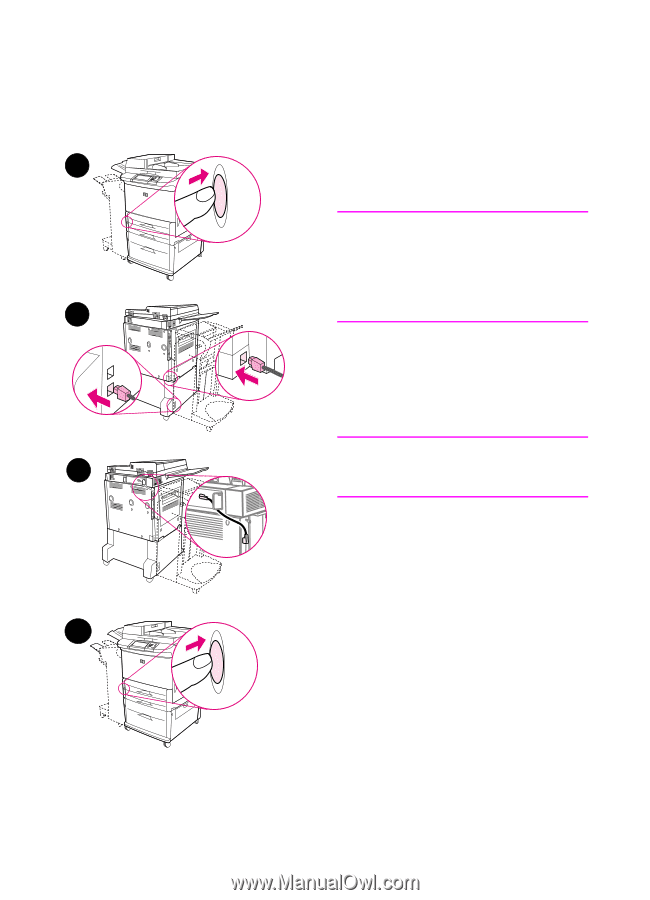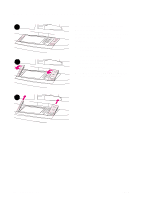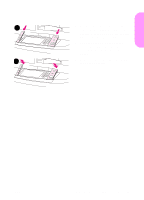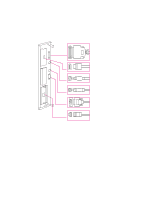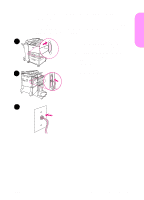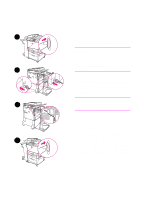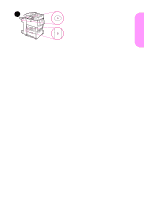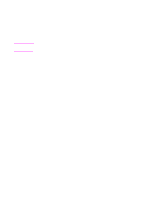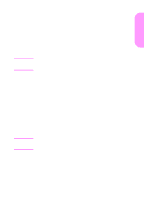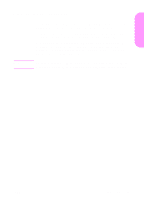HP LaserJet 9000 HP LaserJet 9000mfp - Getting Started Guide - Page 28
Step 11 Connect power cords, under the standoff. - warming up
 |
View all HP LaserJet 9000 manuals
Add to My Manuals
Save this manual to your list of manuals |
Page 28 highlights
Step 11 Connect power cords This section describes how to connect the power cord. HP recommends connecting the power cord to a surge protector. 1 Locate the power button on the front 1 of the product. Make sure the product is turned off (button out). CAUTION Do not connect the product power cord to the power-cord connector on Tray 4. That connector is designed to connect paper output devices such as 2 the multifunction finisher to Tray 4. 2 Connect the power cords to the product power cord connector and to the Tray 4 connector. Then connect the power cords to an adequate AC outlet. Note 3 For best performance, a dedicated 15 A outlet is recommended. 3 Connect the high speed copy connect cable to the copy processor board. Be sure to run the cable under the standoff. 4 Press the power button to turn the product on (button in). After the 4 product warms up, a prompt will appear asking you to configure your control panel display language. (See Step 12, "Configure the control panel display language.") 26 Product Setup ENWW