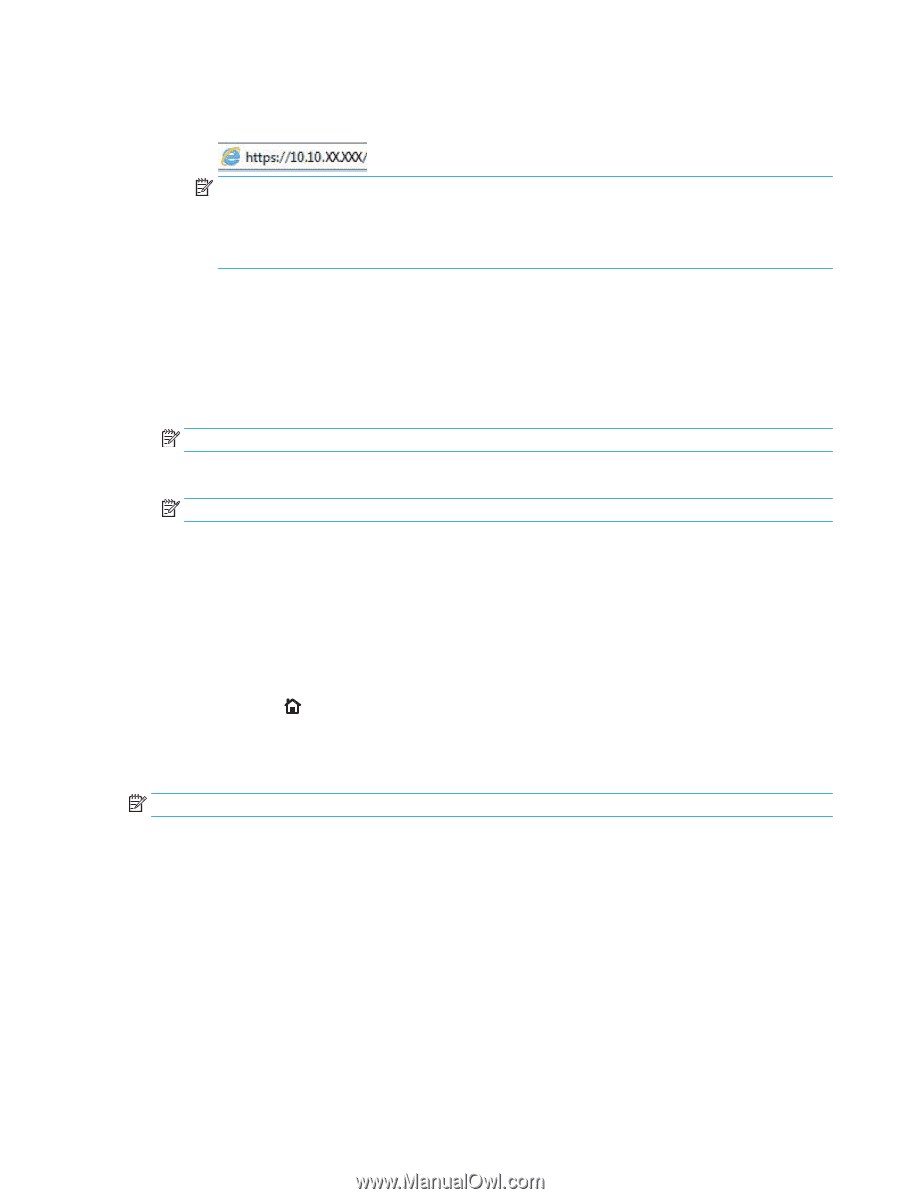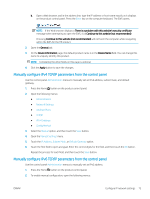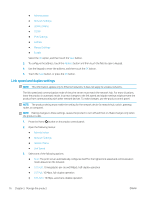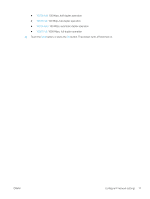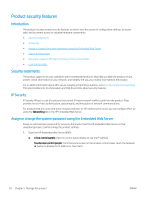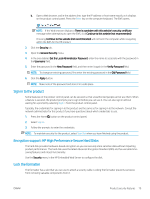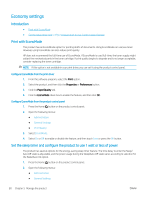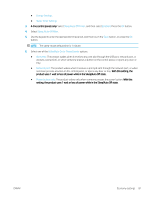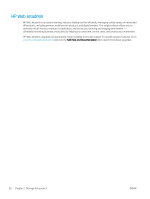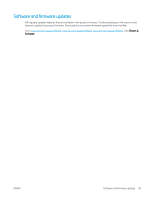HP LaserJet Enterprise M605 User Guide 1 - Page 89
Sign in to the product, Encryption support: HP High Performance Secure Hard Disks, Lock the formatter
 |
View all HP LaserJet Enterprise M605 manuals
Add to My Manuals
Save this manual to your list of manuals |
Page 89 highlights
b. Open a Web browser, and in the address line, type the IP address or host name exactly as it displays on the product control panel. Press the Enter key on the computer keyboard. The EWS opens. NOTE: If the Web browser displays a There is a problem with this website's security certificate message when attempting to open the EWS, click Continue to this website (not recommended). Choosing Continue to this website (not recommended) will not harm the computer while navigating within the EWS for the HP product. 2. Click the Security tab. 3. Open the General Security menu. 4. In the area labeled Set the Local Administrator Password, enter the name to associate with the password in the Username field. 5. Enter the password in the New Password field, and then enter it again in the Verify Password field. NOTE: To change an existing password, first enter the existing password in the Old Password field. 6. Click the Apply button. NOTE: Make note of the password and store it in a safe place. Sign in to the product Some features on the product control panel can be secured so that unauthorized people cannot use them. When a feature is secured, the product prompts you to sign in before you can use it. You can also sign in without waiting for a prompt by selecting Sign In from the product control panel. Typically, the credentials for signing in to the product are the same as for signing in to the network. Consult the network administrator for this product if you have questions about which credentials to use. 1. Press the Home button on the product control panel. 2. Select Sign In. 3. Follow the prompts to enter the credentials. NOTE: To maintain security for the product, select Sign Out when you have finished using the product. Encryption support: HP High Performance Secure Hard Disks The hard disk provides hardware-based encryption so you can securely store sensitive data without impacting product performance. This hard disk uses the latest Advanced Encryption Standard (AES) and has versatile timesaving features and robust functionality. Use the Security menu in the HP Embedded Web Server to configure the disk. Lock the formatter The formatter has a slot that you can use to attach a security cable. Locking the formatter prevents someone from removing valuable components from it. ENWW Product security features 79