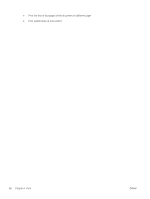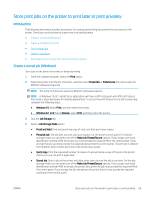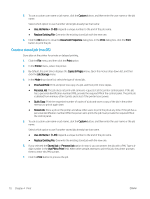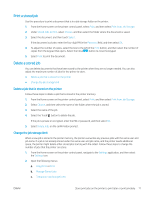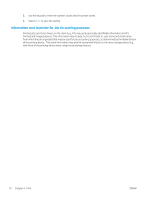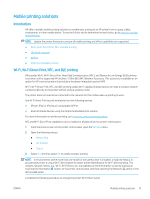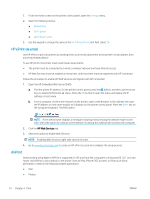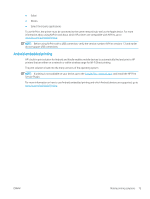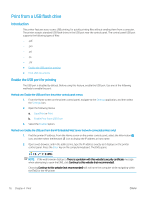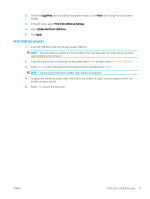HP LaserJet Enterprise MFP M634 User Guide - Page 86
Mobile printing solutions, Introduction, Wi-Fi, Wi-Fi Direct Print, NFC, and BLE printing
 |
View all HP LaserJet Enterprise MFP M634 manuals
Add to My Manuals
Save this manual to your list of manuals |
Page 86 highlights
Mobile printing solutions Introduction HP offers multiple mobile printing solutions to enable easy printing to an HP printer from a laptop, tablet, smartphone, or other mobile device. To see the full list and to determine the best choice, go to www.hp.com/go/ MobilePrinting. NOTE: Update the printer firmware to ensure all mobile printing and ePrint capabilities are supported. ● Wi-Fi, Wi-Fi Direct Print, NFC, and BLE printing ● HP ePrint via email ● AirPrint ● Android embedded printing Wi-Fi, Wi-Fi Direct Print, NFC, and BLE printing HP provides Wi-Fi, Wi-Fi Direct Print, Near Field Communication (NFC), and Bluetooth Low Energy (BLE) printing for printers with a supported HP Jetdirect 3100w BLE/NFC/Wireless Accessory. This accessory is available as an option for HP LaserJet printers that include a hardware-integration pocket (HIP). Wi-Fi, Wi-Fi Direct Print, NFC, and BLE printing enable Wi-Fi capable (mobile) devices to make a wireless network connection directly to the printer without using a wireless router. The printer does not need to be connected to the network for this mobile walk-up printing to work. Use Wi-Fi Direct Print to print wirelessly from the following devices: ● iPhone, iPad, or iPod touch using Apple AirPrint ● Android mobile devices using the Android embedded print solution For more information on wireless printing, go to www.hp.com/go/wirelessprinting. NFC and Wi-Fi Direct Print capabilities can be enabled or disabled from the printer control panel. 1. From the Home screen on the printer control panel, open the Settings menu. 2. Open the following menus: ● Networking ● Wi-Fi Direct ● Status 3. Select On, and then select OK to enable wireless printing. NOTE: In environments where more than one model of the same printer is installed, it might be helpful to provide each printer a unique Wi-Fi Direct Name for easier printer identification for Wi-Fi Direct printing. The wireless network names, e.g., Wi-Fi, Wi-Fi Direct, etc. are available on the Information screen by pressing or touching the Information button on the printer control panel, and then selecting the Network option or the Wireless option. Complete the following procedure to change the printer Wi-Fi Direct name: ENWW Mobile printing solutions 73