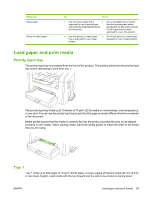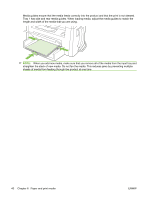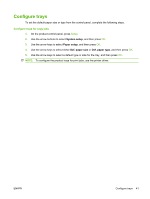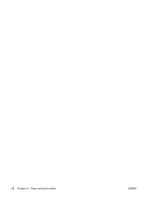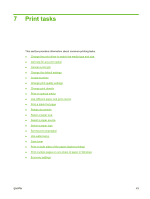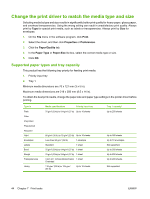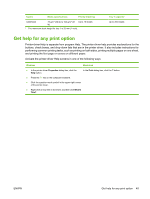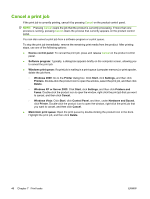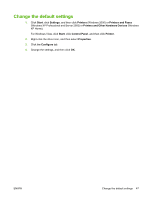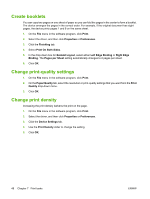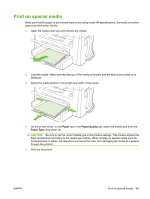HP LaserJet M1319 User Guide - Page 54
Change the print driver to match the media type and size, Supported paper types and tray capacity
 |
View all HP LaserJet M1319 manuals
Add to My Manuals
Save this manual to your list of manuals |
Page 54 highlights
Change the print driver to match the media type and size Selecting media by type and size results in significantly better print quality for heavy paper, glossy paper, and overhead transparencies. Using the wrong setting can result in unsatisfactory print quality. Always print by Type for special print media, such as labels or transparencies. Always print by Size for envelopes. 1. On the File menu in the software program, click Print. 2. Select the driver, and then click Properties or Preferences. 3. Click the Paper/Quality tab. 4. In the Paper Type or Paper Size list box, select the correct media type or size. 5. Click OK. Supported paper types and tray capacity This product has the following tray priority for feeding print media: 1. Priority input tray 2. Tray 1 Minimum media dimensions are 76 x 127 mm (3 x 5 in). Maximum media dimensions are 216 x 356 mm (8.5 x 14 in). To obtain the best print results, change the paper size and paper type settings in the printer driver before printing. Type is Plain Color Preprinted Prepunched Recycled Light Envelopes Labels Bond Rough Transparencies Heavy Media specifications Priority input tray 75 g/m2 (20 lb) to 104 g/m2 (27 lb) Up to 10 sheets 60 g/m2 (16 lb) to 75 g/m2 (20 lb) Up to 10 sheets Less than 90 g/m2 (24 lb) 1 envelope Standard 1 sheet 75 g/m2 (20 lb) to 104 g/m2 (27 lb) 1 sheet 75 g/m2 (20 lb) to 104 g/m2 (27 lb) 1 sheet 4 mm (0.1 inches) Monochrome 1 sheet Overhead 110 g/m2 (29 lb) to 125 g/m2 (33 lb) Up to 10 sheets Tray 1 capacity2 Up to 250 sheets Up to 260 sheets Up to 10 envelopes. Not supported. Up to 250 sheets Up to 200 sheets Up to 200 sheets. Not supported. 44 Chapter 7 Print tasks ENWW