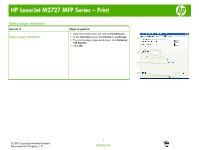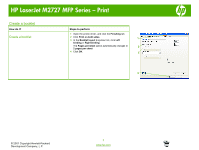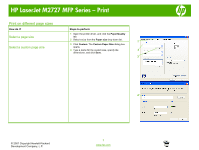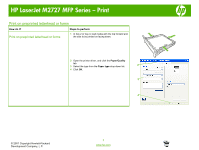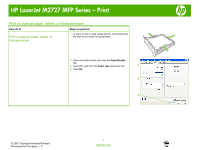HP LaserJet M2727 HP LaserJet M2727 MFP - Print Tasks - Page 13
Print a different first or last
 |
View all HP LaserJet M2727 manuals
Add to My Manuals
Save this manual to your list of manuals |
Page 13 highlights
HP LaserJet M2727 MFP Series - Print Print a different first or last page How do I? Steps to perform 1 Open the printer driver, and click the Paper/Quality Print covers on different paper tab. 2 In the Special pages area, click Covers or Print Print the first or last page on different paper pages on different paper, and then click Settings. 1 3 Select an option to print a blank or preprinted front cover, back cover, or both. -Or- 2 Select an option to print the first or last page on different paper. 4 Select options from the Paper source and Paper type drop-down lists, and then click Add. 5 Click OK. 3 4 5 © 2007 Copyright Hewlett-Packard Development Company, L.P. 1 www.hp.com
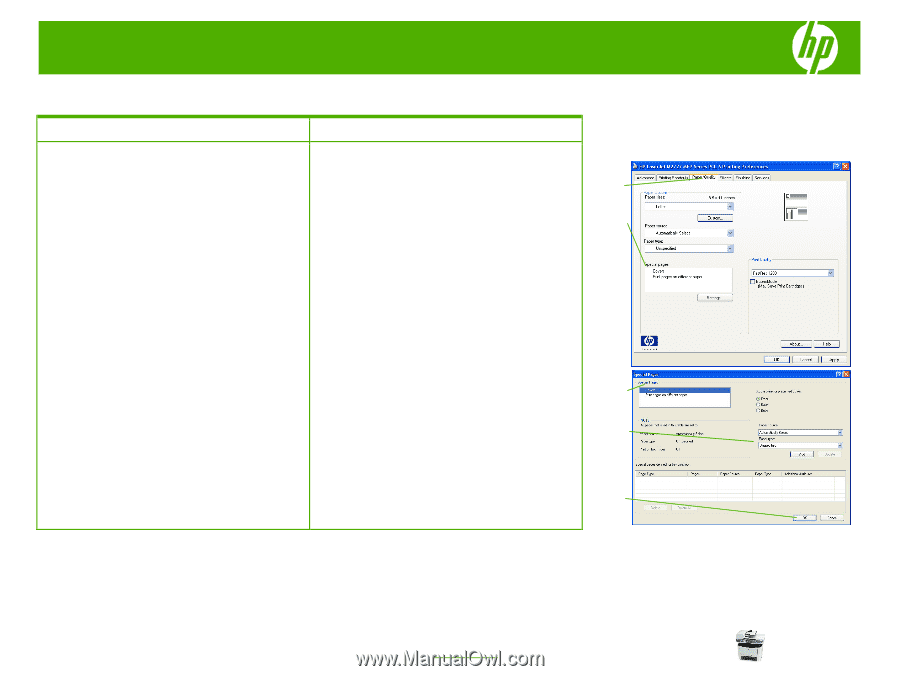
HP LaserJet M2727 MFP Series – Print
© 2007 Copyright Hewlett-Packard
Development Company, L.P.
1
www.hp.com
Print a different first or last page
How do I?
Steps to perform
Print covers on different paper
Print the first or last page on different paper
1
Open the printer driver, and click the
Paper/Quality
tab.
2
In the
Special pages
area, click
Covers
or
Print
pages on different paper
, and then click
Settings
.
3
Select an option to print a blank or preprinted front
cover, back cover, or both.
-Or-
Select an option to print the first or last page on
different paper.
4
Select options from the
Paper source
and
Paper type
drop-down lists, and then click
Add
.
5
Click
OK
.
1
2
3
4
5