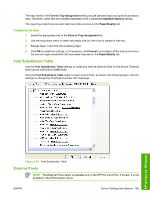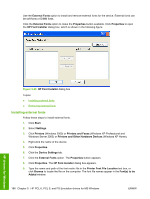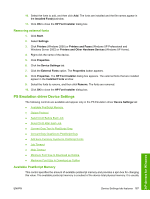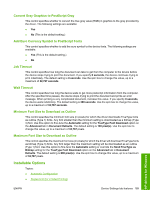HP LaserJet M3000 Software Technical Reference - Page 208
Automatic Configuration, Duplex Unit (for 2-Sided Printing), Allow Manual Duplexing, Printer Memory
 |
View all HP LaserJet M3000 manuals
Add to My Manuals
Save this manual to your list of manuals |
Page 208 highlights
● Allow Manual Duplexing ● Printer Memory ● Printer Hard Disk ● Job Storage ● Mopier Mode ● Mopier mode and collation ● Postscript Passthrough (PS Emulation driver only) ● JPEG Passthrough (PS Emulation driver only) Automatic Configuration Use the Device Settings tab to tell the driver about the hardware configuration of the device. If bidirectional communication is enabled in a supported environment, set up this tab by selecting the Update Now setting in the Automatic Configuration setting. The default setting is Off. After an automatic configuration, the setting returns to Off after the changes are made. If the computer environment does not support bidirectional communication, the Update Now setting is unavailable, the options on this tab must be manually configured. If more than one driver is installed for the device (for example, the default HP PCL 6 and PCL 5 drivers), the Update Now feature works automatically only on the driver on which it is activated. The other driver will not be updated, and might show the default setting for the specific device model. Duplex Unit (for 2-Sided Printing) The HP LaserJet M3027/M3035 MFP come with a duplex unit installed. This setting is enabled (Installed) by default. The HP LaserJet M3027/M3035 MFP supports smart duplexing. The device uses the smart duplexing feature to detect information on both sides of the print job pages and only runs the pages through the duplexing unit if printable information appears on the second side of the page. Allow Manual Duplexing Select Allow Manual Duplexing to print on both sides of any size and most types of media (except transparencies, envelopes, and labels). To use this feature, reinsert the media stack into the input tray to print the second side. The device pauses while the user makes this adjustment. This setting is enabled by default. Printer Memory This option matches the setting to the amount of memory that is installed in the device. The driver generates ranges of memory that can be selected, up to the maximum that the device can accept. The driver can use this information to manage how the print driver uses the device memory. Printer Hard Disk When this option is enabled, the Job Storage option and the Mopier Mode are enabled in the print driver. Use the Job Storage option to store print jobs and then print them later from the control panel. HP drivers for Windows 190 Chapter 5 HP PCL 6, PCL 5, and PS Emulation drivers for MS Windows ENWW