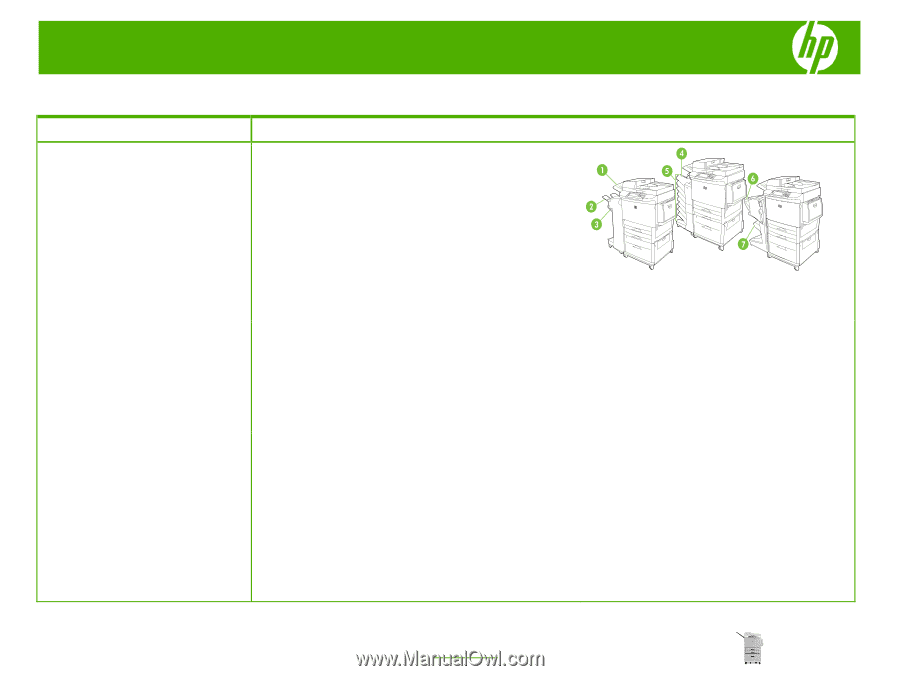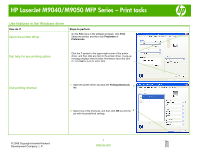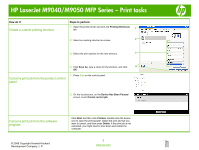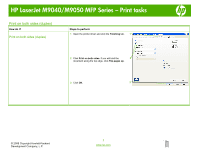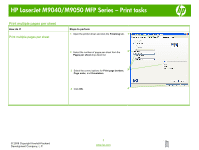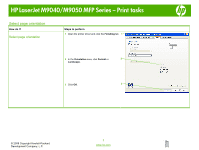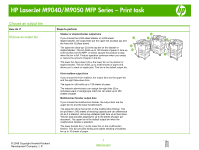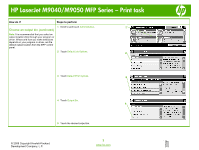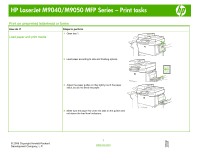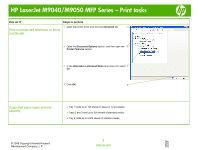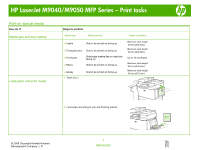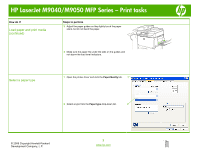HP LaserJet M9040/M9050 HP LaserJet M9040/M9050 MFP - Job Aid - Print - Page 12
HP LaserJet M9040/M9050 MFP Series - Print task - multifunction
 |
View all HP LaserJet M9040/M9050 manuals
Add to My Manuals
Save this manual to your list of manuals |
Page 12 highlights
HP LaserJet M9040/M9050 MFP Series - Print task Choose an output bin How do I? Choose an output bin Steps to perform Stacker or stapler/stacker output bins If you choose the 3,000-sheet stacker or 3,000-sheet stapler/stacker, the output bins are the upper bin (2) (face up) and the lower bin (3) (face down). The upper bin (face-up) (2) is the top bin on the stacker or stapler/stacker. This bin holds up to 100 sheets of paper in face-up order as they exit the MFP. A sensor causes the product to stop when the bin is full. Product operation continues when you empty or reduce the amount of paper in the bin. The lower bin (face-down) (3) is the lower bin on the stacker or stapler/stacker. This bin holds up to 3,000 sheets of paper and allows you to stack or staple jobs. This bin is the default output bin. 8-bin mailbox output bins If you choose the 8-bin mailbox, the output bins are the upper bin and the eight face-down bins. The upper bin (4) holds up to 125 sheets of paper. The network administrator can assign the eight bins (5) to individual users or workgroups. Each bin can stack up to 250 sheets of paper. Multifunction finisher output bins If you choose the multifunction finisher, the output bins are the upper bin (6) and the lower booklet bin(7). The upper bin (6) is the top bin on the multifunction finisher. This bin provides 1,000 sheets of stacking capacity and can offset each job as it is stacked, delivering unstapled jobs face up or face down. This bin also provides stapling for up to 50 sheets of paper per document. The upper bin is the default output bin when the multifunction finisher is attached. The lower booklet bin (7) is the lower bin on the multifunction finisher. This bin provides folding and saddle stitching of booklets for up to 10 sheets of paper. © 2008 Copyright Hewlett-Packard Development Company, L.P. 1 www.hp.com