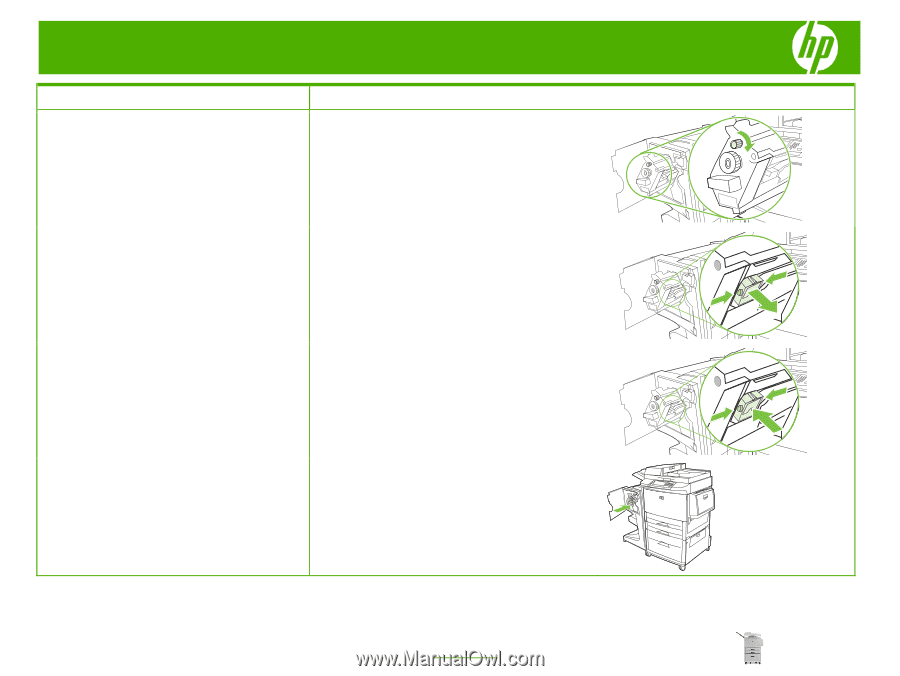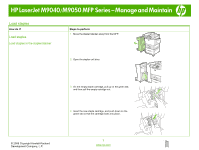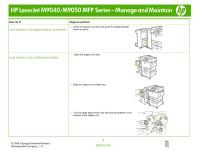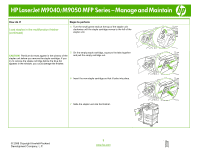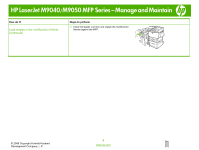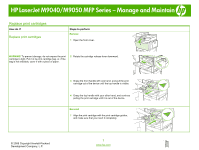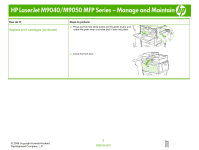HP LaserJet M9040/M9050 HP LaserJet M9040/M9050 MFP - Job Aid - Replace/Load - Page 3
Load staples in the multifunction finisher, continued
 |
View all HP LaserJet M9040/M9050 manuals
Add to My Manuals
Save this manual to your list of manuals |
Page 3 highlights
HP LaserJet M9040/M9050 MFP Series - Manage and Maintain How do I? Load staples in the multifunction finisher (continued) Steps to perform 4 Turn the small green knob at the top of the stapler unit clockwise until the staple cartridge moves to the left of the stapler unit. CAUTION: The blue dot must appear in the window of the stapler unit before you remove the staple cartridge. If you try to remove the staple cartridge before the blue dot appears in the window, you could damage the finisher. 5 On the empty staple cartridge, squeeze the tabs together and pull the empty cartridge out. 6 Insert the new staple cartridge so that it locks into place. 7 Slide the stapler unit into the finisher. © 2008 Copyright Hewlett-Packard Development Company, L.P. 3 www.hp.com