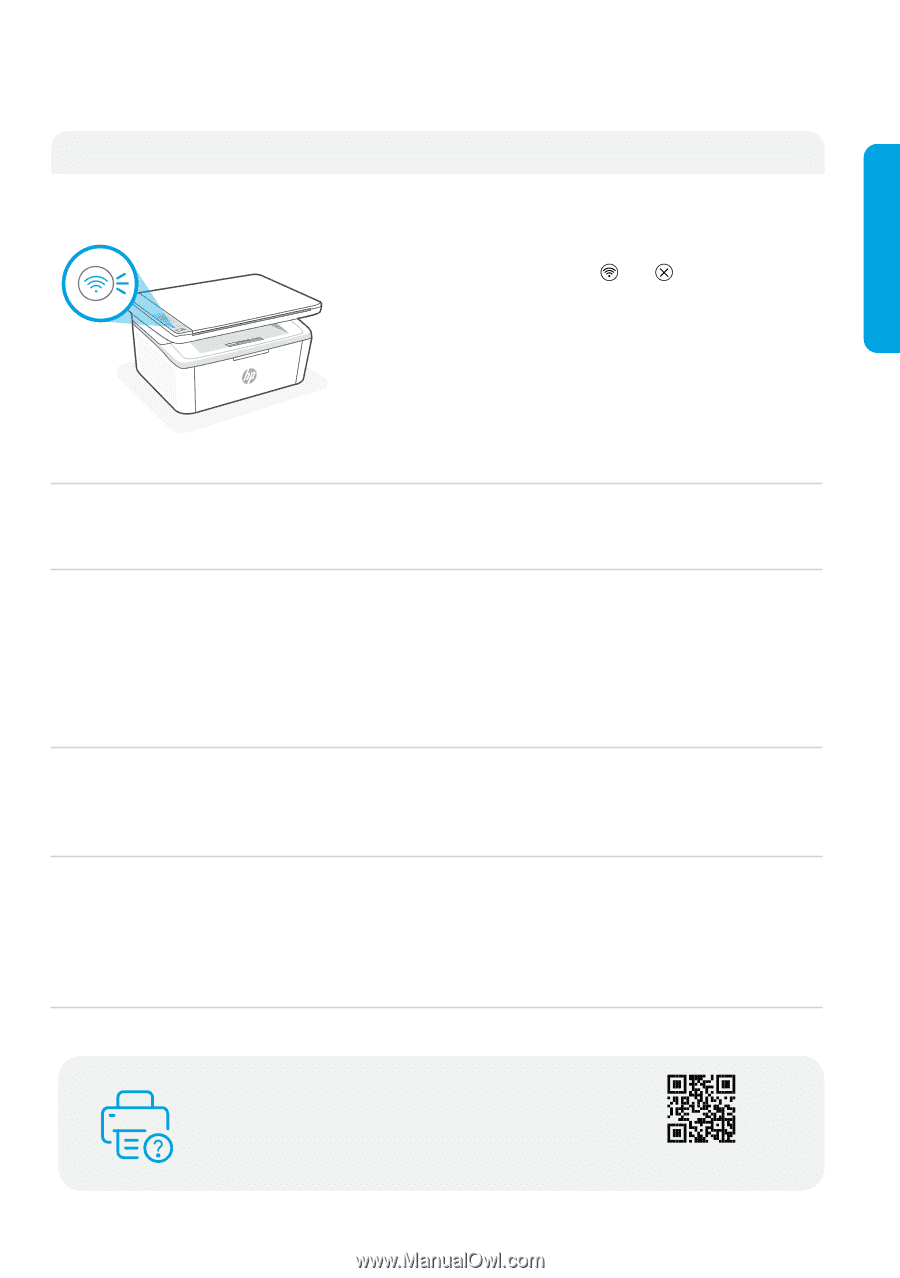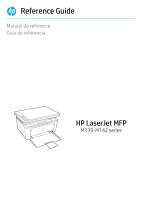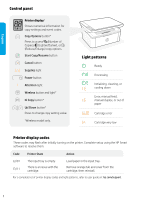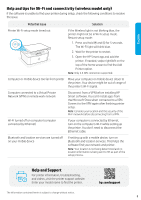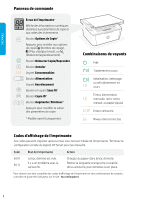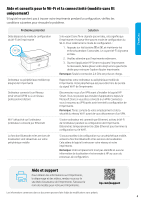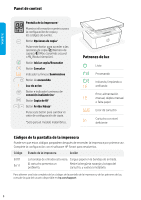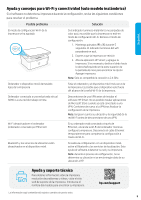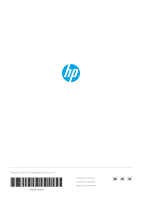HP LaserJet MFP M139-M142 Reference Guide - Page 3
Help and tips for Wi-Fi and connectivity wireless model only, Help and Support
 |
View all HP LaserJet MFP M139-M142 manuals
Add to My Manuals
Save this manual to your list of manuals |
Page 3 highlights
English Help and tips for Wi-Fi and connectivity (wireless model only) If the software is unable to find your printer during setup, check the following conditions to resolve the issue. Potential Issue Solution Printer Wi-Fi setup mode timed out If the Wireless light is not blinking blue, the printer might not be in Wi-Fi setup mode. Restart setup mode: 1. Press and hold and for 5 seconds. The Wi-Fi light will blink blue. 2. Wait for the printer to restart. 3. Open the HP Smart app and add the printer. If needed, swipe right/left on the top of the home screen to find the Add Printer option. Note: Only 2.4 GHz connection supported. Computer or mobile device too far from printer Move your computer or mobile device closer to the printer. Your device might be out of range of the printer's Wi-Fi signal. Computer connected to a Virtual Private Network (VPN) or remote work network Disconnect from a VPN before installing HP Smart software. You can't install apps from the Microsoft Store when connected to a VPN. Connect to the VPN again after finishing printer setup. Note: Consider your location and the security of the Wi-Fi network before disconnecting from a VPN. Wi-Fi turned off on computer (computer connected by Ethernet) If your computer is connected by Ethernet, turn on the computer's Wi-Fi while setting up the printer. You don't need to disconnect the Ethernet cable. Bluetooth and location services are turned off on your mobile device If setting up with a mobile device, turn on Bluetooth and location services. This helps the software find your network and printer. Note: Your location is not being determined and no location information is being sent to HP as part of the setup process. Help and Support For printer information, troubleshooting, and videos, visit the printer support website. Enter your model name to find the printer. hp.com/support The information contained herein is subject to change without notice. 2