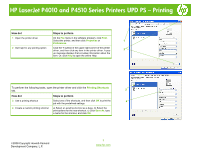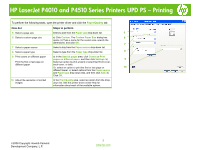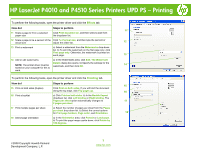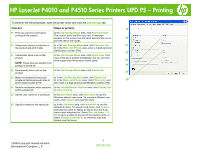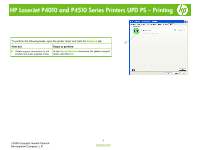HP LaserJet P4015 HP LaserJet P4010 and P4510 Series Printers UPD PS - Printin - Page 3
Effects, Finishing - duplexer
 |
View all HP LaserJet P4015 manuals
Add to My Manuals
Save this manual to your list of manuals |
Page 3 highlights
HP LaserJet P4010 and P4510 Series Printers UPD PS - Printing To perform the following tasks, open the printer driver and click the Effects tab. How do I Steps to perform 11 11 Scale a page to fit on a selected Click Print document on, and then select a size from paper size the dropdown list. 12 Scale a page to be a percent of the Click % of actual size, and then type the percent or actual size adjust the slider bar. 12 13 Print a watermark a) Select a watermark from the Watermarks drop-down list. b) To print the watermark on the first page only, click First page only. Otherwise, the watermark is printed on each page. 13 14 Add or edit watermarks a) In the Watermarks area, click Edit. The Watermark NOTE: The printer driver must be Details dialog box opens. b) Specify the settings for the watermark, and then click OK. 14 stored on your computer for this to work. To perform the following tasks, open the printer driver and click the Finishing tab. How do I Steps to perform 15 15 Print on both sides (Duplex) Click Print on both sides. If you will bind the document along the top edge, click Flip pages up. 16 16 Print a booklet a) Click Print on both sides. b) In the Booklet layout dropdown list, click Left binding or Right binding. The Pages per sheet option automatically changes to 17 2 pages per sheet. 17 Print multiple pages per sheet a) Select the number of pages per sheet from the Pages per sheet drop-down list. b) Select the correct options for Print page borders, Page order, and Orientation. 18 18 Select page orientation a) In the Orientation area, click Portrait or Landscape. b) To print the page image upside down, click Rotate by 180 degrees. ©2008 Copyright Hewlett-Packard Development Company, L.P. 3 www.hp.com