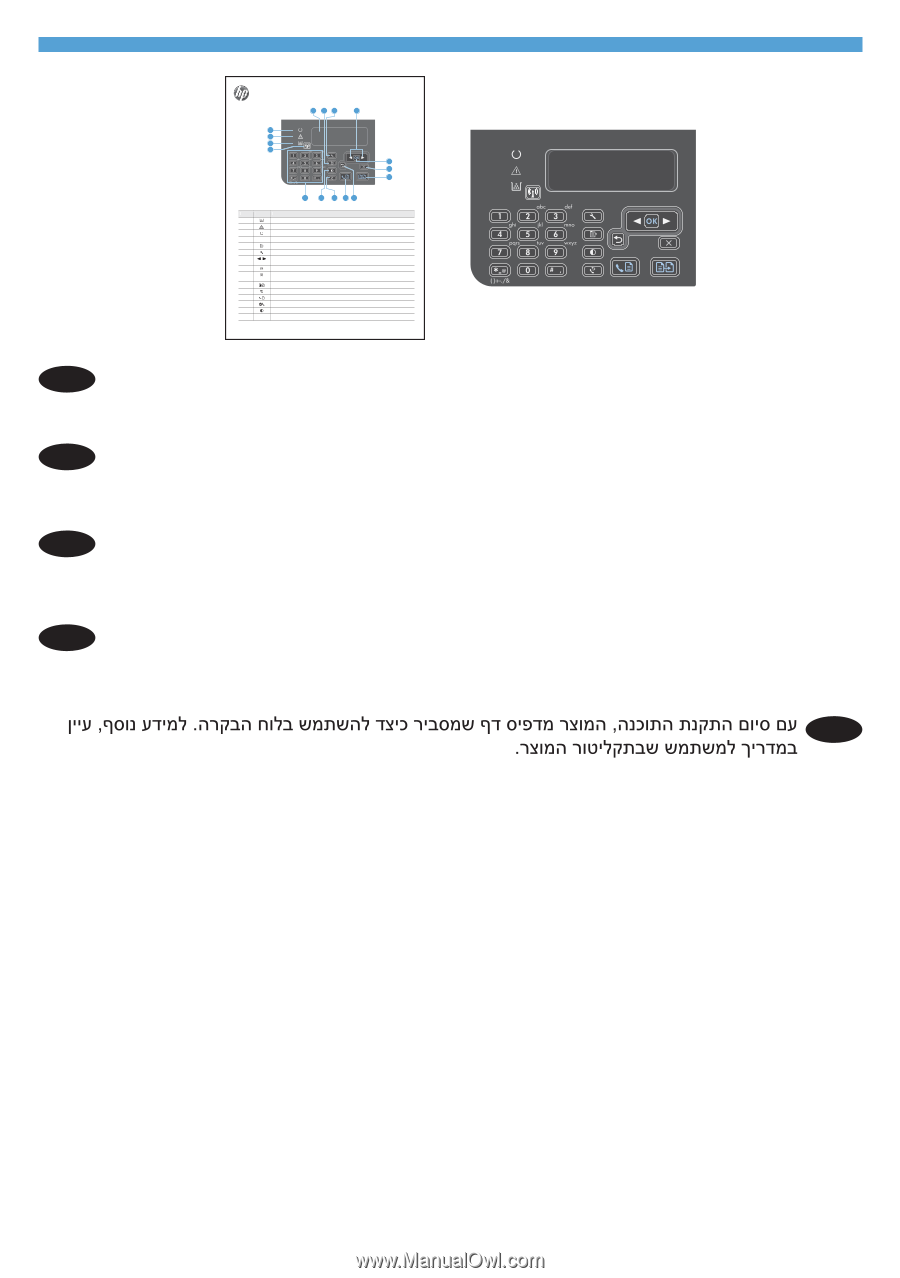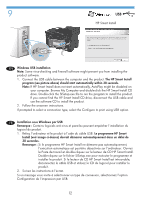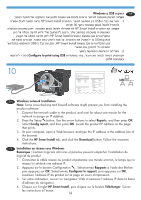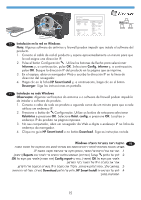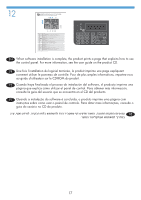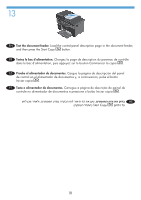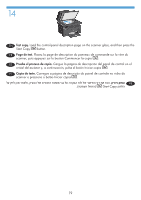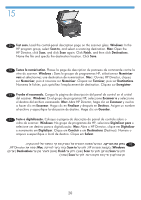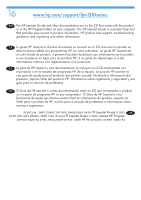HP LaserJet Pro M1217nfw HP LaserJet Professional M1210 MFP Wireless - Install - Page 18
Une fois l'installation du logiciel terminée, le produit imprime une expliquant - toner
 |
View all HP LaserJet Pro M1217nfw manuals
Add to My Manuals
Save this manual to your list of manuals |
Page 18 highlights
12 LASERJET PROFESSIONAL M1217 MFP SERIES Quick Reference for Control-Panel Buttons and Lights 4 56 7 3 2 1 16 8 9 10 15 14 13 12 11 Item 1 2 3 4 5 6 7 8 9 10 11 12 13 14 15 Icon Description Toner-level status light: Indicates the level of toner in the print cartridge is low. Attention light: Indicates a problem with the product. View the LCD display for a message. Ready light: Indicates the product is ready or is processing a job. LCD display screen: Displays status information, menus, and messages. Copy Settings button: Opens the Copy Settings menu. Setup button: Opens the menus.* Left and right arrows: Enter and navigate through the menus. Decrease or increase the current value on the screen. Move the screen cursor backward or forward one space. OK button: Acknowledges a setting or confirms an action to proceed. Cancel button: Cancels the current job, or clears the last setting you made. When the product is in the Ready state, press this button to reset the copy settings to the default values. Start Copy button: Starts a copy job. Back arrow: Returns to the previous level in the menus. Send Fax button: Starts a fax job. Redial button: Recalls the last digits used for the previous fax job. Darker/Lighter copy button: Adjusts the darkness setting for the current copy job. Numeric keypad: Use the keypad to enter fax numbers or to enter data. *For more information see the user guide on the product CD. EN When software installation is complete, the product prints a page that explains how to use the control panel. For more information, see the user guide on the product CD. FR Une fois l'installation du logiciel terminée, le produit imprime une page expliquant comment utiliser le panneau de contrôle. Pour de plus amples informations, reportez-vous au guide d'utilisateur sur le CD-ROM du produit. ES Cuando haya finalizado el proceso de instalación del software, el producto imprime una página que explica cómo utilizar el panel de control. Para obtener más información, consulte la guía del usuario que se encuentra en el CD del producto. PT Quando a instalação do software é concluída, o produto imprime uma página com instruções sobre como usar o painel de controle. Para obter mais informações, consulte o guia do usuário no CD do produto. HE 17