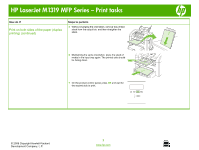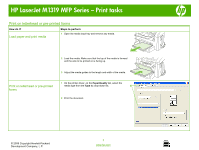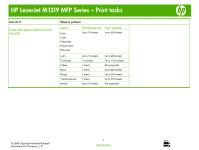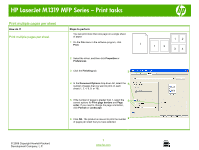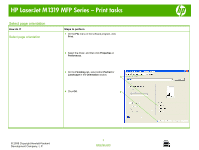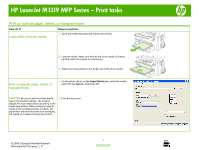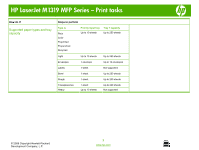HP M1319f HP LaserJet M1319 MFP - Print Tasks - Page 12
Print on special paper, labels, or transparencies - laserjet driver
 |
UPC - 883585419029
View all HP M1319f manuals
Add to My Manuals
Save this manual to your list of manuals |
Page 12 highlights
HP LaserJet M1319 MFP Series - Print tasks Print on special paper, labels, or transparencies How do I? Load paper and print media Steps to perform 1 Open the media input tray and remove any media. 2 Load the media. Make sure that the top of the media is forward and the side to be printed on is facing up. 3 Adjust the media guides to the length and width of the media. Print on special paper, labels, or transparencies 1 On the printer driver, on the Paper/Quality tab, select the media type from the Type is: drop-down list. CAUTION: Be sure to set the correct media type in the product settings. The product adjusts the fuser temperature according to the media type setting. When printing on special media such as transparencies or labels, this adjustment prevents the fuser from damaging the media as it passes through the product. 2 Print the document. © 2008 Copyright Hewlett-Packard Development Company, L.P. 1 www.hp.com