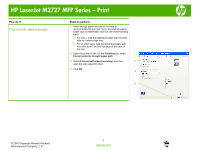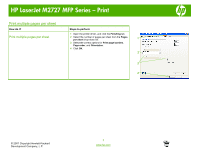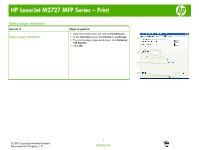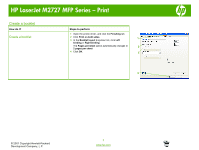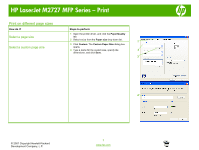HP M2727nfs HP LaserJet M2727 MFP - Print Tasks - Page 5
Print on both sides duplex
 |
UPC - 883585726165
View all HP M2727nfs manuals
Add to My Manuals
Save this manual to your list of manuals |
Page 5 highlights
HP LaserJet M2727 MFP Series - Print Print on both sides (duplex) How do I? Use automatic duplex printing Steps to perform 1 Insert enough paper into one of the trays to accommodate the print job. If you are loading special paper such as letterhead, load it in one of the following ways: ○ For tray 1, load the letterhead paper with the front side up, bottom-edge first. ○ For all other trays, load the letterhead paper with front side down, and the top edge at the back of the tray. 2 Open the printer driver. On the Finishing tab, click Print on both sides. 2 3 If necessary, select Flip pages up to change the manner in which pages are turned, or select a binding option in the Booklet layout list box. 3 4 Click OK. 4 © 2007 Copyright Hewlett-Packard Development Company, L.P. 1 www.hp.com