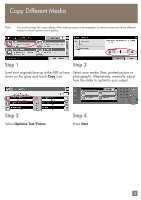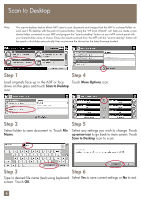HP M3027 HP LaserJet M3027x MFP - Quick Reference Guide - Page 9
Store a job
 |
UPC - 882780570054
View all HP M3027 manuals
Add to My Manuals
Save this manual to your list of manuals |
Page 9 highlights
Store a job Step 1 Load originals face up in the ADF or face down on the glass and touch Job Storage icon. Step 4 Type in job name (Invoice). If no PIN is required, touch OK. Press Start. If PIN is required, proceed to Step 5. Step 2 Select a folder or touch Create to add a new folder. Step 5 Touch PIN to print icon to activate lock function for this job. Enter desired PIN and touch OK. Press Start. Step 3 Touch Job Name bar. 7

Store a job
Step 1
Step 4
Step 2
Step 3
Step 5
Select a folder or touch
Create
to add a new
folder.
Touch
Job Name
bar.
Load originals face up in the ADF or face
down on the glass and touch
Job Storage
icon.
Type in job name (Invoice). If no
PIN
is required,
touch
OK
. Press
Start
. If
PIN
is required, proceed
to
Step 5
.
Touch
PIN to print
icon to activate lock function
for this job. Enter desired
PIN
and touch
OK
.
Press
Start
.
7