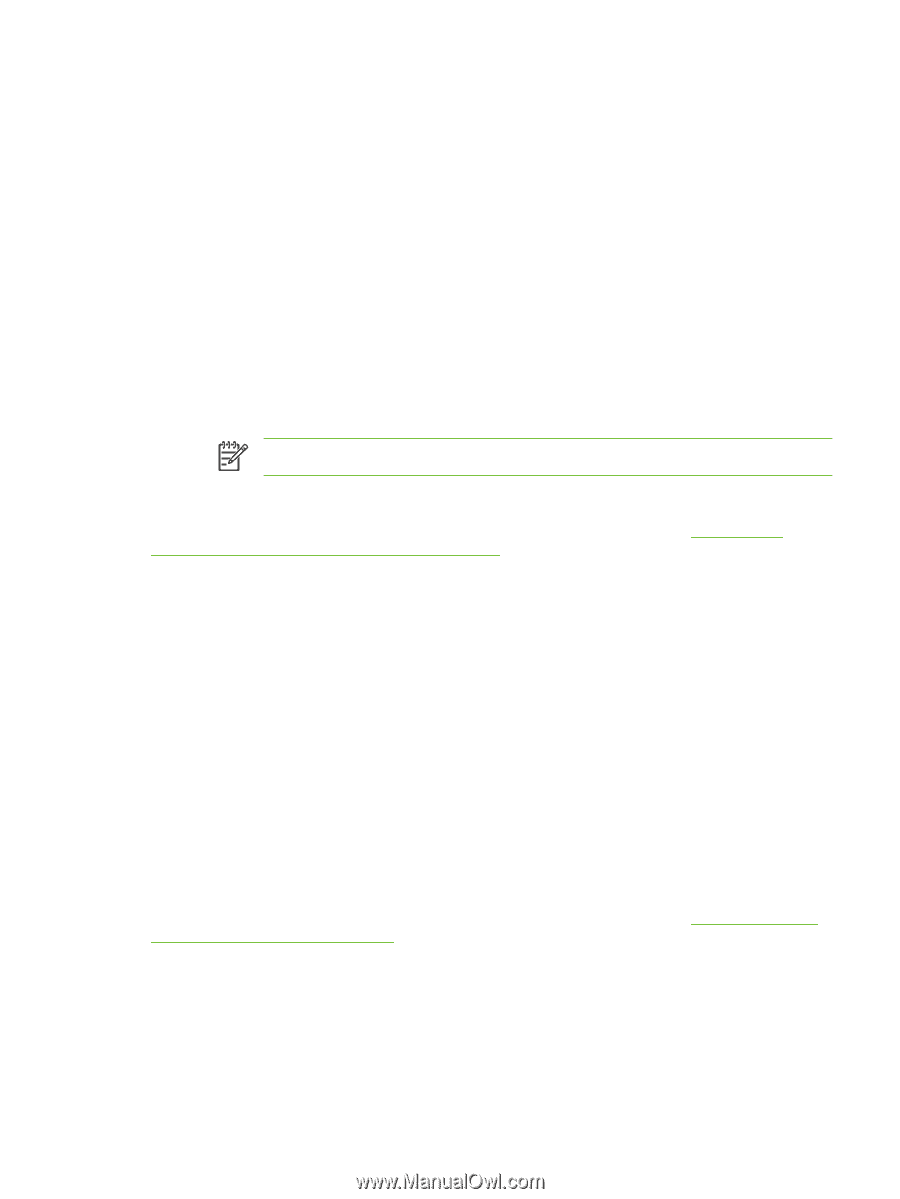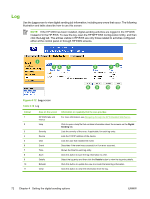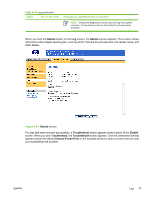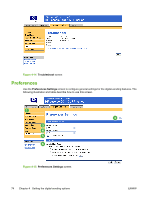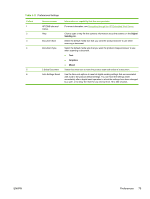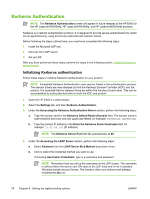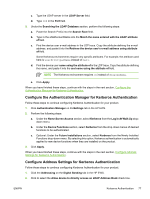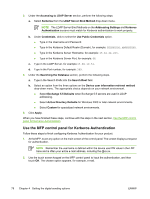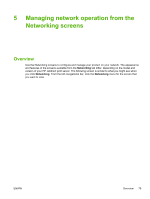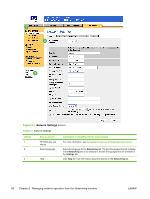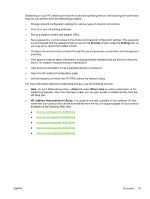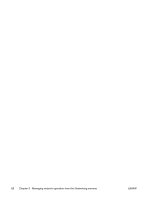HP M3035 HP Embedded Web Server - User Guide - Page 87
Con the Authentication Manager for Kerberos Authentication
 |
UPC - 883585038466
View all HP M3035 manuals
Add to My Manuals
Save this manual to your list of manuals |
Page 87 highlights
c. Type the LDAP server in the LDAP Server field. d. Type 389 in the Port field. 5. Under the Searching the LDAP Database section, perform the following steps: a. Paste the Search Prefix into the Search Root field. b. Type in the sAMAccountName into the Match the name entered with the LDAP attribute of field. c. Find the device user e-mail address in the LDP trace. Copy the attribute defining the e-mail address, and paste it into the Retrieve the device user's e-mail address using attribute of field. Some Kerberos environments require very specific attributes. For example, the attribute used here is userPrincipalName instead of mail. d. Find the device user name using the attribute of in the LDP trace. Copy the attribute defining the name, and paste it into the and name using the attribute of field. NOTE The Kerberos environment requires cn instead of displayName. e. Click Apply. When you have finished these steps, continue with the steps in the next section, Configure the Authentication Manager for Kerberos Authentication. Configure the Authentication Manager for Kerberos Authentication Follow these steps to continue configuring Kerberos Authentication for your product. 1. Click Authentication Manager on theSettings tab in the HP EWS. 2. Perform the following steps: a. Under the Home Screen Access section, select Kerberos from the Log In At Walk Up dropdown menu. b. Under the Device Functions section, select Kerberos from the drop-down menus of desired functions to be authenticated. c. Optional: Under the Future Installations section, select Kerberos from the Newly Installed Functions drop-down menu. By selecting this option, Kerberos authentication is automatically applied to new device functions when they are installed on the product. 3. Click Apply. When you have finished these steps, continue with the steps in the next section, Configure Address Settings for Kerberos Authentication. Configure Address Settings for Kerberos Authentication Follow these steps to continue configuring Kerberos Authentication for your product. 1. Click the Addressing on the Digital Sending tab in the HP EWS. 2. Click to select the Allow device to directly access an LDAP Address Book check box. ENWW Kerberos Authentication 77