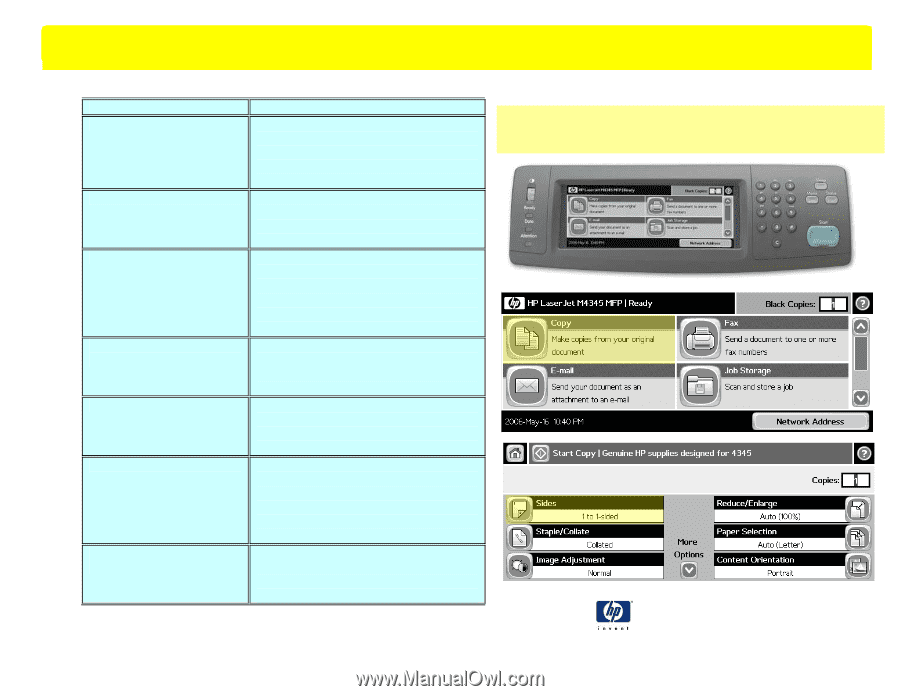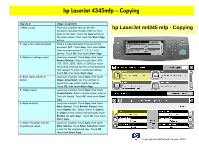HP M4345x HP LaserJet 4345 MFP - Job Aid - Copying - Page 1
HP M4345x - LaserJet MFP B/W Laser Manual
 |
UPC - 882780548947
View all HP M4345x manuals
Add to My Manuals
Save this manual to your list of manuals |
Page 1 highlights
hp LaserJet 4345mfp - Copying How do I: 1. Make a copy. 2. Copy a two-sided document. 3. Reduce or enlarge copies. 4. Make copies lighter or darker. 5. Staple copies. 6. Make booklets. 7. Select the paper size for originals and copies. Steps to perform Place your originals face up into the Automatic document feeder (ADF) or face down on the glass. Touch the Copy button on the Home screen, then touch the Start Copy button. Place a 2-sided document face up into the document ADF. Touch Copy, then touch Sides. Select a sides option (1-1, 1-2, 2-1, 2-2) options. Touch OK, then touch Start Copy. Load your originals. Touch Copy, then touch Reduce/Enlarge. Select a scale (Auto, 50%, 75%, 100%, 125%, 150%, or 200%) or touch the scaling field and use the virtual keyboard that appears to enter a scaling percentage. Touch OK, then touch Start Copy. Load your originals. Touch Copy, then touch Image Adjustment. Use the controls to adjust the copy either lighter or darker. Touch OK, then touch Start Copy. Load your originals. Touch Copy, then touch Staple/Collate. Select a staple option, such as Top Left Angled. Touch OK, then touch Start Copy. Load your originals. Touch Copy, then touch More Options. Touch Booklet Format, then touch Booklet On. Select either 1-sided or 2-sided for the original, and optionally touch Borders on each page. Touch OK, then touch Start Copy. Load your originals. Touch Copy, then touch More Options. Touch Paper Selection. Select a size for the original and copy. Touch OK, then touch Start Copy. hp LaserJet m4345 mfp - Copying ©copyright Hewlett-Packard Company 2006