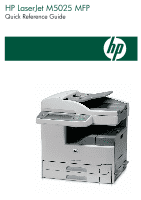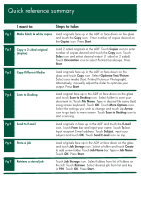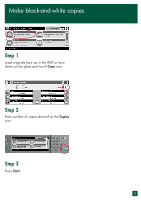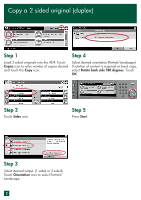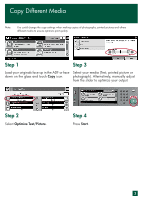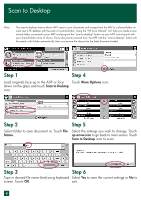HP M5025 HP LaserJet M5025 MFP - Quick Reference Guide - Page 6
Scan to Desktop
 |
UPC - 882780575493
View all HP M5025 manuals
Add to My Manuals
Save this manual to your list of manuals |
Page 6 highlights
Scan to Desktop Note: The scan-to-desktop feature allows MFP users to scan documents and images from the MFP to a shared folder on each user's PC desktop with the push of a panel button. Using the "HP Scan Wizard" will help you create a new shared folder connected to your MFP and program the "scan-to-desktop" button on your MFP control panel with your shared folder name of choice. Future documents scanned from the MFP with the "scan-to-desktop" button will be saved in this folder automatically.User must ensure the device has the latest firmware loaded. Step 1 Step 4 Load originals face up in the ADF or face Touch More Options icon. down on the glass and touch Scan to Desktop icon. Step 2 Select folder to save document in. Touch File Name. Step 5 Select the settings you wish to change. Touch up arrow icon to go back to main screen. Touch Scan to Desktop icon to scan. Step 3 Step 3 Step 6 Type in desired file name (test) using keyboard Select Yes to save the current settings or No to screen. Touch OK. exit. 4