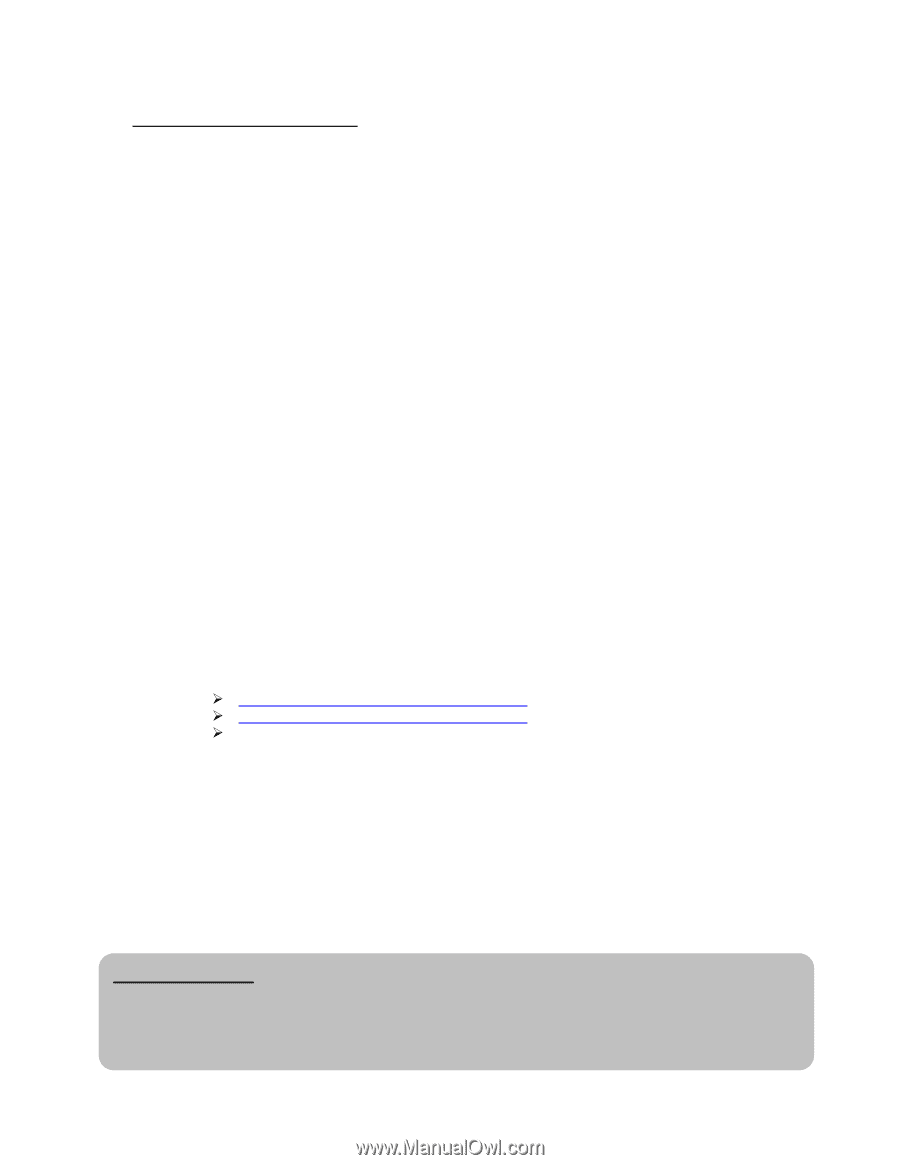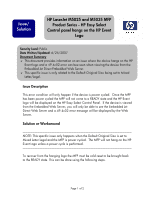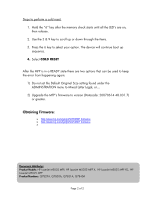HP M5025 HP LaserJet M5025 and M5035 MFP Product Series - HP Easy Select Contr - Page 2
Obtaining Firmware - mfp memory
 |
UPC - 882780575493
View all HP M5025 manuals
Add to My Manuals
Save this manual to your list of manuals |
Page 2 highlights
Steps to perform a cold reset: 1. Hold the "6" key after the memory check starts until all the LED's are on, then release. 2. Use the 3 & 9 key to scroll up or down through the items. 3. Press the 6 key to select your option. The device will continue boot up sequence. 4. Select COLD RESET After the MFP is in a READY state there are two options that can be used to keep the error from happening again: 1) Do not set the Default Original Size setting found under the ADMINSTRATION menu to Mixed Letter Legal, or... 2) Upgrade the MFP's firmware to version (Datecode: 20070614 48.031.7) or greater. Obtaining Firmware: ¾ http://www.hp.com/go/ljm5035MFP firmware ¾ http://www.hp.com/go/ljm5025MFP firmware ¾ Document Attributes Product Models: HP LaserJet M5035 MFP, HP LaserJet M5035 MFP X, HP LaserJet M5035 MFP XS, HP LaserJet M5025 MFP Product Numbers: Q7829A, Q7830A, Q7831A, Q7840A Page 2 of 2