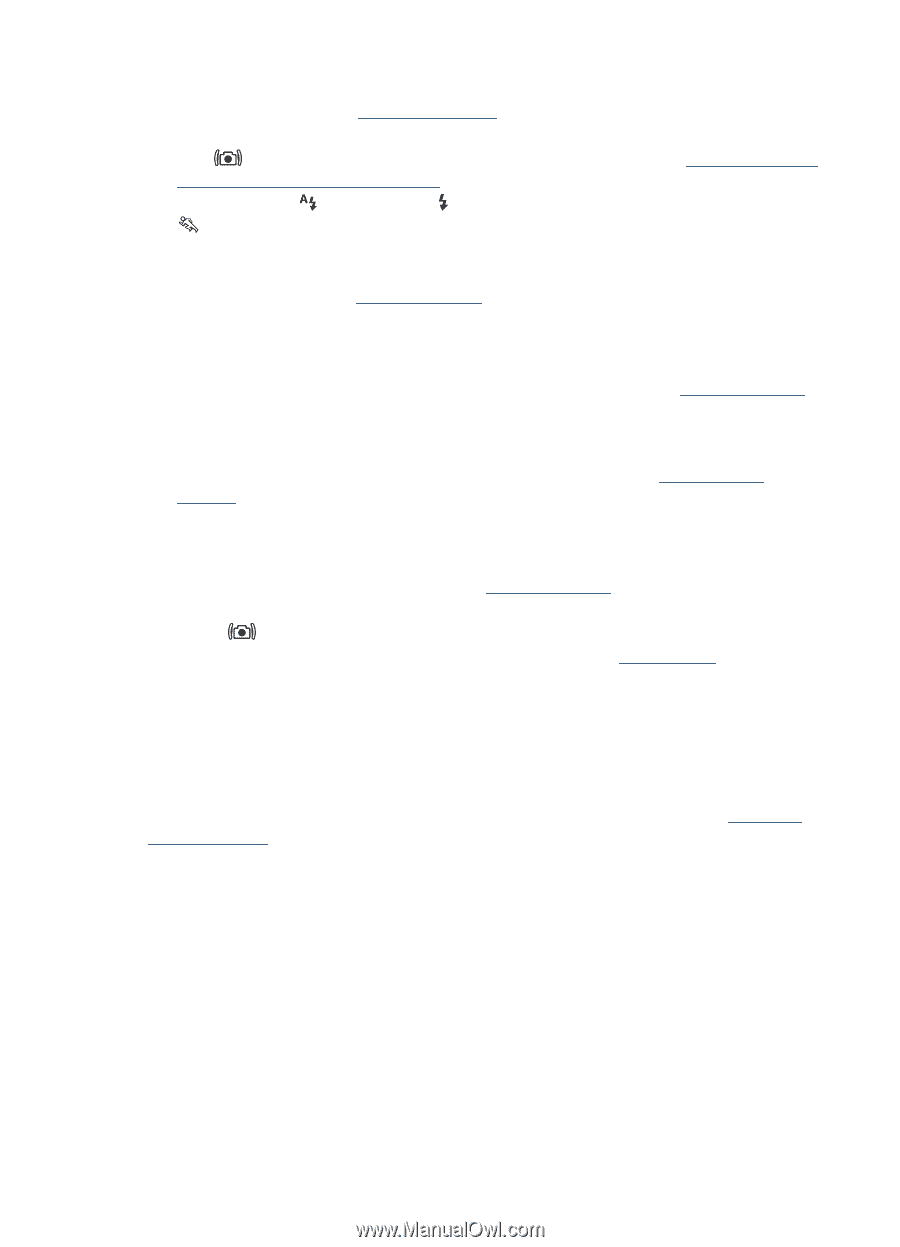HP M547 User Guide - Page 36
Move Images to Card, Product Information
 |
UPC - 883585139002
View all HP M547 manuals
Add to My Manuals
Save this manual to your list of manuals |
Page 36 highlights
Chapter 9 My image is blurry. • Use Focus Lock (see "Using Focus Lock" on page 11). • Use a tripod to hold the camera steady, or improve lighting conditions. • Use Steady Photo shooting mode (see Steady Photo under "Using the Picture Capture and Video Record menus" on page 14). • Set the flash to Auto Flash or Flash On and set the shooting mode to Action. My image is too bright. • Turn the flash off (see "Setting the flash" on page 13). • Move back from the subject and use zoom. My image is too dark. • Wait for natural lighting conditions to improve, use the flash (see "Setting the flash" on page 13), or add indirect lighting. • If the subject you are trying to capture is outside the flash range, turn off the flash. This causes a longer exposure time, so use a tripod or hold the camera steady. For information about flash working distance for this camera, go to www.hp.com/ support, select your language and region, enter your camera model number in the Search: Product field, click Product Information, then click Specifications. My image is grainy. • Add indirect lighting, use the flash (see "Setting the flash" on page 13), or wait for natural lighting conditions to improve. • Using Steady Photo shooting mode can increase graininess. • You may have zoomed in too far using digital zoom (see "Digital zoom" on page 12). • If the camera is warm, the effect will diminish as the camera cools. For best image quality, avoid storing the camera in very hot locations. Images are missing on my camera. Remove the memory card and see if the images are stored in internal memory. If so, transfer the images to the memory card (see Move Images to Card under "Using the Playback Menu" on page 18). 34 Troubleshooting