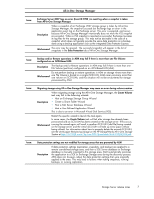HP ML110 HP ProLiant Storage Server release notes (5697-7750, November 2008) - Page 4
HP Storage Server Management console user interface
 |
UPC - 883585676040
View all HP ML110 manuals
Add to My Manuals
Save this manual to your list of manuals |
Page 4 highlights
HP Storage Server Management console user interface Workaround Connect directly to the storage server or via Remote Desktop. Issue: The pie chart under HP Storage Server Management > Storage Management may indicate a larger amount of disk space than actually exists Description This issue may occur if both of the following are true: • A hard quota is set and enabled on the root folder of one or more volumes. • A volume with a hard quota on the root folder also has Single Instance Storage (SIS) enabled. This is due to an interoperability issue between directory quotas and SIS. Workaround Disable the hard quota on the root folder of the volume, or change the hard quota to be a soft quota. Issue: Adding multiple instances of the HP Storage Server Management snap-in to one console causes information to display incorrectly Description If multiple instances of the HP Storage Server Management snap-in are added to one console, all instances will reflect information about only the first server specified. Workaround Open a new MMC console for each instance of the snap-in. Issue: The Storage Server and Microsoft MMC quota plug-in fail when creating a new quota Description When creating a new quota using the HP Storage Server Management console, the creation may fail with the event log message: A File Server Resource Manager configuration file or import-export file is corrupted. If the corrupt file is a configuration file, it is required that the system or volume be restored from backup. If the file is an import-export file, export the items again and retry the operation without editing the file contents. If the volume has existing quotas, recover the volume from backup. If the volume Workaround does not have existing quotas, use an Administrator login to rename the :\System Volume Information\SRM\quota.xml file and try to create the quotas again. Recover from backup if the creation continues to fail. Issue: After installing a Multilingual User Interface (MUI), the HP Storage Server Management console might incorrectly display unsupported MMC snap-ins Description On the first reboot after installing a new MUI from the HP Localization Kit onto an HP ProLiant Storage Server, the HP Storage Server Management console might display the Clustered Gateway Management MMC snap-in, which is not supported. There are two workarounds for this issue: • Reboot the server. Workaround or 1. Close the HP Storage Server Management console. 2. Restart the HP Storage Server Management service. 3. Reopen the HP Storage Server Management console. Issue: Creating quotas on a newly-installed cluster might cause File Server Resource Manger to fail with an unexpected error Storage Server release notes 5