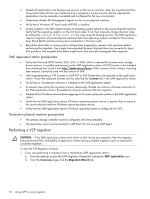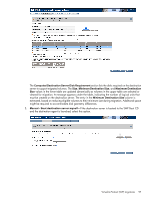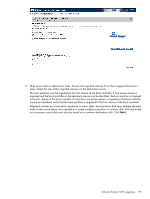HP ML150 HP Insight Server Migration Software for ProLiant User Guide - Page 94
SMP application station prerequisites, Destination physical machine prerequisites
 |
UPC - 884420743644
View all HP ML150 manuals
Add to My Manuals
Save this manual to your list of manuals |
Page 94 highlights
• Disable all applications and background services on the source machine. After the migrated machine has synchronized with the new hardware and is assigned a unique network identity, appropriate applications can be manually re-enabled and configured for the new environment. • Temporarily disable HP Management Agents on the source physical machine. • Verify that a Windows NT boot loader (NTLDR) is installed. • During migration, the SMP Agent initiates an operating system reboot on the source physical machine. Verify that the operating system is on the first boot order. If not, then manually change the boot order by editing the [system drive]\boot.ini file or by using the bootcfg.exe tool. The SMP application supports migration of source physical machines that have operating systems installed on the primary drive (Hard Disk0) and the primary drive loaded first in the boot order. • Record the drive letter or mount point to disk-partition mapping for dynamic disk partitions before performing the migration. Any simple (non-extended) dynamic disk partitions are converted to basic disk partitions. The mapped drive letters might have to be manually reassigned after migration. SMP application station prerequisites • Verify that Microsoft iSCSI Initiator 2.06, 2.07, or 2.08, which is required for primary mass storage driver injection, is installed and running on the SMP application station. If iSCSI Initiator is not installed, then download and install it from http://www.microsoft.com. Other versions of the initiator, including later versions, cannot be used with this version of SMP. • Valid migrated previous P2P licenses or SMP X2P or X2X license keys are required on the application station. Verify that adequate licenses exist by selecting the License tab in the SMP application station. • Verify that no virtualization software is installed on the SMP application station. • To prevent interrupting the migration process, temporarily disable any antivirus software autoscans on the SMP application station. Re-enable the antivirus software after the migration. • Disable all the Windows network drive mappings to the source physical machine in the SMP application station. • Verify that the SMP application station Windows operating systems version is greater than or equal to the source physical machine Windows operating system version. • Verify that the SMP application station Windows operating system is configured for NTFS. Destination physical machine prerequisites • The primary storage controller must be configured with drives attached. • The destination server must be booted to SMP Boot CD and running SMP Agent. Performing a V2P migration CAUTION: If the SMP application station shuts down or fails during any migration, then the migration being performed fails. Availability of application station during complete migration cycle is required for successful migration. To start the V2P Migration Wizard: 1. If you are performing a migration from a stand-alone SMP application station: a. From the desktop, access the SMP Migration Wizard by clicking the SMP application icon. b. From the Overview page, click the Migration Wizard tab. 94 Using SMP for server migration