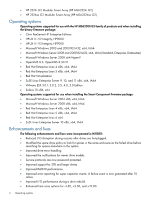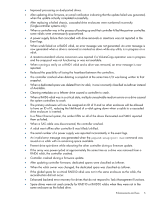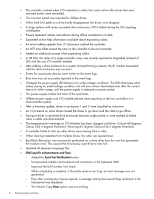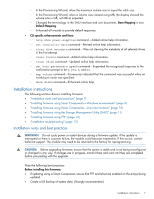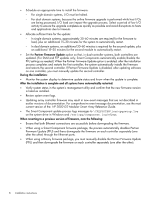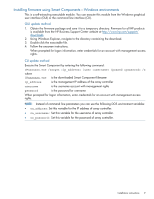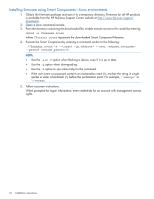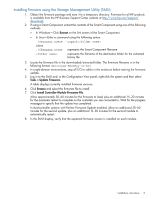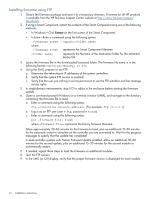HP MSA2324i HP 2000 G2 Modular Smart Array Controller Firmware M113R10 Release - Page 9
Installing firmware using Smart Components—Windows environments, GUI update method - command line
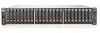 |
View all HP MSA2324i manuals
Add to My Manuals
Save this manual to your list of manuals |
Page 9 highlights
Installing firmware using Smart Components-Windows environments This is a self-extracting executable module. You can execute this module from the Windows graphical user interface (GUI) or the command line interface (CLI). GUI update method 1. Obtain the firmware package and save it to a temporary directory. Firmware for all HP products is available from the HP Business Support Center website at http://www.hp.com/support/ downloads. 2. Using Windows Explorer, navigate to the directory containing the download. 3. Double-click the executable file. 4. Follow the onscreen instructions. When prompted for logon information, enter credentials for an account with management access rights. CLI update method Execute the Smart Component by entering the following command: CPxxxxxxx.exe /target /user /passwd /s where CPxxxxxxx.exe is the downloaded Smart Component filename ip_address is the management IP address of the array controller username is the username account with management rights password is the password for username When prompted for logon information, enter credentials for an account with management access rights. NOTE: Instead of command line parameters you can use the following DOS environment variables: • oa_address: Set this variable for the IP address of array controller. • oa_username : Set this variable for the username of array controller. • oa_password : Set this variable for the password of array controller. Installation instructions 9