HP MSA2324i HP MSA2000/P2000 Drive Module Replacement Instructions - Page 3
Installing the replacement drive, Verifying proper operation, Working with failed drives, spares - spare parts
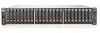 |
View all HP MSA2324i manuals
Add to My Manuals
Save this manual to your list of manuals |
Page 3 highlights
Installing the replacement drive CAUTION: Wait approximately 30 seconds after removing the failed drive and before installing the replacement drive. This timeframe allows the enclosure to recognize that a drive was removed from the enclosure and can then recognize the replacement drive when it is installed. 1. On the replacement drive, prepare the drive by pressing the drive ejector button and pivoting the release lever to the full open position. 2. Insert the replacement drive into the drive enclosure, sliding the drive into the drive enclosure as far as it will go. As the drive meets the backplane, the release lever automatically begins to rotate closed. 3. Press firmly on the release lever to ensure that the drive is fully seated. 4. Wait approximately 30 seconds for the system to discover the drive. 5. Go to the SMU or CLI and confirm that the drive is available for use. Verifying proper operation Confirm that the drive is operating normally. See "Verifying drive status" (page 2). Working with failed drives, spares, and replacement drives In MSA2000 and P2000 enclosures, when dynamic sparing is enabled and a drive fails in a fault-tolerant vdisk, if compatible drives are available, the storage system automatically uses the drives to reconstruct the vdisk. Vdisk reconstruction does not require I/O to be stopped, so the vdisk can continue to be used while the reconstruct utility runs. If dynamic sparing is not enabled, you must manually set as a spare an appropriately sized drive with the correct protocol so that the rebuild can start. When a failed drive is rebuilt on to a spare, the spare becomes the new drive in the virtual disk and the original drive slot position that failed is unused and is no longer part of the virtual disk. To make the replacement drive available for use as a spare: 1. In the SMU, make sure that the status of the drive slot in which the replacement drive is installed is Available. All new drives should be Available; if the status is a different value, see the User Guide or the Guided Troubleshooting for your MSA model and determine what action to take. 2. When the replacement drive is online and Available, configure the drive to be a dedicated spare or a global spare. For information about vdisk reconstruction and using the SMU, see the following resources for your MSA product model: • Guided Troubleshooting • User Manual • SMU Reference Guide • CLI Reference Guide Updating firmware After installing any new component, verify that it is running the latest firmware. Go to the HP Support Center website and navigate to the page for your MSA enclosure model. If newer firmware is available, download the firmware from the Web to your local system and install that latest version on the drive. For more information on firmware updates, see the SMU, CLI, or product user guide for your MSA model. Page 3







