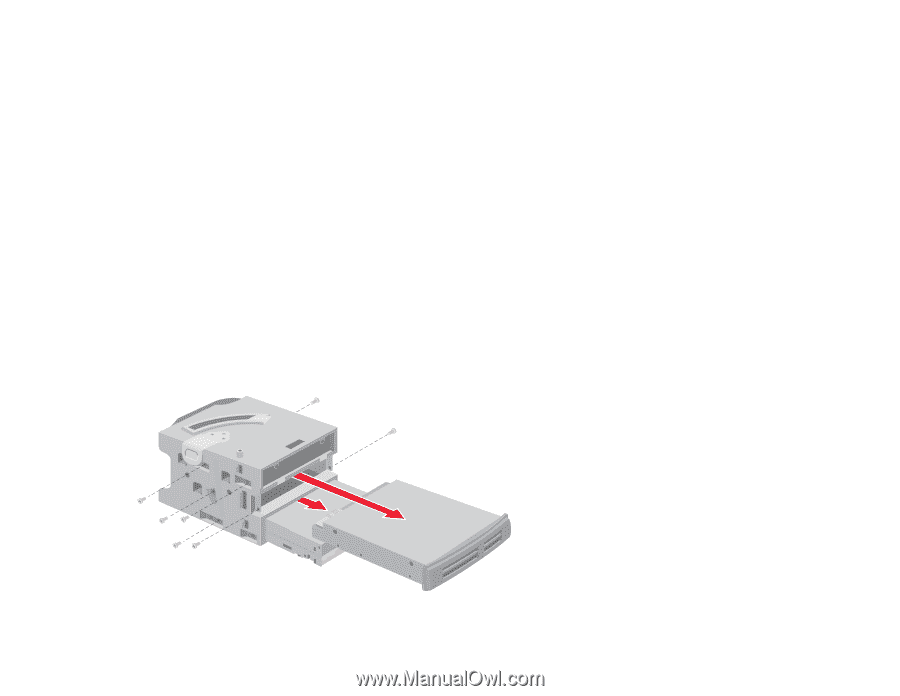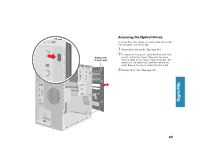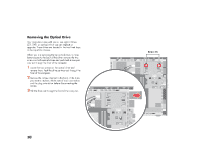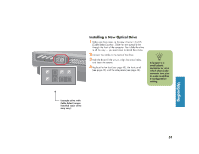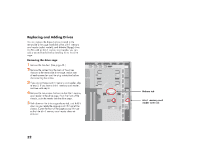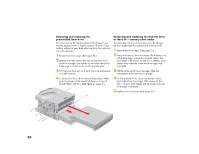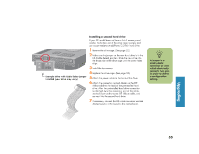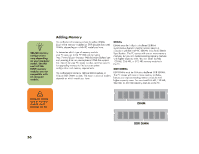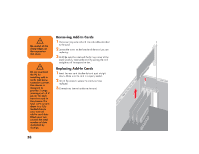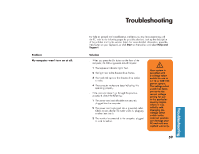HP Media Center 800 HP Media Center Desktop PCs - (English) Hardware User Guid - Page 62
HP Media Center 800 - Desktop PC Manual
 |
View all HP Media Center 800 manuals
Add to My Manuals
Save this manual to your list of manuals |
Page 62 highlights
Removing and replacing the preinstalled hard drive You must remove the hard drive from the chassis if you want to replace it with a higher capacity drive or if you want to safeguard your data when sending the computer out to be repaired. Removing and replacing the diskette drive or the 6-In-1 memory card reader To ensure that the drive fits properly into the chassis, be sure to purchase the replacement drive from HP. 1 Remove the drive cage. (See page 52.) 2 Remove the three screws that secure the hard drive 1 Remove the drive cage. (See page 52.) 2 Remove the two screws that secure the diskette drive in the drive cage: one screw on each side of the drive cage. (The screws for the 6-In-1 memory card reader were removed when the drive cage was removed.) replacement drive into the drive cage. in the drive cage: two screws on the latch side of the drive cage and one screw on the opposite side. in a safe location. 3 Pull the hard drive out, and store the drive and screws 3 Pull the drive out of the drive cage. Slide the 4 To replace the hard drive, reverse these steps. Make sure the jumper on the new hard drive is in the CS (Cable Select) position. (See figure on page 51). 4 For the diskette drive, attach the screws: one on each side of the drive cage. (The screws for the 6-In-1 memory card reader are replaced when the drive cage is replaced.) 5 Replace the drive cage. (See page 53.) 54