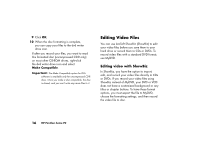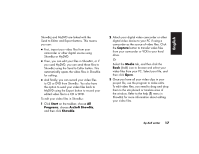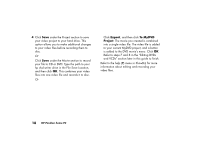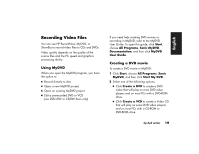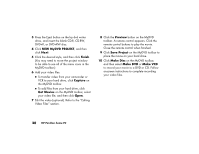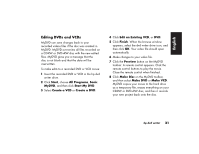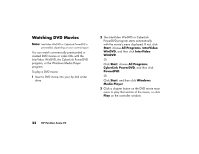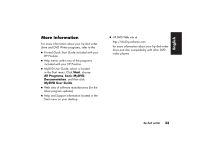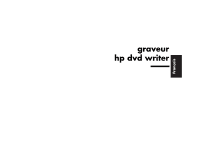HP Media Center 800 HP Pavilion desktop PCs - (English/French) DVD Writer Book - Page 26
NEW MyDVD PROJECT, Finish, Capture, Get Movies, Preview, Save Project, Make Disc, Make DVD, Make VCD
 |
View all HP Media Center 800 manuals
Add to My Manuals
Save this manual to your list of manuals |
Page 26 highlights
3 Press the Eject button on the hp dvd writer drive, and insert the blank CD-R, CD-RW, DVD+R, or DVD+RW disc. 4 Click NEW MyDVD PROJECT, and then click Next. 5 Click the desired style, and then click Finish. (You may need to move the project window to be able to see all of the menu icons in the MyDVD toolbar.) 6 Add your video files. 3 To transfer video from your camcorder or VCR to your hard drive, click Capture on the MyDVD toolbar. 3 To add files from your hard drive, click Get Movies on the MyDVD toolbar, select your video file, and then click Open. 7 Edit the video (optional). Refer to the "Editing Video Files" section. 8 Click the Preview button on the MyDVD toolbar. A remote control appears. Click the remote control buttons to play the movie. Close the remote control when finished. 9 Click Save Project on the MyDVD toolbar to place the movie on your hard drive. 10 Click Make Disc on the MyDVD toolbar, and then select Make DVD or Make VCD to record your movie to a DVD or CD. Follow onscreen instructions to complete recording your video files. 20 HP Pavilion home PC