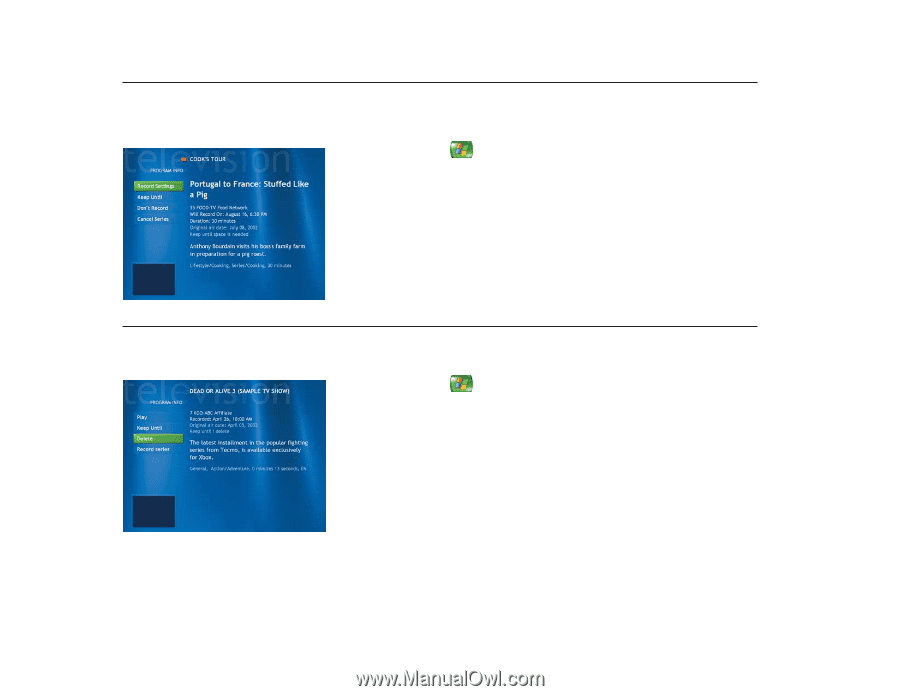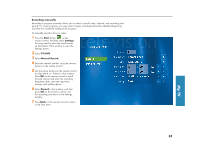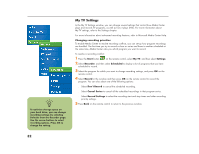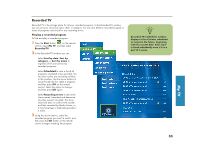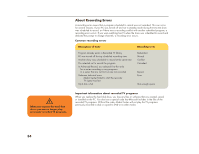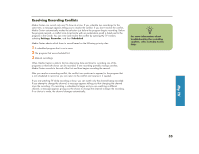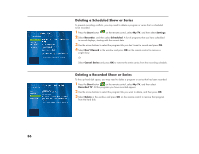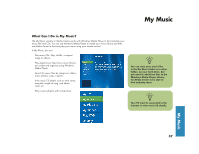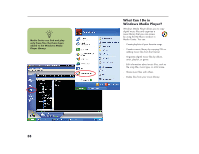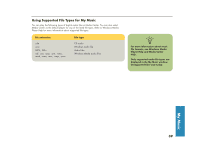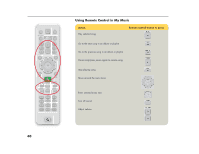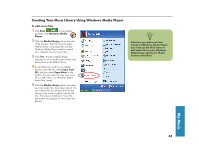HP Media Center 863n HP Media Center Desktop PCs - (English) Software User Gui - Page 40
Deleting a Scheduled Show or Series, Deleting a Recorded Show or Series
 |
View all HP Media Center 863n manuals
Add to My Manuals
Save this manual to your list of manuals |
Page 40 highlights
Deleting a Scheduled Show or Series To prevent recording conflicts, you may need to delete a program or series that is scheduled to be recorded. 1 Press the Start button on the remote control, select My TV, and then select Settings. 2 Select Recorder, and then select Scheduled. A list of programs that you have scheduled to record displays, starting with the current date. 3 Use the arrow buttons to select the program title you don't want to record and press OK. 4 Select Don't Record in the window and press OK on the remote control to remove a single show. Or Select Cancel Series and press OK to remove the entire series from the recording schedule. Deleting a Recorded Show or Series To free up hard disk space, you may need to delete a program or series that has been recorded. 1 Press the Start button on the remote control, select My TV, and then select Recorded TV. All the programs you have recorded appear. 2 Use the arrow buttons to select the program title you want to delete, and then press OK. 3 Select Delete in the window and press OK on the remote control to remove that program from the hard disk. 36