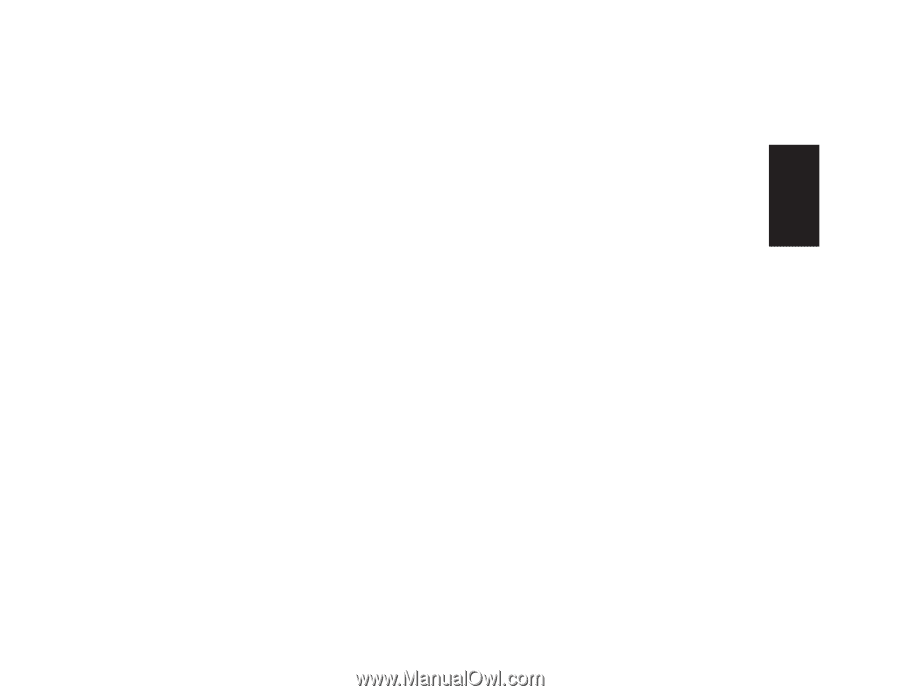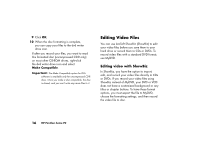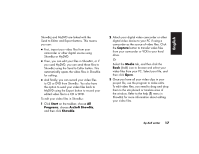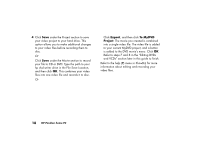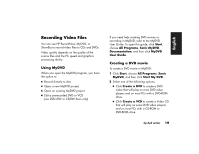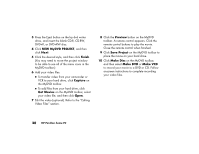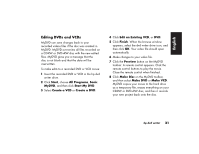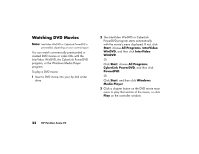HP Media Center 884n HP Pavilion desktop PCs - (English/French) DVD Writer Boo - Page 23
Start, Programs, ArcSoft ShowBiz, ShowBiz, Capture, Media
 |
View all HP Media Center 884n manuals
Add to My Manuals
Save this manual to your list of manuals |
Page 23 highlights
English ShowBiz and MyDVD are linked with the Send to Editor and Export buttons. This means you can: 3 First, import your video files from your camcorder or other digital source using ShowBiz or MyDVD. 3 Then, you can edit your files in ShowBiz, or if you used MyDVD, you can send these files to ShowBiz using the Send to Editor button. This automatically opens the video files in ShowBiz for editing. 3 And finally, you can record your video files to CD or DVD from ShowBiz. You also have the option to send your video files back to MyDVD using the Export button to record your edited video file to a CD or DVD. To edit your video files in ShowBiz: 1 Click Start on the taskbar, choose All Programs, choose ArcSoft ShowBiz, and then click ShowBiz. 2 Attach your digital video camcorder or other digital video device to your PC if using a camcorder as the source of video files. Click the Capture button to transfer video files from your camcorder or VCR to your hard drive. Or Select the Media tab, and then click the Book (Add) icon to browse and select your video files from your PC. Select your file, and then click Open. 3 Once you have all your video clips in your project file, use the program to make edits. To edit video files, you need to drag and drop them to the storyboard or timeline area of the window. Refer to the help (?) menu in ShowBiz for more information about editing your video files. hp dvd writer 17