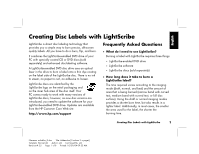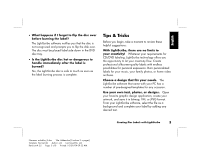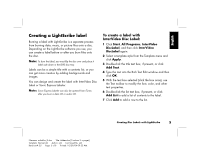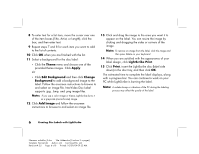HP Media Center m1200 Creating Disc Labels with LightScribe
HP Media Center m1200 - Desktop PC Manual
 |
View all HP Media Center m1200 manuals
Add to My Manuals
Save this manual to your list of manuals |
HP Media Center m1200 manual content summary:
- HP Media Center m1200 | Creating Disc Labels with LightScribe - Page 1
the retail packaging and on the inner hub area of the disc itself. Your PC comes ready to work with many versions of LightScribe discs; however, as new enabled DVD drive. Updates are available from the HP Customer Care Web site: http://www.hp.com/support Frequently Asked Questions • What do I need - HP Media Center m1200 | Creating Disc Labels with LightScribe - Page 2
for other things while I am burning a LightScribe label? Yes. LightScribe does not require your attention during the label burning process. You can continue using your PC for other tasks while the label is being burned. • Will the LightScribe image fade or darken over time or with exposure to light - HP Media Center m1200 | Creating Disc Labels with LightScribe - Page 3
for your music, your family photos, or home video archives. Choose a design that fits your needs. The LightScribe software that came with your PC has a number of pre-designed templates for any occasion. Use your own text, photos, or designs. Open your favorite graphic design application, create - HP Media Center m1200 | Creating Disc Labels with LightScribe - Page 4
Content templates instead of Full Disc. Because LightScribe burns (starting in the center of the disc) outward in concentric rings, Title and Content templates disc is labeling, avoid any sudden shock or vibration to the PC. 4 Creating Disc Labels with LightScribe Filename: m4adlisc_K.doc Title: - HP Media Center m1200 | Creating Disc Labels with LightScribe - Page 5
Creating a LightScribe label Burning a label with LightScribe is a separate process from burning data, music, or picture files onto a disc. Depending on the LightScribe software you use, you can create a label before or after you burn files onto the disc. Note: To burn the label, you must flip the - HP Media Center m1200 | Creating Disc Labels with LightScribe - Page 6
image to the label. Follow the onscreen instructions to browse to and select an image file. InterVideo Disc Label supports .jpg, .bmp, and .png image files continue to work on your PC while LightScribe is burning the label. Note: A sudden bump or vibration of the PC during the labeling process may - HP Media Center m1200 | Creating Disc Labels with LightScribe - Page 7
, along with a progress bar to show you the time remaining. You can continue to work on your PC while LightScribe is burning the label. Note: A sudden bump or vibration of the PC during the labeling process may affect the quality of the label. Creating Disc Labels with LightScribe 7 Filename - HP Media Center m1200 | Creating Disc Labels with LightScribe - Page 8
, along with a progress bar to show you the time remaining. You can continue to work on your PC while LightScribe is burning the label. Note: A sudden bump or vibration of the PC during the labeling process may affect the quality of the label. 8 Creating Disc Labels with LightScribe Filename - HP Media Center m1200 | Creating Disc Labels with LightScribe - Page 9
de venta al público y en el área central interna del disco. Su PC puede trabajar con varias versiones de discos LightScribe pero cuando se lancen al mercado obtenerse en el sitio Web de atención al cliente de HP en: http://www.hp.com/support Preguntas más frecuentes • ¿Qué necesito tener para usar - HP Media Center m1200 | Creating Disc Labels with LightScribe - Page 10
grabo una etiqueta LightScribe? Sí. Como no es necesario prestarle atención al proceso de grabación de LightScribe, usted puede continuar usando su PC para realizar otras tareas mientras graba la etiqueta. • ¿Se oscurecerá o decolorará la imagen creada con LightScribe debido al transcurso del tiempo - HP Media Center m1200 | Creating Disc Labels with LightScribe - Page 11
su música, las fotos familiares o sus archivos de video personales. Elija el diseño que más le guste. El software LightScribe que ha recibido con su PC incluye varias plantillas ya diseñadas para cualquier ocasión. Use sus propios textos, fotos o diseños. Abra su programa preferido de diseño gráfico - HP Media Center m1200 | Creating Disc Labels with LightScribe - Page 12
la función de presentación preliminar de su software para ver cómo quedarán los gráficos que desea usar en el disco. Siga usando su PC. Continúe usando su PC para realizar otras tareas mientras graba la etiqueta. El software LightScribe le informará de cuánto tiempo falta para terminar de grabar el - HP Media Center m1200 | Creating Disc Labels with LightScribe - Page 13
Nota: Para grabar la etiqueta debe darle la vuelta al disco y colocarlo con la cara hacia abajo en la bandeja de discos DVD. Las etiquetas pueden consistir en un sencillo título con una lista del contenido o ser más creativas e incluir fondos e imágenes. El diseño y creación de la etiqueta puede - HP Media Center m1200 | Creating Disc Labels with LightScribe - Page 14
se indica cuánto tiempo falta para terminar. Mientras LightScribe graba la etiqueta, puede continuar trabajando con su PC. Nota: Las vibraciones y los movimientos bruscos de su PC durante el proceso de grabación pueden afectar a la calidad de la etiqueta. 6 Creación de etiquetas para discos con - HP Media Center m1200 | Creating Disc Labels with LightScribe - Page 15
cual se indica cuánto tiempo falta para terminar. Mientras LightScribe graba la etiqueta, puede continuar trabajando con su PC. Nota: Las vibraciones y los movimientos bruscos de su PC durante el proceso de grabación pueden afectar la calidad de la etiqueta. Para crear una etiqueta después de grabar - HP Media Center m1200 | Creating Disc Labels with LightScribe - Page 16
cual se indica cuánto tiempo falta para terminar. Mientras LightScribe graba la etiqueta, puede continuar trabajando con su PC. Nota: Las vibraciones y los movimientos bruscos de su PC durante el proceso de grabación pueden afectar la calidad de la etiqueta. 8 Creación de etiquetas para discos con - HP Media Center m1200 | Creating Disc Labels with LightScribe - Page 17
de revenda e na área central interna do próprio disco. O seu PC já vem pronto para funcionar com muitas versões de discos LightScribe; no ão disponíveis no Web site do Centro de apoio ao cliente da HP: http://www.hp.com/support Perguntas frequentes • O que é necessário para usar o LightScribe? - HP Media Center m1200 | Creating Disc Labels with LightScribe - Page 18
prevê anúncios futuros de recursos adicionais. • Posso usar meu PC para outras coisas enquanto gravo uma etiqueta LightScribe? Sim. O LightScribe durante o processo de gravação da etiqueta. Poderá continuar a usar o PC para realizar outras tarefas enquanto grava a etiqueta. • A imagem do LightScribe - HP Media Center m1200 | Creating Disc Labels with LightScribe - Page 19
para os seus ficheiros de música, fotografias da família ou vídeos caseiros. Escolha um design adequado às suas necessidades. O software LightScribe que acompanha o PC tem vários modelos prontos para qualquer ocasião. Use seu próprio texto, fotos ou desenhos. Abra seu aplicativo de design gráfico - HP Media Center m1200 | Creating Disc Labels with LightScribe - Page 20
que resta para gravar o desenho. Evite choque ou vibração repentinos. Enquanto estiver a etiquetar o disco, evite choques ou vibrações repentinos no PC. Criar uma etiqueta LightScribe A gravação de uma etiqueta com o LightScribe é um processo separado da gravação de ficheiros de dados, músicas ou - HP Media Center m1200 | Creating Disc Labels with LightScribe - Page 21
As etiquetas podem ser um título simples com uma lista de conteúdos, ou poderão ser etiquetas mais criativas adicionando fundos e imagens. Poderá desenhar e criar a etiqueta com o InterVideo Disc Label ou o Sonic Express Labeler. Nota: O Sonic Express Labeler também pode ser aberto a partir do - HP Media Center m1200 | Creating Disc Labels with LightScribe - Page 22
para concluir a etiqueta é exibido, juntamente com uma barra de progresso. Poderá continuar a trabalhar no PC enquanto o LightScribe grava a etiqueta. Nota: Um choque ou uma vibração repentina do PC durante o processo de criação da etiqueta pode afectar a qualidade da mesma. Para criar uma etiqueta - HP Media Center m1200 | Creating Disc Labels with LightScribe - Page 23
, juntamente com uma barra de progresso para mostrar o tempo que falta. Poderá continuar a trabalhar no PC enquanto o LightScribe grava a etiqueta. Nota: Um choque ou vibração repentino do PC durante o processo de criação da etiqueta pode afectar a qualidade da mesma. Para criar uma etiqueta ap - HP Media Center m1200 | Creating Disc Labels with LightScribe - Page 24
, juntamente com uma barra de progresso para mostrar o tempo que falta. Poderá continuar a trabalhar no PC enquanto o LightScribe grava a etiqueta. Nota: Um choque ou vibração repentino do PC durante o processo de criação da etiqueta pode afectar a qualidade da etiqueta. 8 Criar Etiquetas de Disco
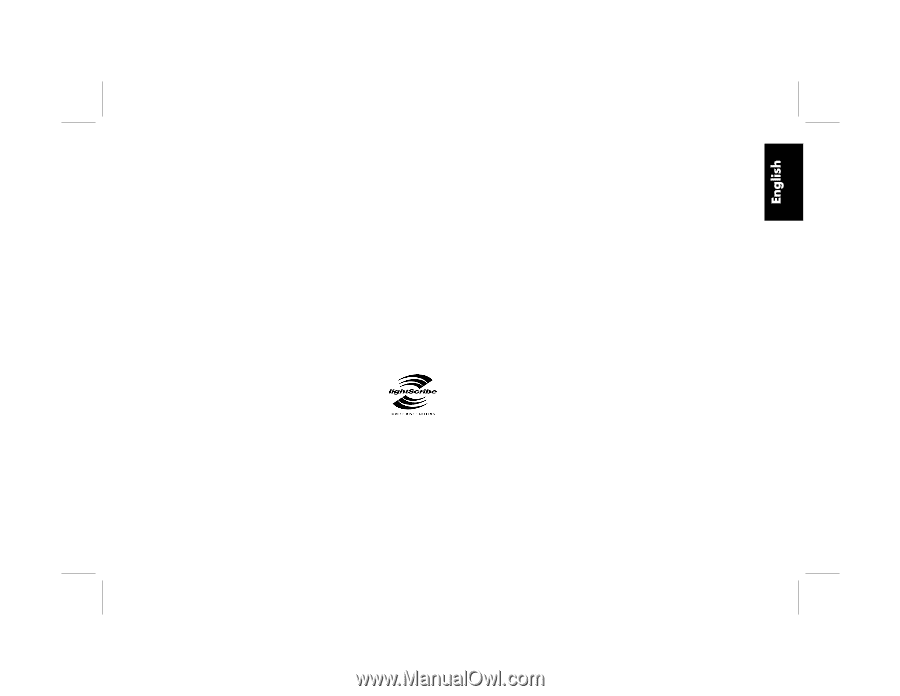
Creating Disc Labels with LightScribe
1
Filename: m4adlisc_K.doc
Title: Addendum [3-column 3 + pages]
Template: Normal.dot
Author: jiml
Last Saved By: jiml
Revision #: 25
Page: 1 of 8
Printed: 10/29/04 09:32 AM
LightScribe is direct disc labeling technology that
provides you a simple way to burn precise, silk-screen
quality labels. All you have to do is burn, flip, and burn.
It combines the LightScribe-enabled DVD drive of your
PC with specially coated CD or DVD discs (sold
separately) and enhanced disc-labeling software.
A LightScribe-enabled DVD disc drive uses an optical
laser in the drive to burn a label onto a thin dye coating
on the label side of the LightScribe disc. There is no ink
to smear, no paper to curl, no adhesive to loosen.
LightScribe discs are identified by the
LightScribe logo on the retail packaging and
on the inner hub area of the disc itself. Your
PC comes ready to work with many versions of
LightScribe discs; however, as new disc versions are
introduced, you need to update the software for your
LightScribe-enabled DVD drive. Updates are available
from the HP Customer Care Web site:
Frequently Asked Questions
•
What do I need to use LightScribe?
Burning a label with LightScribe requires three things:
•
LightScribe-enabled DVD drive
•
LightScribe software
•
LightScribe discs (sold separately)
•
How long does it take to burn a
LightScribe label?
The time required varies according to the imaging
mode (draft, normal, and best) and the amount of
area that is being burned (narrow band with curved
text, medium band with curved text, or full disc
surface). Using the draft or normal imaging modes
provides a shorter burn time, but also results in a
lighter label. Additionally, in most cases, the smaller
the area used for the label, the shorter the
burning time.
Creating Disc Labels with LightScribe