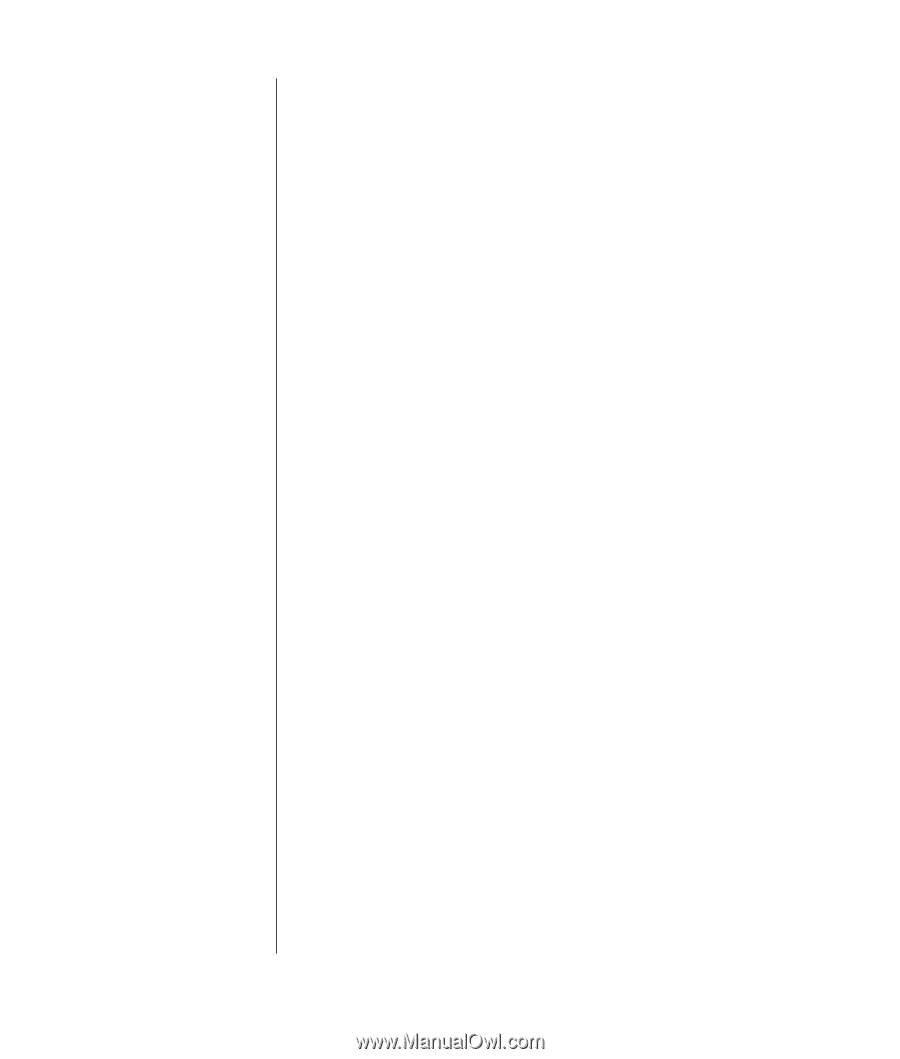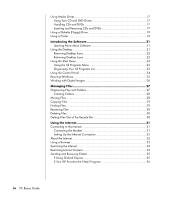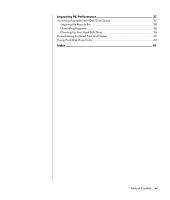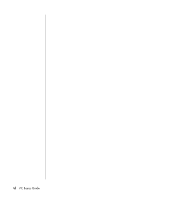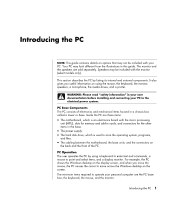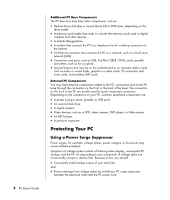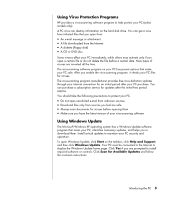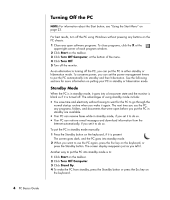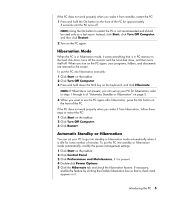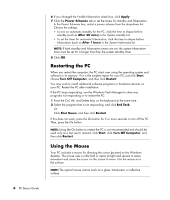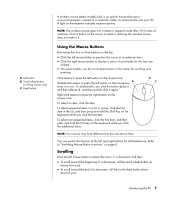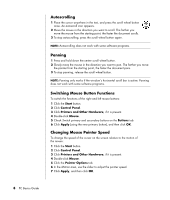HP Media Center m1200 PC Basics Guide - Page 9
Using Virus Protection Programs, Using Windows Update
 |
View all HP Media Center m1200 manuals
Add to My Manuals
Save this manual to your list of manuals |
Page 9 highlights
Using Virus Protection Programs HP provides a virus-scanning software program to help protect your PC (select models only). A PC virus can destroy information on the hard disk drive. You can get a virus from infected files that you open from: • An e-mail message or attachment. • A file downloaded from the Internet. • A diskette (floppy disk). • A CD or DVD disc. Some viruses affect your PC immediately, while others may activate only if you open a certain file or do not delete the file before a certain date. New types of viruses are invented all the time. The virus-scanning software program on your PC has pre-set options that make your PC safe. After you enable the virus-scanning program, it checks your PC files for viruses. The virus-scanning program manufacturer provides free virus definition updates through your Internet connection for an initial period after your PC purchase. You can purchase a subscription service for updates after the initial free period expires. You should take the following precautions to protect your PC: • Do not open unsolicited e-mail from unknown sources. • Download files only from sources you feel are safe. • Always scan documents for viruses before opening them. • Make sure you have the latest version of your virus-scanning software. Using Windows Update The Microsoft Windows XP operating system has a Windows Update software program that scans your PC, identifies necessary updates, and helps you to download them. Install critical updates to maintain your PC security and operation. To open Windows Update, click Start on the taskbar, click Help and Support, and then click Windows Update. Your PC must be connected to the Internet to display the Windows Update home page. Click Yes if you are prompted to install required software or controls. Click Scan for Available Updates and follow the onscreen instructions. Introducing the PC 3