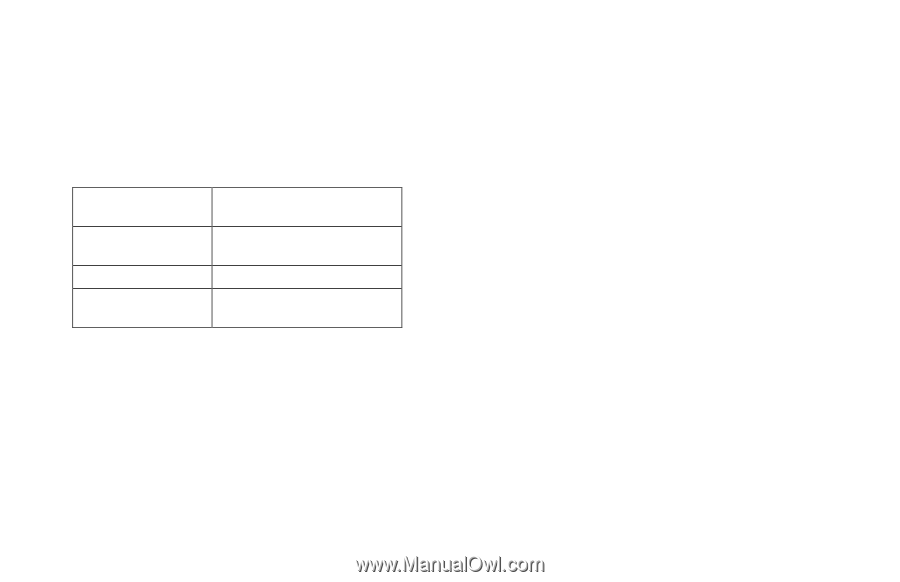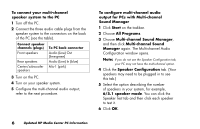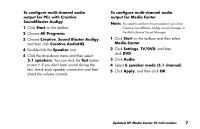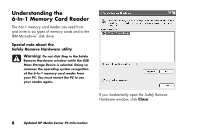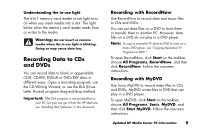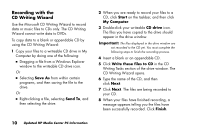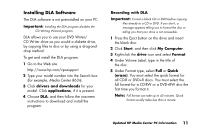HP Media Center m280n HP Media Center PCs - (English) MEDIA CENTER SUPPLEMENT - Page 10
Multi-channel Sound Manager
 |
View all HP Media Center m280n manuals
Add to My Manuals
Save this manual to your list of manuals |
Page 10 highlights
To connect your multi-channel speaker system to the PC 1 Turn off the PC. 2 Connect the three audio cable plugs from the speaker system to the connectors on the back of the PC (see the table). Connect speaker channels (plugs) Front speakers Rear speakers Center/subwoofer speakers To PC back connector Audio (Line) Out (lime-green) Audio (Line) In (blue) Mic-1 (pink) 3 Turn on the PC. 4 Turn on your speaker system. 5 Configure the multi-channel audio output; refer to the next procedure. To configure multi-channel audio output for PCs with Multi-channel Sound Manager 1 Click Start on the taskbar. 2 Choose All Programs. 3 Choose Multi-channel Sound Manager, and then click Multi-channel Sound Manager again. The Multi-channel Audio Configuration window opens. Note: If you do not see the Speaker Configuration tab, your PC may not have the multi-channel option. 4 Click the Speaker Configuration tab. (Your speakers may need to be plugged in to see this tab.) 5 Select the option describing the number of speakers in your system, for example, 6/5.1 speaker mode. You can click the Speaker Test tab and then click each speaker to test it. 6 Click OK. 6 Updated HP Media Center PC Information