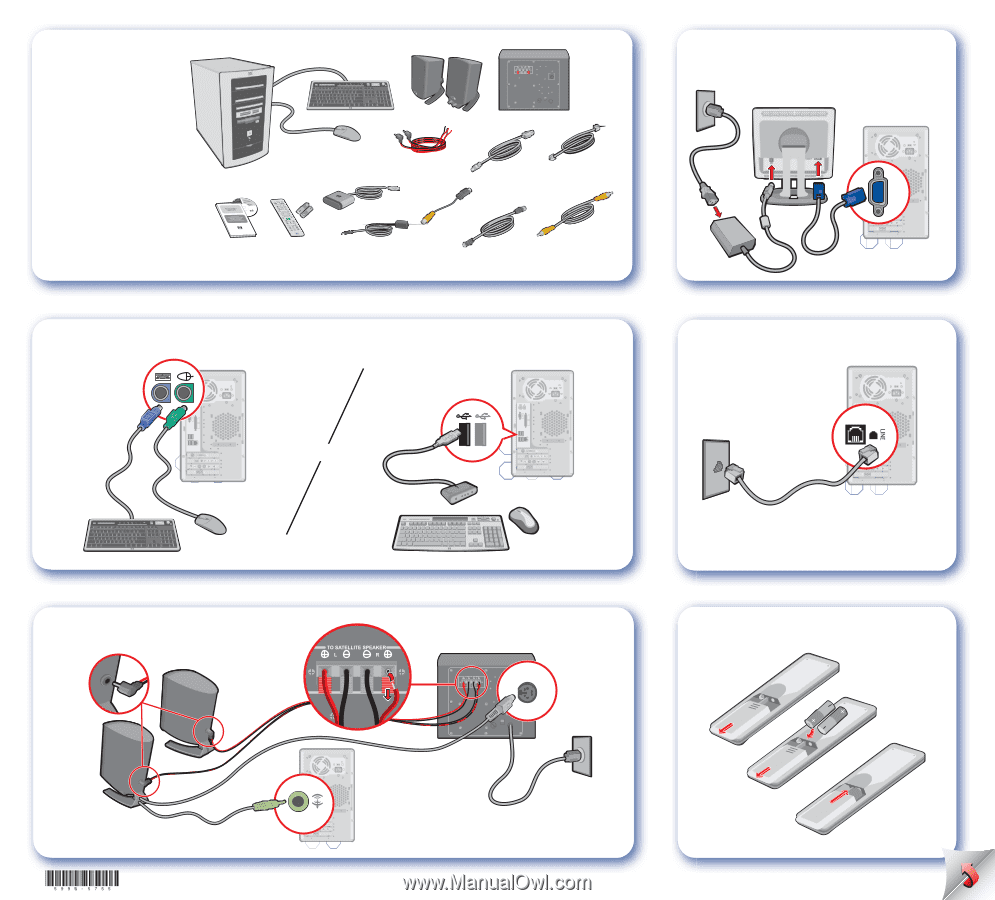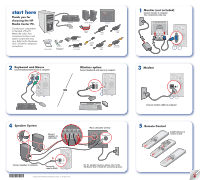HP Media Center m280n HP Media Center PCs - (English) POSTER-SETUP NA/CTO/EPC - Page 1
HP Media Center m280n Manual
 |
View all HP Media Center m280n manuals
Add to My Manuals
Save this manual to your list of manuals |
Page 1 highlights
start here Thank you for choosing the HP Media Center PC. Connect your components to the back of the PC. Match the colors.Your connection locations and system components may vary. Refer to the Hardware User's Guide for advanced connections. Keyboard Satellite speakers Subwoofer Mouse Speaker Modem cables Power cable PC cable Documentation Remote control with batteries Remote sensor Remote sensor control cable S-video adapter cable Coaxial cable Composite video cable 2 Keyboard and Mouse Connect keyboard and mouse to computer Wireless option Connect keyboard and mouse to computer 1 Monitor (not included) Connect monitor to computer Your connections may vary 3 Modem OR Connect modem cable to computer 4 Speaker System Connect speakers to subwoofer Place subwoofer on floor PREAMP INPUT 5 Remote Control Install batteries in remote control Connect speakers to computer * LINE OUT *Connector may be black © 2002, 2003 Hewlett-Packard Development Company, L.P. All rights reserved. For 5.1 speaker systems, please refer to the Hardware User's Guide for connection process