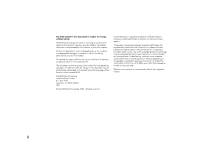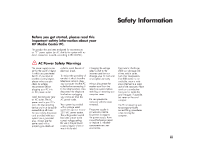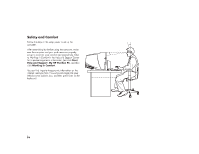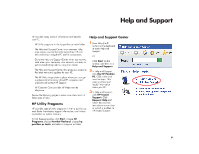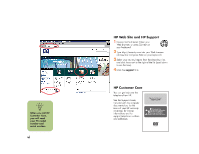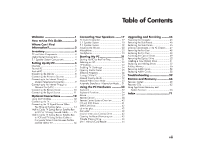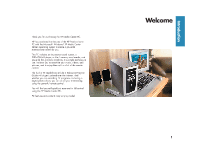HP Media Center m280n HP Media Center Desktop PCs - (English) Hardware User Gu - Page 4
HP Media Center m280n Manual
 |
View all HP Media Center m280n manuals
Add to My Manuals
Save this manual to your list of manuals |
Page 4 highlights
Safety and Comfort Follow the steps in the setup poster to set up the computer. After assembling but before using the computer, make sure the computer and your work area are properly set up to maintain your comfort and productivity. Refer to Working in Comfort in the Help and Support Center for important ergonomic information. Just click Start, Help and Support, My HP Pavilion PC, and then click Working in Comfort. You can find important ergonomic information on the Internet. Just type http://www.hp.com/ergo into your Web browser address box, and then press Enter on the keyboard. 50-70 cm (20-28 inches) 0-15˚ 0-15˚ iv

iv
0–15˚
50–70 cm
(20–28 inches)
0–15˚
Safety and Comfort
Follow the steps in the setup poster to set up the
computer.
After assembling but before using the computer, make
sure the computer and your work area are properly
set up to maintain your comfort and productivity. Refer
to
Working in Comfort
in the Help and Support Center
for important ergonomic information. Just click
Start
,
Help and Support
,
My HP Pavilion PC
, and then
click
Working in Comfort
.
You can find important ergonomic information on the
Internet. Just type
into your
Web browser address box, and then press Enter on the
keyboard.