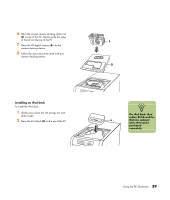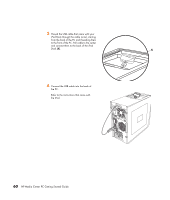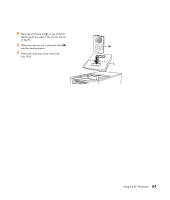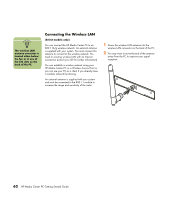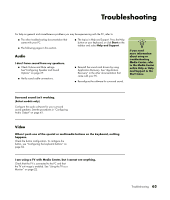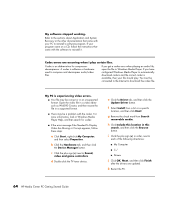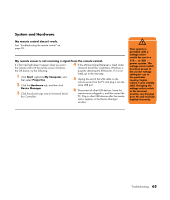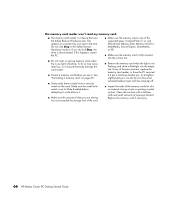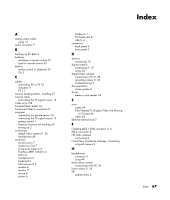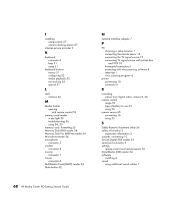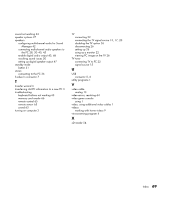HP Media Center m7200 HP Media Center PC Getting Started Guide - Page 68
My software stopped working., Codec errors are occurring when I play certain files.
 |
View all HP Media Center m7200 manuals
Add to My Manuals
Save this manual to your list of manuals |
Page 68 highlights
My software stopped working. Refer to the sections about Application and System Recovery in the other documentation that came with your PC to reinstall a software program. If your program came on a CD, follow the instructions that came with the software to reinstall it. Codec errors are occurring when I play certain files. Codec is an abbreviation for compressordecompressor. A codec is software or hardware used to compress and decompress audio/video files. If you get a codec error when playing an audio file, open the file in Windows Media Player. If you have configured Windows Media Player to automatically download codecs and the correct codec is available, then your file should play. You must be connected to the Internet to download the codec file. My PC is experiencing video errors. ■ Your file may be corrupt or in an unsupported format. Open the video file in a video editor such as WinDVD Creator, and then resave the file in a supported format. ■ There may be a problem with the codec. For more information, look in Windows Media Player Help, and then search for codec. ■ If the error message Files Needed To Display Video Are Missing or Corrupt appears, follow these steps: a Click Start, right-click My Computer, and then select Properties. b Click the Hardware tab, and then click the Device Manager button. c Click the plus sign (+) next to Sound, video and game controllers. d Double-click the TV tuner device. e Click the Driver tab, and then click the Update Driver button. f Select Install from a list or a specific location, and then click Next. g Remove the check mark from Search removable media. h Click Include this location in this search, and then click the Browse button. i Click the plus sign (+) in order, next to each of the following directories: ■ My Computer ■ C:/ ■ Drivers j Click OK, Next, and then click Finish after the drivers are updated. k Restart the PC. 64 HP Media Center PC Getting Started Guide